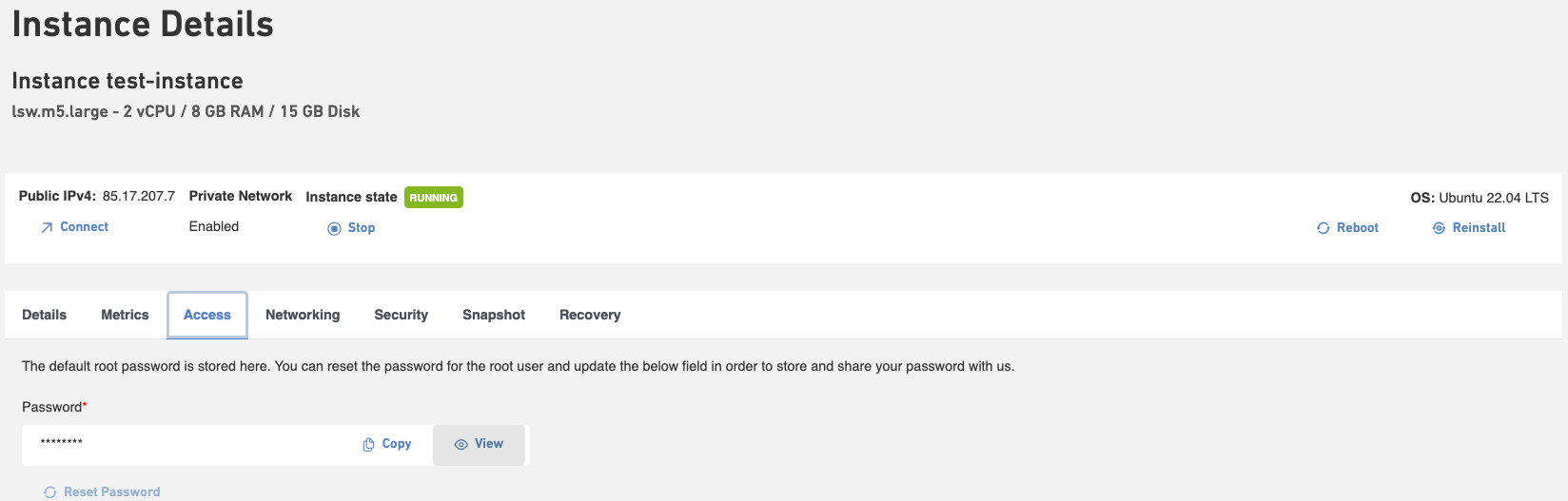The Leaseweb Customer Portal and API provide different features to manage instance details.
Setting or changing the Instance name
The instance can be named in the Customer Portal and API.
- Go to your Leaseweb Customer Portal account.
- From the menu, select Public Cloud, choose your instance, and click Manage instance.
- Find the action Rename in the Details page
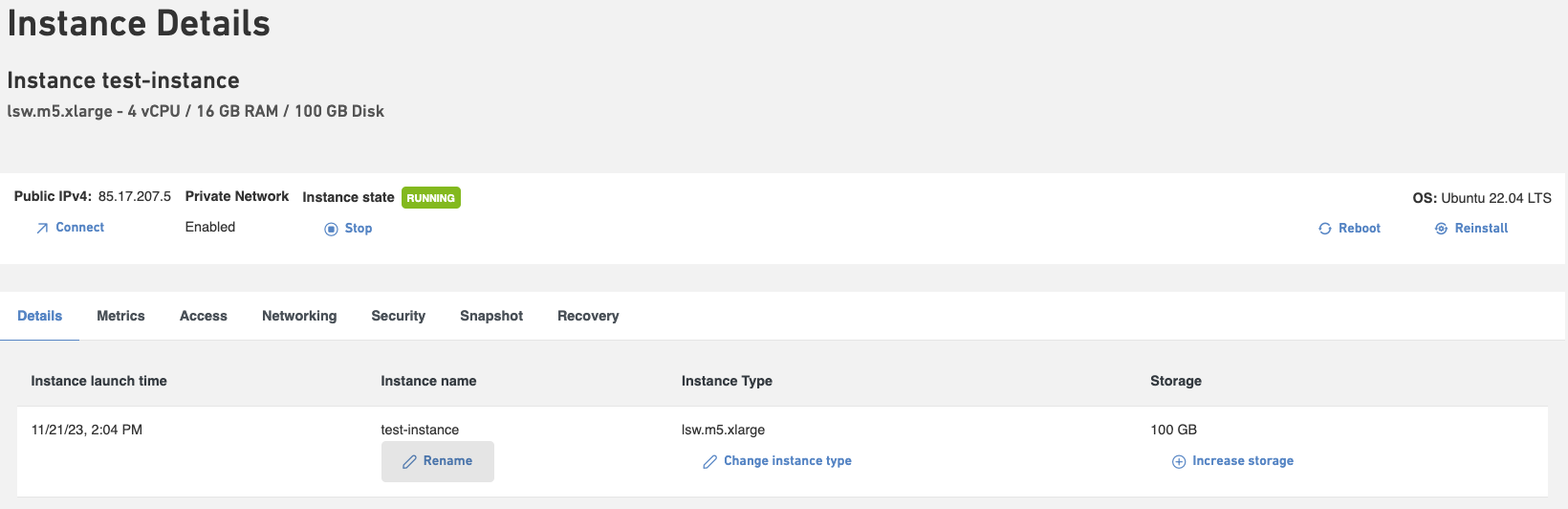
Quick actions (Stop, Start, Reboot)
The instance can be stopped, started and rebooted though the Customer Portal and API.
- Go to your Leaseweb Customer Portal account.
- From the menu, select Public Cloud, choose your instance, and click Manage instance.
- Find these actions on the instance Details bar.
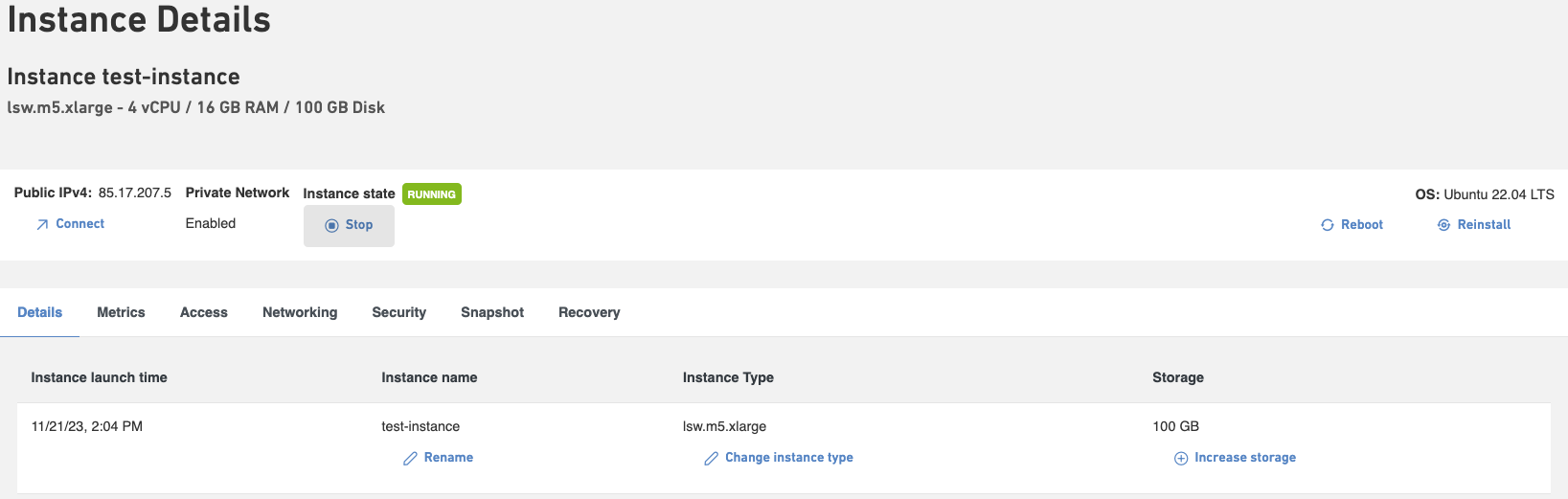
Reinstalling Operating System
The instance can be reinstalled, wiping all the current data from the data volume and reinstalling the selected Operating System.
- Go to your Leaseweb Customer Portal account.
- From the menu, select Public Cloud, choose your instance, and click Manage instance.
- Find the Reinstall option on the right side in the instance Details bar.
- Choose a new template and click Submit.
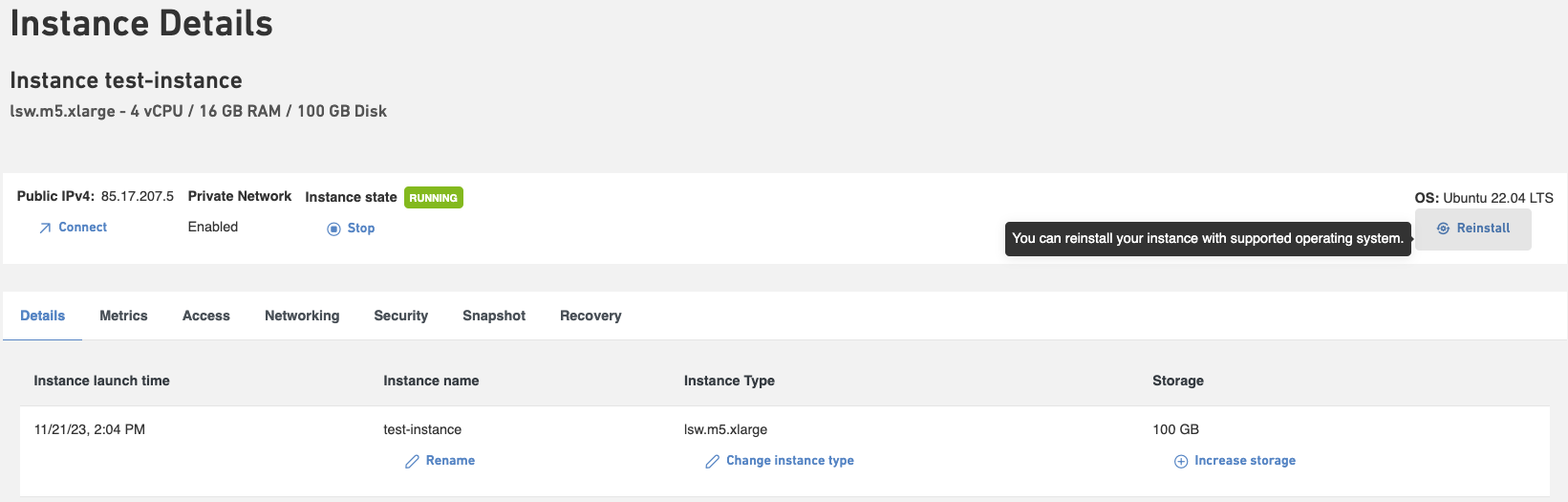
Information
The Operating System will update and show the new Operating System once the reinstallation is done.
Cancel committed instance (sets the end date according to the commitment)
The instances with a committed contract term (e.g. monthly) can be terminated. This means they end at the contract end date and are removed only then. The termination of an instance can be cancelled in case that you do want to keep the instance.
- Go to your Leaseweb Customer Portal account.
- From the menu, select Public Cloud, choose your instance, and click Manage instance.
- Find the Cancel instance action in the Details page under Contract details.
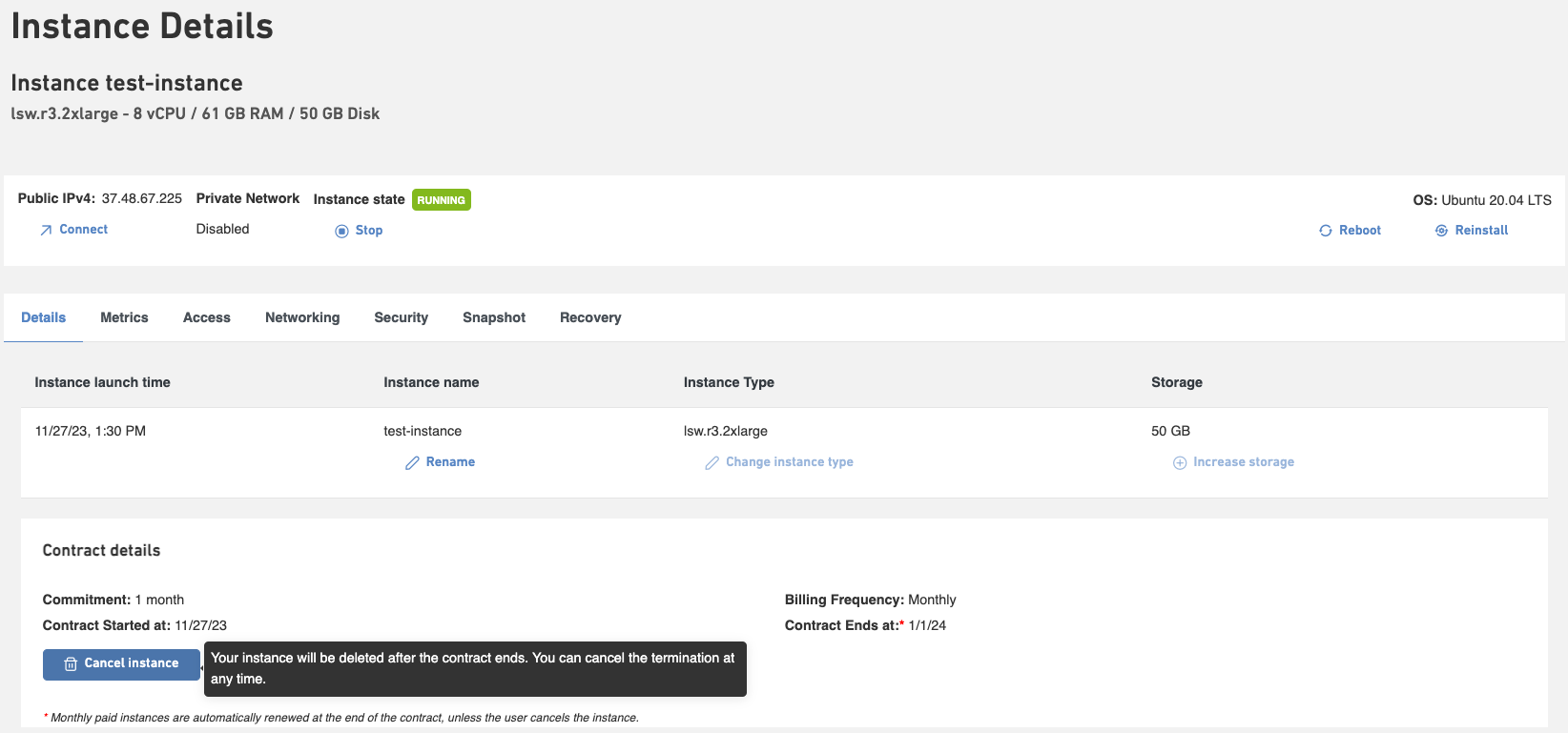
Destroying hourly instance
The instances with a hourly term are running on demand and can be destroyed only immediately. After removal of the instance it is not possible to recover the instance data, unless you have your own backup of the data.
- Go to your Leaseweb Customer Portal account.
- From the menu, select Public Cloud, choose your instance, and click Manage instance.
- Find the Terminate instance action in the Details page under Contract details.
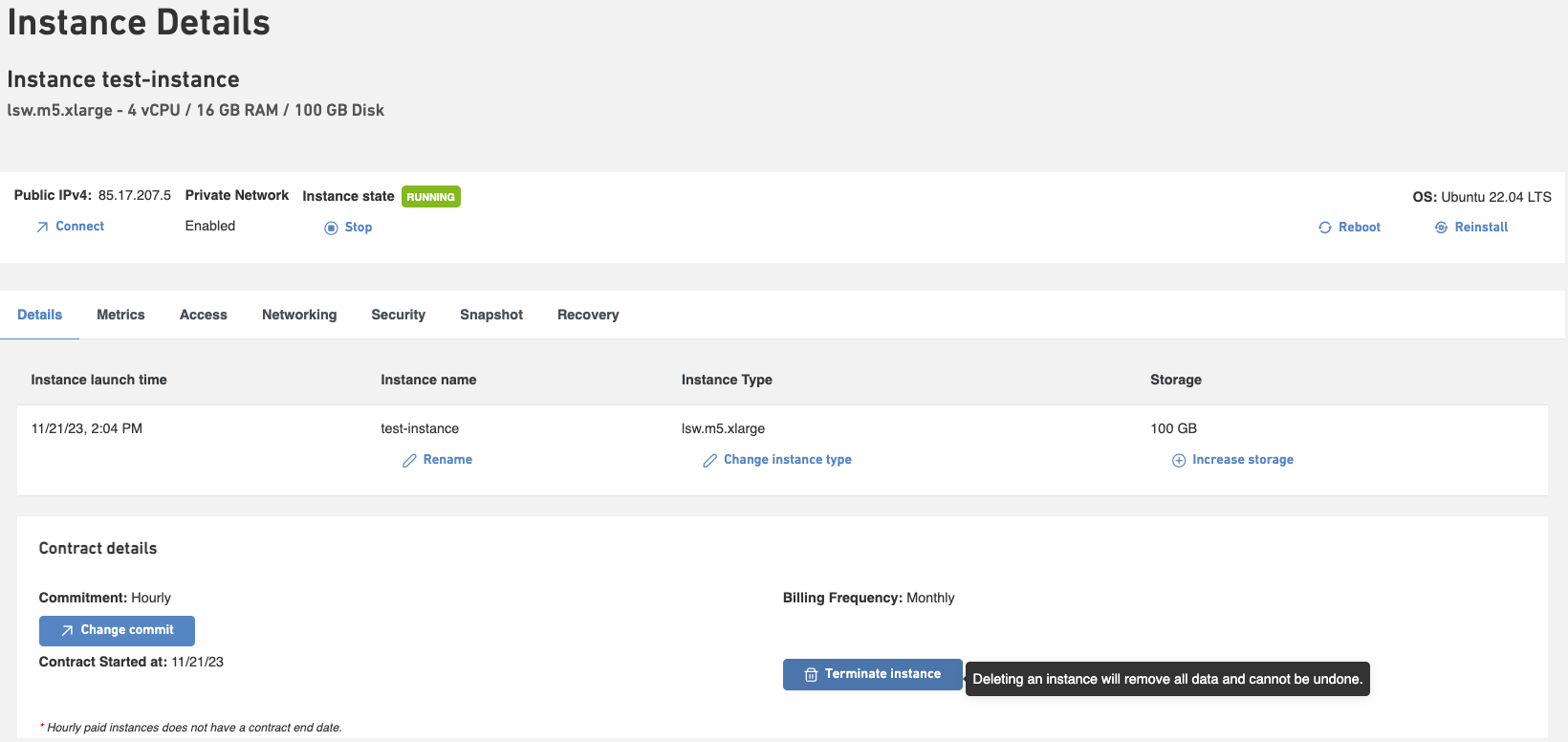
Connecting to web console
The web console is a fast way to troubleshoot or configure your instance in your browser.
- Go to your Leaseweb Customer Portal account.
- From the menu, select Public Cloud, choose your instance, and click Manage instance.
- Find the Connect option on the left side in the instance Details bar.

Viewing root password
A root password for each instance is set. This root password is exposed to you in the customer portal only and can be changed in the OS of the instance. We do not guarantee that the shown password is correct, in that case you can use reset password to set a new working password.