Instantly set up host and port monitoring tracking for your Monthly Commited Public Cloud instance in the Customer Portal with Service Monitoring.
Why monitoring?
Every company has technology, such as servers, networks, equipment, and other devices, that are critical to running its business. These devices provide technological services to customers or clients via a website, SaaS, PaaS, or another service.
As a company, your services need to be provided in the same fashion as your business: day in and day out, with little to no interruption. If something is wrong, you need to know before your clients and, ideally, have a fix in place before customers notice or are impacted.
Achieve this and more with Leaseweb Service Monitoring. Immediately detect malfunctions, choose what you want to monitor, and decide how in-depth you want to monitor different components.
Enable Service monitoring
Note
By default, service monitoring is enabled with each monthly instance launch. To disable it, go to your instance details page, click on ‘Manage Service Monitoring’, and disable it from that page.
To enable Service monitoring for your existing Public Cloud instance:
- Go to the Leaseweb Customer Portal
- Select your Public Cloud instance
- Click on Enable Monitoring
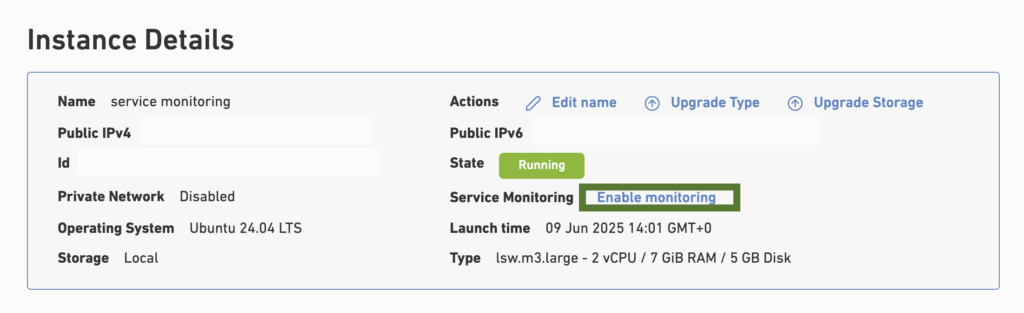
- Once the monitoring is enabled, you can configure settings by clicking on the Manage Service monitoring
- In the Monitoring Dashboard overview, select the Public Cloud tab
- Select the Instance for which you want to configure monitoring
- From the Actions menu, you can:
- Manage your services
- Edit the contacts who will receive emails about the instance’s health
- Set up downtime
- Check the history of actions
- Stop monitoring
- Or navigate back to your Public Cloud instance.