If your Kubernetes cluster is running an outdated version, it is important to upgrade to the latest release. This way, you will benefit from enhanced performance, improved security, and access to new features. Follow the steps below to upgrade your cluster to the latest version successfully.
- Open the Leaseweb Customer Portal
- Navigate to the Kubernetes section
- You will see a list of your clusters
- To check if a newer version is available, click the Cluster ID.
- Click the Schedule Upgrade option
- After scheduling the upgrade, you will see a banner displaying the upgrade version, the scheduled upgrade date, and a link to the relevant ticket for more details.

- By opening the ticket, you can view more information about the upcoming upgrade. Please note that you can take the following actions:
- If you choose to complete the ticket, the version upgrade will be canceled.
- If you choose to leave a reply and submit the ticket, Leaseweb will receive your response.
- If you do not take any action, the upgrade will proceed as scheduled.
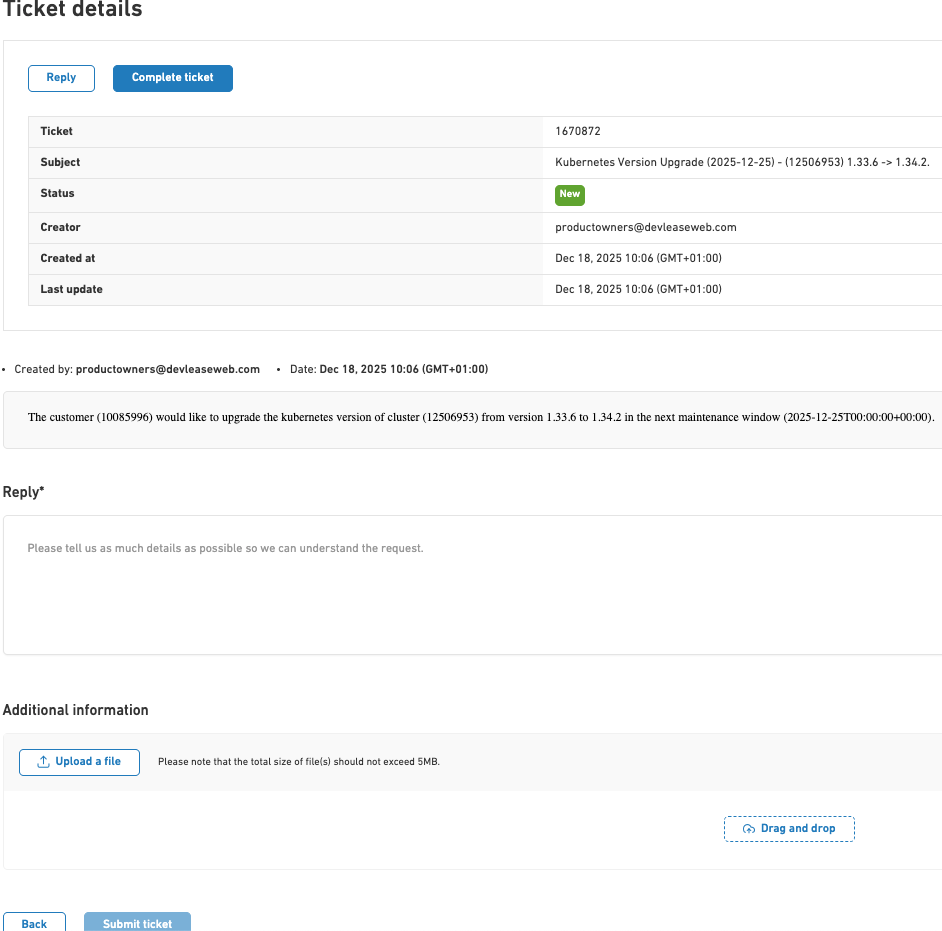
Important
You can only upgrade your cluster by one version at a time.
For example, if your cluster is two versions behind the available version, you will need to schedule two separate upgrades to reach the latest version.

