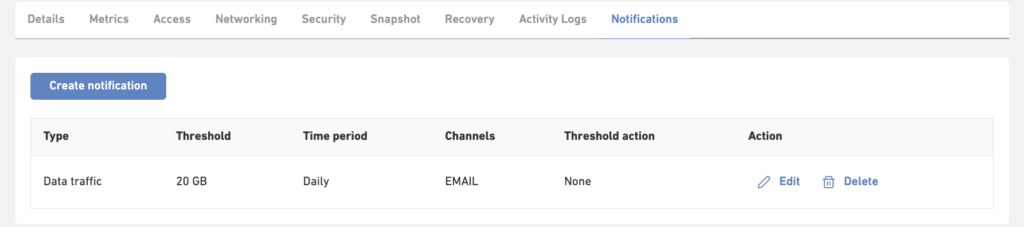Notification settings for data traffic allow you to configure specific actions that should occur when a predefined threshold in data traffic usage is reached.
Data traffic notifications are a way to prevent (or limit) surcharges caused by exceeded use of data traffic. You pay for each GB of data transfer to and from your VPS that exceeds the fixed bandwidth amount included in the monthly server charge. The bandwidth used above the substantial amounts of traffic included as part of your server charge is billed at the end of the month.
Setting data traffic notification for a VPS
- To set data traffic notification, log in to the Customer Portal and choose Leaseweb VPS (under the Virtual Private Server menu item).
- Select your VPS and click Manage VPS, to go to the management page.
- On the Overview page, select Notifications tab and click Create Notification
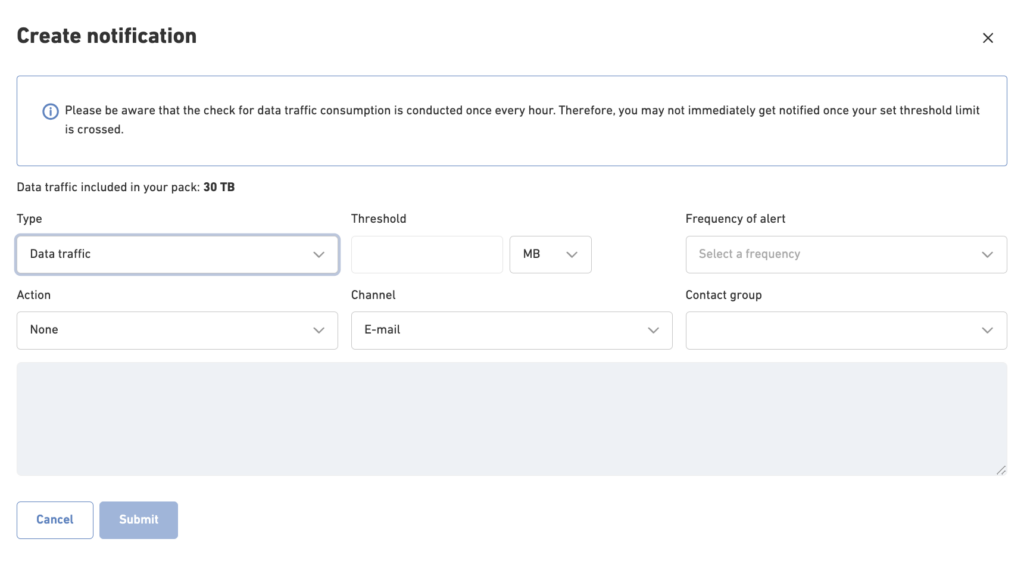
- In the pop-up window, enter the following values:
- Traffic threshold limit to trigger an alert
- Edit the data traffic limit. If the limit is exceeded, you will get a notification.
Choose: MB/GB/TB
- Edit the data traffic limit. If the limit is exceeded, you will get a notification.
- Frequency for receiving alert notifications
- Choose how often you want to receive the notification.
Choose: Daily / Weekly / Monthly
- Choose how often you want to receive the notification.
- Emails which will receive alert notifications
- The email contact(s) that will receive the notification.
Choose: Technical Contact / General
- The email contact(s) that will receive the notification.
- Power Off VPS (when the threshold limit is crossed)
- Optionally have your VPS turned off automatically, preventing further usage.
- Optionally have your VPS turned off automatically, preventing further usage.
- Traffic threshold limit to trigger an alert
- After you set the threshold limits (MB/GB/TB), frequency of alerts and the contact group, you can save your settings by clicking on the submit button.
- Your saved setting will be listed in the table below: