You can contact Leaseweb by creating a ticket from the customer portal, sending us an email, starting a live chat, or calling us. Please find below the detailed instructions on how to reach us.
Information
Pour la version française, cliquez ici
Information
For existing customers, we recommend that you contact us by creating a ticket from the Leaseweb Customer Portal. It is the most secure way, and we could give you a faster response.
Tickets
The recommended and most secure way of contacting us is by creating tickets from the Leaseweb Customer Portal. This is also the fastest way we can resolve any issue or share with you solutions.
Tip
There are 2 ways in which you can create tickets:
- From the specific server’s Details page, when you click Create Ticket under Actions, the ticket is automatically linked to the server.
- From the Tickets section under Support (on the left panel), when you click Create Ticket, you can select a wider range of topics to contact us about.
Creating tickets for a specific product
Perform the following tasks to create a ticket for a specific product/service:
- Login to the Leaseweb Customer Portal
- Under All Products (or from the Dashboard), find the product you want to create a ticket for, and click the Details icon next to it

- In the server’s Details page, under Actions, click Create Ticket

- The Create new ticket page displays. The Server ID field is already populated (this ticket is now automatically linked to the server)

- Select the department you want to send this ticket to (such as Support, Security, Sales, Administration, Feedback, or CDN)

- Select a Topic to indicate what this ticket is about. Add a Subject, fill in the other fields, and add any message you have in the Message text box
- To attach files to this ticket, click the Attach Files icon
- Click Submit Ticket. Information Once your ticket has been submitted, you can track it from the Tickets section under Support (on the left panel)
Creating tickets for a generic topic
Perform the following tasks to create a ticket for any generic topic:
- Login to the Leaseweb Customer Portal
- Under Support (on the left panel), select Tickets
- The Tickets page displays

- The Tickets page displays
- Click the Create new ticket button
- The Create new ticket page displays.

- The Create new ticket page displays.
- Select the department you want to send this ticket to (such as Support, Security, Sales, Administration, Feedback, or CDN)

- Select a Topic to indicate what this ticket is about
- Add a Subject, fill in the other fields, and add any message you have in the Message text box
- To attach files to this ticket, click the Attach files icon
- Click Submit Ticket
Information
Once your ticket has been submitted, you can track it from the Tickets section under Support (on the left panel).
Recommended best practices for creating tickets
Before you create any ticket, please check the Leaseweb Knowledge Base. It contains most of the information you are looking for
Also please check the Leaseweb Service Status to see if there is any scheduled maintenance or outage that may affect your product/service.
Information
Before you click “Submit Ticket”
It is imperative that your support request contains all necessary information for it to be processed as efficiently as possible. Please consider the following:
- Select (or specify) the product your request is about
- Provide any usernames / passwords necessary for us to assist you. If you prefer not to share your current password, we recommend that you change it first, create a separate account, or ask for our public SSH key.
- For dedicated, virtual, or colocated servers, let us know if we may perform a reboot if necessary
- In case of a hardware error, help us identify the hardware by selecting (or providing) the serial number.
Tickets with different departments
Depending on the nature of your request, your ticket may be forwarded to another department. If your request requires multiple actions from different departments, your ticket may be split into multiple tickets that can be handled in parallel for maximum efficiency and minimum time-to-fix. In this case, you will always be notified. Please, always track the ticket number corresponding with your request.
Multiple issues within a single ticket
Leaseweb discourages you to report multiple unrelated issues in a single ticket – which can easily lead to confusion. Reusing old tickets by replying to them is also strongly discouraged. In case you need to refer to an issue that is older than one week, all that you need to do is specify the original ticket number in your new request.
You can email any of Leaseweb’s listed contact addresses to create a ticket. For contacting Leaseweb’s Customer Care team, please send an email to customercare@leaseweb.com.
For contacting other departments (per entity), please see our Contact Us page on our website.
For security reasons, the support request received by email will only be processed when sent from a known (registered) email address. Leaseweb recommends you to set up a backup email address with a third-party provider, and update this as your secondary contact address when updating your details in the Leaseweb Customer Portal, in case your primary address becomes unavailable.
Please be aware that our ticketing system will ignore any reply-to: email headers. Replies will always be sent to the original sender.
Tip
For existing customers, any communication you send through email can be tracked from the Leaseweb Customer Portal. You can track it from the Tickets section under Support (on the left panel).

Telephone
When you contact us over phone, please keep your customer number handy. We will need it to respond to any telephone inquiry. If you are calling regarding an existing ticket, please keep the ticket number ready.
To see our phone numbers (per entity), please see the contact information page on our website.
Live Chat
You can chat with us from the Leaseweb Customer Portal or from our website.
- From the website:
Click the Chat with us button to initiate a Sales-related chat with Leaseweb.

Warning
Website chat is only related to Sales inquiries. To contact any other department, please use the live chat from the Leaseweb Customer Portal.
- From the Leaseweb Customer Portal:
In the Dashboard, under Support, click the Chat box to start a live chat.- You can select which Department you want to chat with.

Contacter le service à la clientèle
Vous pouvez contacter Leaseweb en créant un ticket depuis le portail client, en nous envoyant un e-mail, en lançant un chat en direct ou en nous appelant. Vous trouverez ci-dessous des instructions détaillées sur la façon de nous joindre.
Pour les clients existants, nous vous recommandons de nous contacter en créant un ticket à partir du portail client Leaseweb. C’est le moyen le plus sûr, et nous pourrions vous donner une réponse plus rapide.
Billets
Le moyen recommandé et le plus sûr de nous contacter est de créer des tickets à partir du portail client Leaseweb. C’est également le moyen le plus rapide pour nous de résoudre un problème ou de partager avec vous des solutions.
Il existe deux façons de créer des tickets :
- À partir de la page Détails du serveur spécifique, lorsque vous cliquez sur Créer un ticket sous Actions, le ticket est automatiquement lié au serveur.
- A partir de la section Tickets sous Support (sur le panneau de gauche), lorsque vous cliquez sur Créer un ticket, vous pouvez sélectionner une gamme plus large de sujets pour nous contacter.
Créer des billets pour un produit spécifique
Effectuez les tâches suivantes pour créer un ticket pour un produit/service spécifique : Connectez-vous au portail client Leaseweb..
- Sous Tous les produits (ou à partir du tableau de bord), trouvez le produit pour lequel vous souhaitez créer un ticket, puis cliquez sur l’icône Détails à côté de celui-ci.

- Dans la page Détails du serveur, sous Actions, cliquez sur Créer un ticket.

- La page Créer un nouveau ticket s’affiche. Le champ ID du serveur est déjà rempli (ce ticket est maintenant automatiquement lié au serveur).

- Sélectionnez le service auquel vous souhaitez envoyer ce ticket (tel que le support, la sécurité, les ventes, l’administration, les commentaires ou le CDN).

- Sélectionnez un Sujet pour indiquer l’objet de ce ticket.
- Ajoutez un Sujet, remplissez les autres champs, et ajoutez tout message que vous avez dans la zone de texte Message.
- Pour joindre des fichiers à ce ticket, cliquez sur l’icône Joindre des fichiers.
- Cliquez sur Soumettre le ticket.
Une fois que votre ticket a été soumis, vous pouvez en assurer le suivi à partir de la section Tickets sous Support (sur le panneau de gauche).
Meilleures pratiques pour la création de billets
Avant de créer un ticket, veuillez vérifier la Base de Connaissances Leaseweb. Il contient la plupart des informations que vous recherchez. Veuillez également consulter le site Status de Service Leaseweb pour voir s’il y a une maintenance programmée ou une interruption qui pourrait affecter votre produit/service.
Avant de cliquer ‘’Soumettre billet’’
Il est impératif que votre demande de support contienne toutes les informations nécessaires pour qu’elle soit traitée le plus efficacement possible. Veuillez tenir compte des points suivants :
- Sélectionnez (ou précisez) le produit sur lequel porte votre demande.
- Fournissez tous les noms d’utilisateur/mots de passe nécessaires pour que nous puissions vous aider. Si vous préférez ne pas partager votre mot de passe actuel, nous vous recommandons de le changer d’abord, de créer un compte séparé ou de demander notre clé SSH publique.
- Pour les serveurs dédiés, virtuels ou colocalisés, faites-nous savoir si nous pouvons effectuer un redémarrage si nécessaire.
- En cas d’erreur matérielle, aidez-nous à identifier le matériel en sélectionnant (ou en fournissant) le numéro de série.
Billets avec différents départements
Selon la nature de votre demande, votre ticket peut être transféré à un autre département. Si votre demande nécessite plusieurs actions de la part de différents départements, votre ticket peut être divisé en plusieurs tickets qui peuvent être traités en parallèle pour une efficacité maximale et un temps de résolution minimal. Dans ce cas, vous serez toujours informé. Veuillez toujours suivre le numéro de ticket correspondant à votre demande.
Plusieurs problèmes à l’intérieur d’un même billet
Leaseweb vous déconseille de signaler plusieurs problèmes sans rapport entre eux dans un seul ticket, ce qui peut facilement prêter à confusion. La réutilisation d’anciens tickets en y répondant est également fortement déconseillée. Si vous devez faire référence à un problème datant de plus d’une semaine, il vous suffit de préciser le numéro du ticket original dans votre nouvelle demande.
Courriel
Vous pouvez envoyer un courriel à l’une des adresses de contact de Leaseweb répertoriées pour créer un ticket. Pour contacter l’équipe du service clientèle de Leaseweb, veuillez envoyer un e-mail à l’adresse suivante customercare@leaseweb.com.
Pour contacter d’autres départements (par entité), veuillez consulter la page “Contactez-nous” de notre site internet.
Pour des raisons de sécurité, la demande d’assistance reçue par courriel ne sera traitée que si elle est envoyée depuis une adresse courriel connue (enregistrée). Leaseweb vous recommande de configurer une adresse électronique de secours auprès d’un fournisseur tiers et de la mettre à jour en tant qu’adresse de contact secondaire lors de la mise à jour de vos données dans le portail client Leaseweb, au cas où votre adresse principale deviendrait indisponible.
Sachez que notre système de gestion des tickets ne tiendra pas compte des en-têtes de courriel “répondre à:”. Les réponses seront toujours envoyées à l’expéditeur initial.
Pour les clients existants, toute communication envoyée par courriel peut être suivie à partir du portail client Leaseweb. Vous pouvez les suivre à partir de la section Tickets, sous la rubrique Support (dans le panneau de gauche).
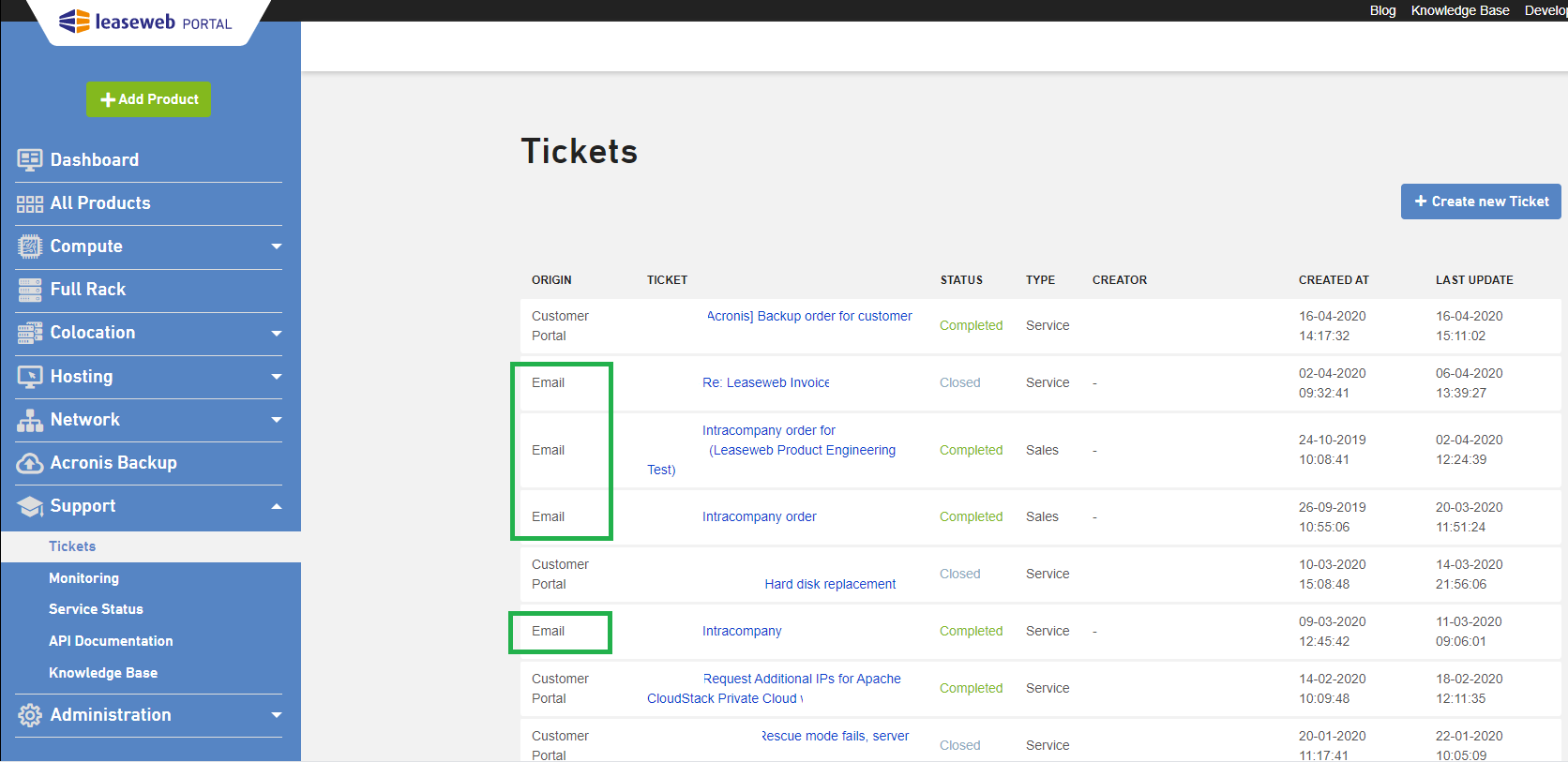
Téléphone
Lorsque vous nous contactez par téléphone, veuillez garder votre numéro de client à portée de main. Nous en aurons besoin pour répondre à toute demande téléphonique. Si vous appelez au sujet d’un billet existant, veuillez garder le numéro du billet à portée de main.
Pour connaître nos numéros de téléphone (par entité), veuillez consulter la page des informations de contact sur notre site internet.
Chat en direct
Vous pouvez jaser avec nous depuis le portail client Leaseweb ou depuis notre site internet.
- Depuis le site Internet :
- Cliquez sur le bouton “Chat with us” pour initier une discussion liée aux ventes avec Leaseweb.
- Le chat du site internet ne concerne que les questions relatives aux ventes. Pour contacter tout autre service, veuillez utiliser le chat en direct du portail client Leaseweb.

- À partir du portail client Leaseweb:
- Dans le tableau de bord, sous “Support”, cliquez sur la case “Chat” pour lancer une discussion en direct. Vous pouvez sélectionner le département avec lequel vous souhaitez jaser.
