From the Network Server Management page, you can view the ports used by the server, view IP Details and perform actions on your network settings.
Network
From the Details drop-down list, click Network Details.
You can view the number of server ports and their MAC addresses, as well as show and interact with the switch port that that server port is connected to.
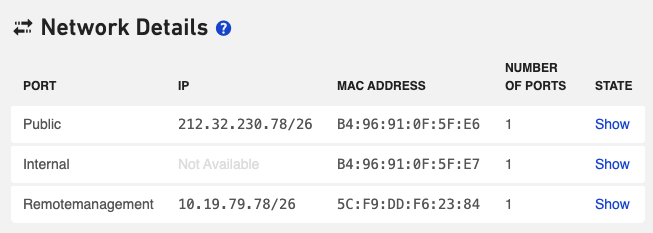
You can also view the current port speed, and open or close the switch port that that server port is connected to.
Click Show,and then select  . A new panel will appear:
. A new panel will appear:
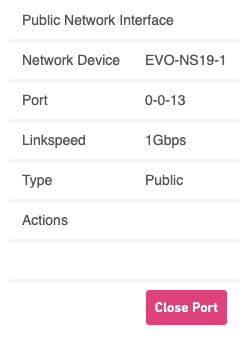
Click Close Port (or Open Port, if the port was closed). To open or close the switch port.
DDoS Mitigation
In the Network Details page, under the DDoS Mitigation section, you can view the current status as well as manage your settings.
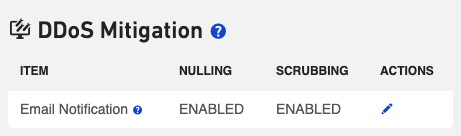
To manage your settings, click the ![]() link.
link.
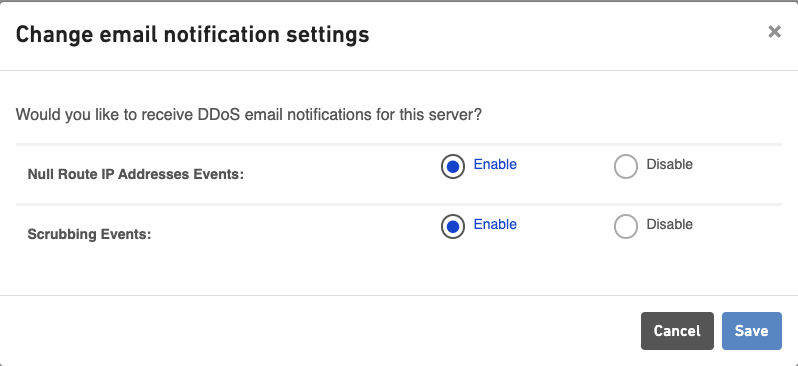
In the manage settings dialog, you can enable or disable email notifications for Nulling events and Scrubbing events.
Information
Standard DDoS IP Protection is an always-on feature. Mitigation by nulling and scrubbing cannot be disabled, only the e-mail notification of such an event can be disabled.
For more information, please refer to the DDoS IP Protection page.
IP Details
From the Details drop-down list, select IPs to view the server IP(s), the prefix length in CIDR notation, the Gateway address, if null routing is enabled/disabled, the Reverse DNS and you can null route the IP.
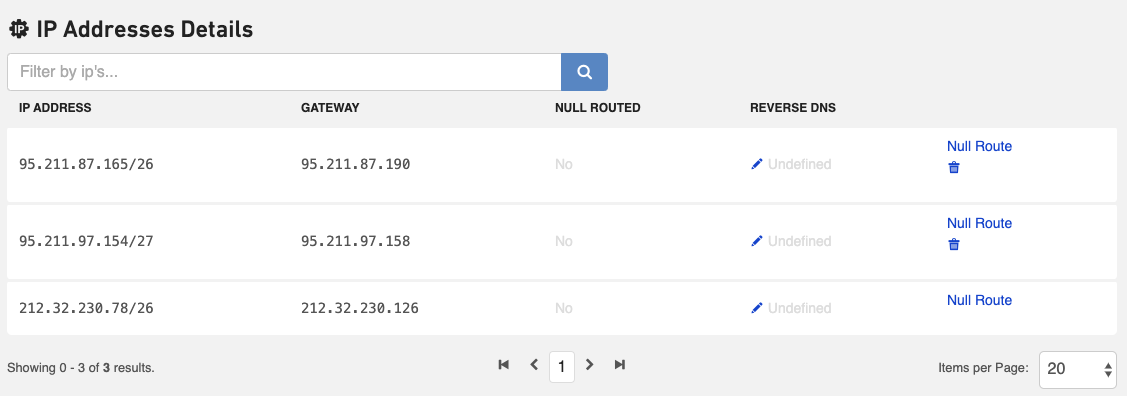
Information
| Column name | Description |
|---|---|
| IP | Displays the IP address and prefix length in CIDR notation |
| Gateway | Displays the gateway address |
| Nulled |  |
| Reverse DNS | Displays the domain name that is associated with the servers IP address and the edit link to set reverse DNS. |
| Actions | Displays the Null route link to enable/disable Null routing |
Information
If you need to know the subnet mask, it can be computed from the CIDR subnet size:
| CIDR Prefix length | Subnet Mask |
|---|---|
| /24 | 255.255.255.0 |
| /25 | 255.255.255.128 |
| /26 | 255.255.255.192 |
| /27 | 255.255.255.224 |
| /28 | 255.255.255.240 |
| /29 | 255.255.255.248 |
Setting Reverse DNS
Information
The standard reverse lookup that is implemented is: hosted-by.leaseweb.com
To set a new Reverse DNS click the Edit icon.
Enter the fully qualified domain name (FQDN) in the highlighted area for the server to provide reverse lookup, click Confirm.
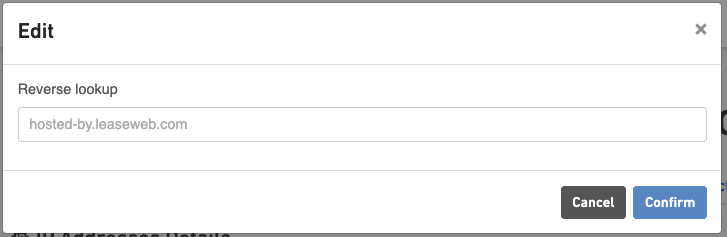
Null route an IP address
You can stop all incoming and outgoing connections to an IP address by null routing it. If you have multiple IP addresses associated with your server, null routing is an alternative to disabling the switch port, which would result in a server that is completely unreachable.
Why would I null route an IP address?
There could be a lot of traffic heading towards an IP address that is used by your server. This can be caused by a popular website going viral or it can be caused by malicious traffic. The problem is that the extra amount of traffic can be generating more bandwidth usage than you committed to in your contract, resulting in an increase of your monthly bill. Or it can use all the resources of your server resulting in downtime or very slow responses for all of the services on that server.
By null routing the IP the generated traffic will be stopped at our core router infrastructure so it will never reach your server.
How to null route an IP address
Perform the following steps to null route an IP address:
- In the IP Address Details section of the server click the Null route link.
 The Null Route IP Address dialogue box displays.
The Null Route IP Address dialogue box displays.
- Enter the following information, and click Confirm.
Information
| Field Name | Description |
|---|---|
| Comment | Enter a comment when null routing the IP address. |
| Ticket | Enter a ticket number that you want to associate with the null route. (optional) |
| Null-routing duration (hours) | Enter the total hours for which you want to null route the IP address. (optional) Note: If you do not enter a value, the IP address will be null routed until you remove it |
Note: If you do not enter a value, the IP address will be null routed until you remove it. The confirmation box appears displaying the IP which is null routed.
How to remove a null route
If there is no time specified when null routing the IP address. The null route will remain active until removed manually. To remove a null route, proceed with the following steps.
- In the IP Address Details section click the Remove Null Route link.
 The Remove Null Route message box appears.
The Remove Null Route message box appears.
- Verify the IP address displayed in the box and click Confirm.
The confirmation box appears.