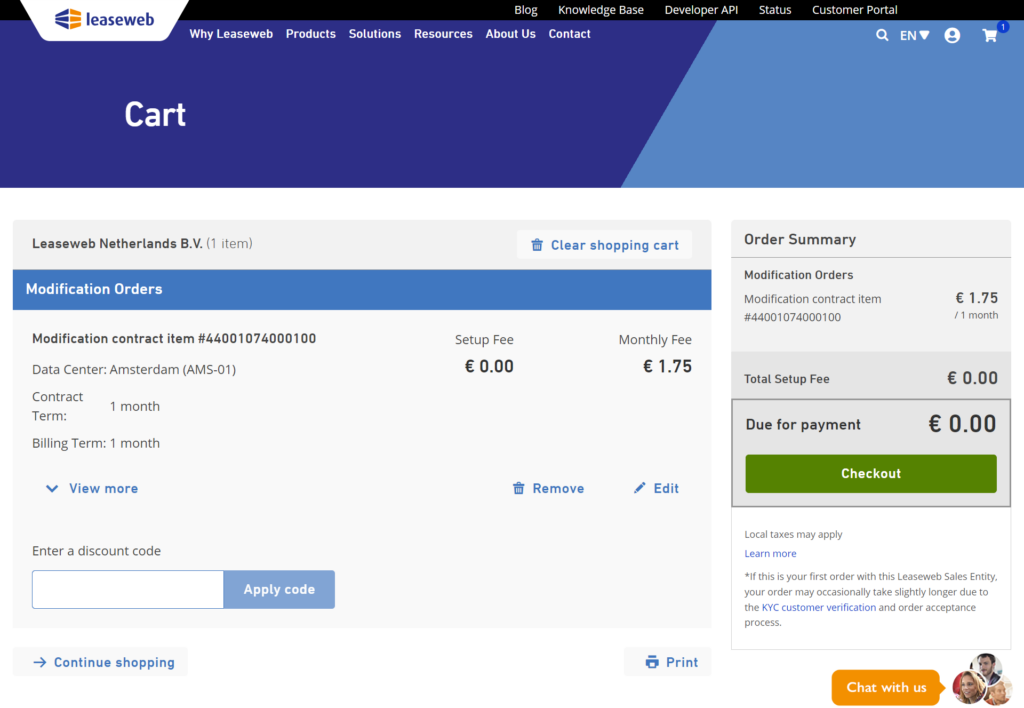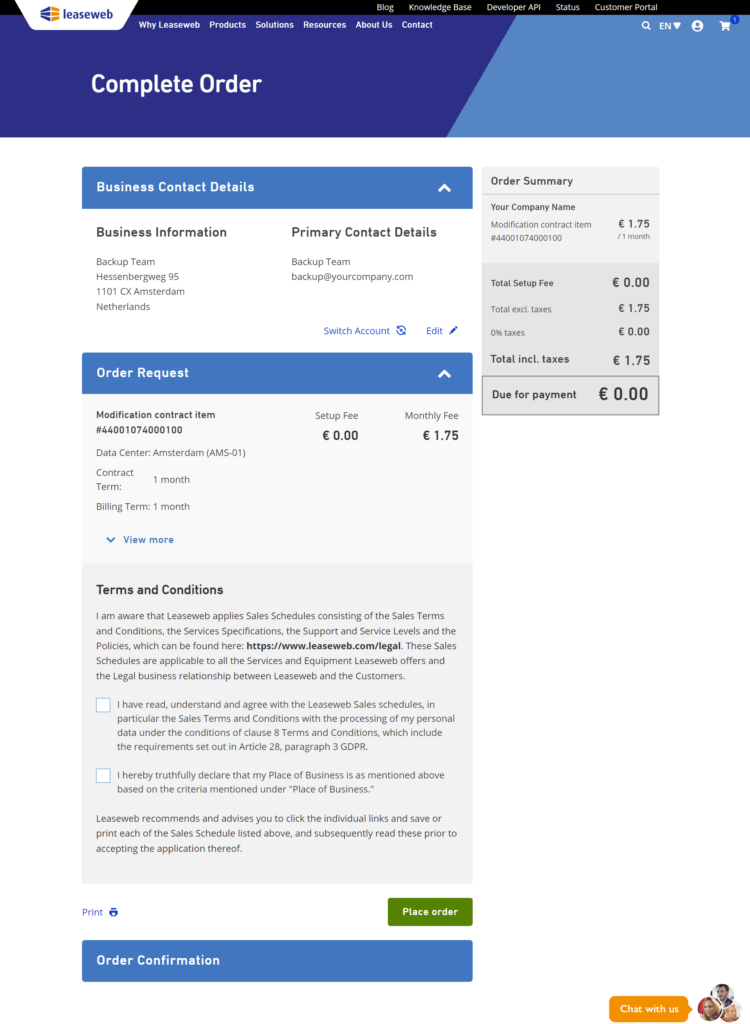With a few clicks on the Leaseweb Customer Portal you can have your Acronis backup instantly upgraded.
- On the product menu, select Acronis Backup.
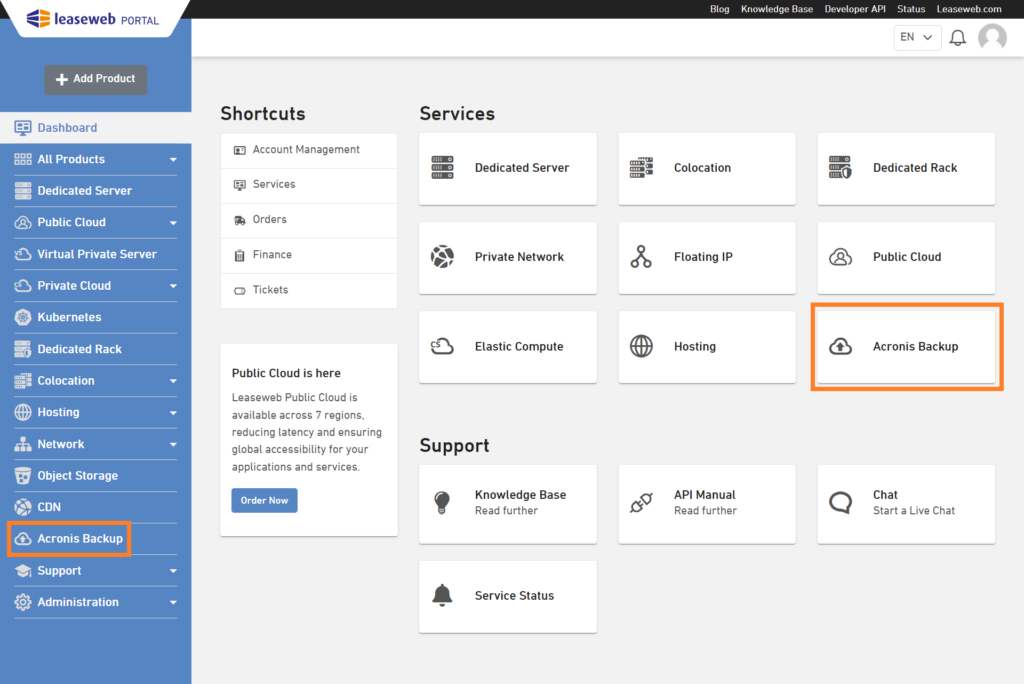
- For the backup item you want to upgrade, click Show Details. Click on Upgrade Backup Item.
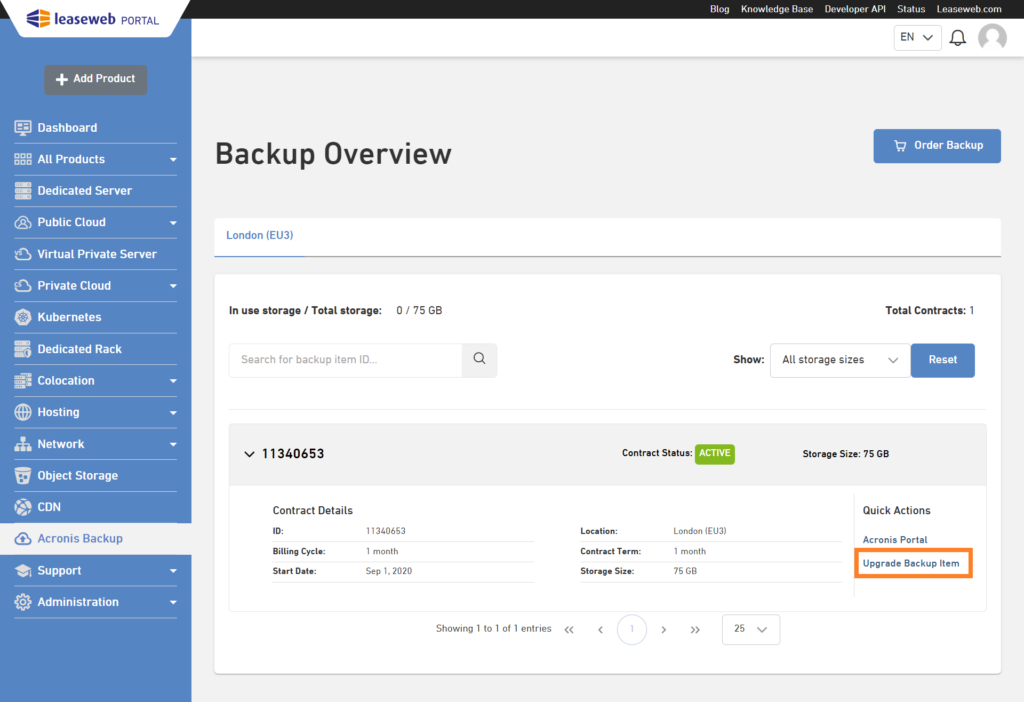
- Select the Backup Storage size to which you want to upgrade. Prices use the same contract and billing term as the original contract, and the same discount is applied. Click Add to Cart.
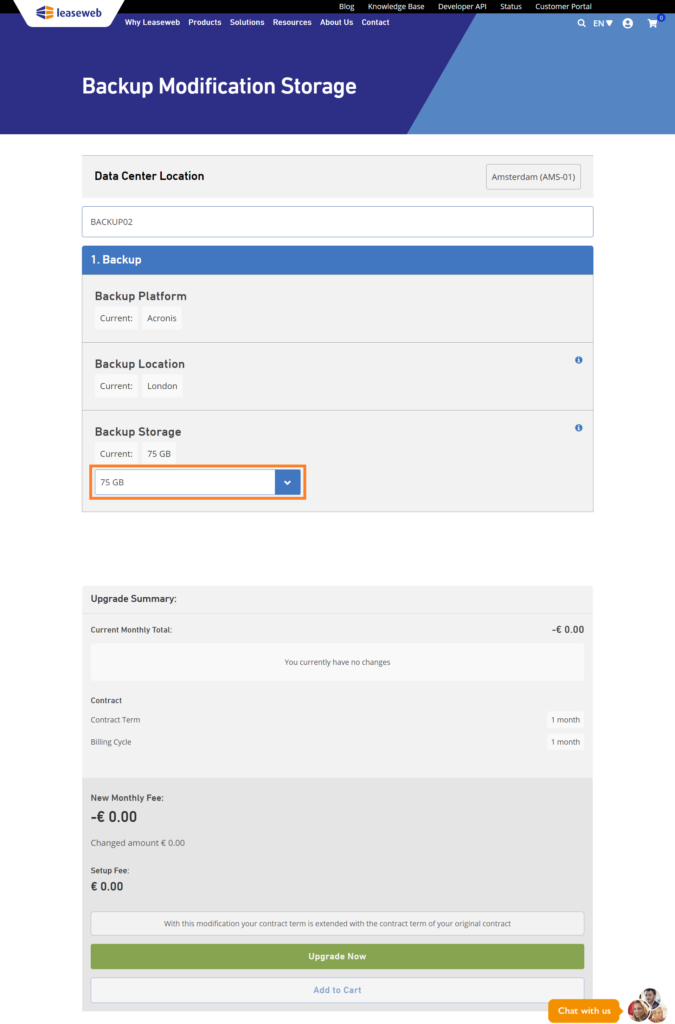
Information
Not enough options? If you need more storage than the available options, please contact our sales team and specify your needs – we will be very glad to assist you.
- On this page, the shopping cart is displayed.
- Review your Business Contact Details and Order Request.
Information
When should I expect my product to be upgraded?
The Acronis backup delivery is an automated process which should be finished in a few minutes. However, in the unlikely event of anything unexpected happening, our team will take care of your order and deliver your backup product upgrade within one working day.