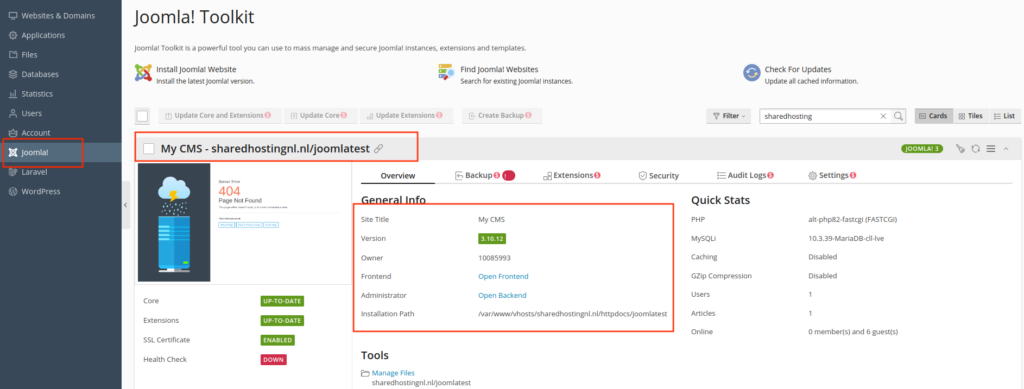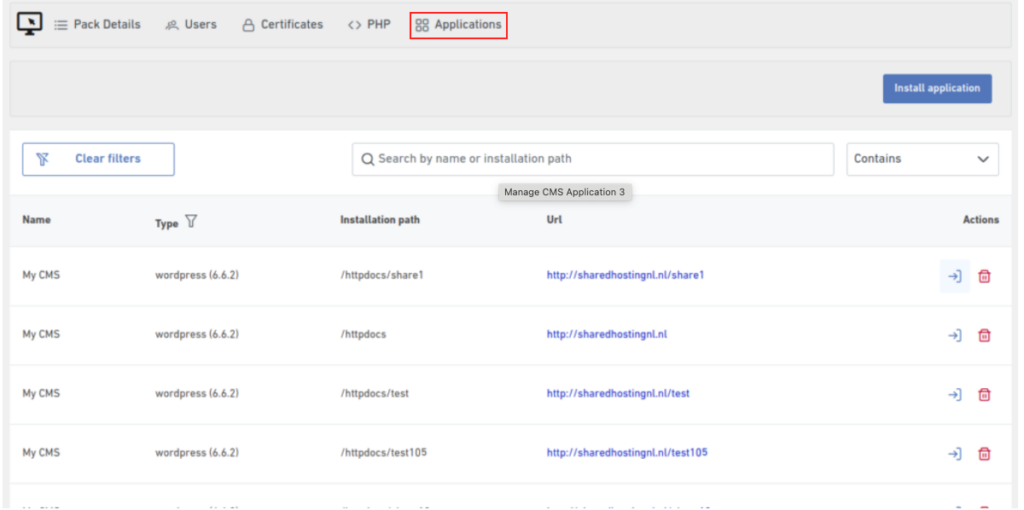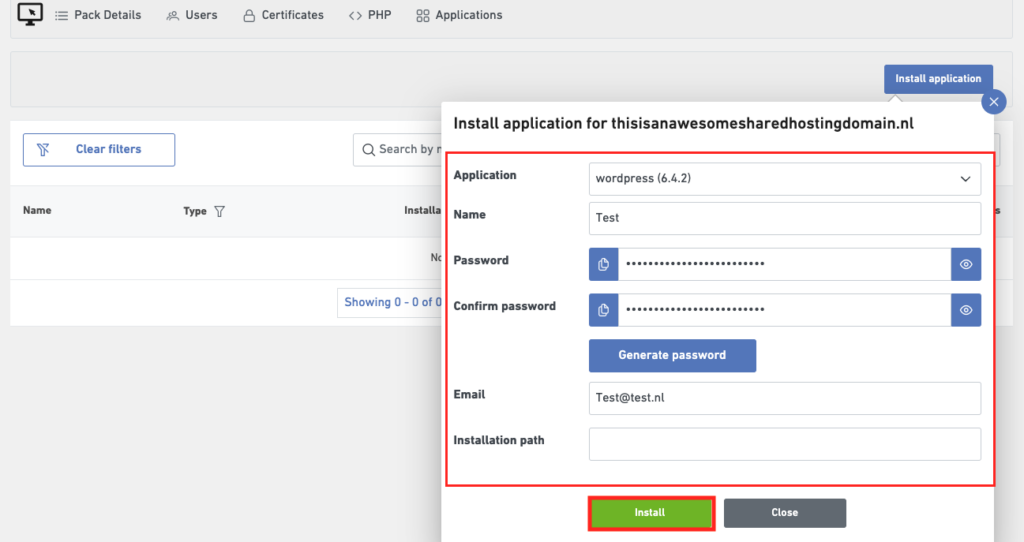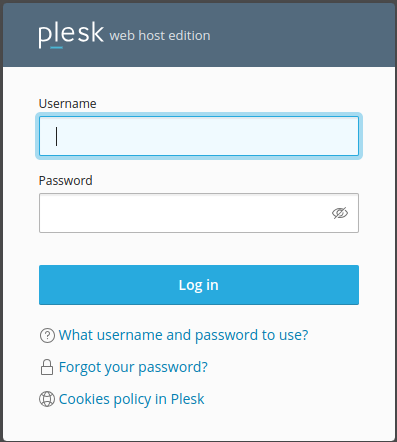You can directly access your Content Management System, or CMS, applications, including WordPress and Joomla, from the Customer Portal. From there, you can navigate directly to their dedicated management portals.
This document provides instructions on how to manage your CMS applications, including installing and uninstalling them, through the Leaseweb Customer Portal.
Managing a CMS Application
- Login to the Leaseweb Customer Portal
- Navigate to Hosting → Domain, Hosting & Email
- Select your domain and click on Manage Webhosting.
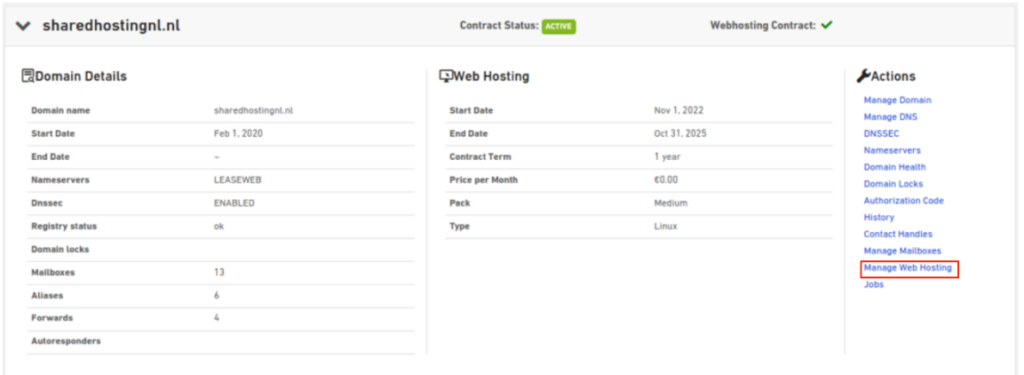
- Go to the Applications Section
- Click the Login button to access the admin page of the installed CMS
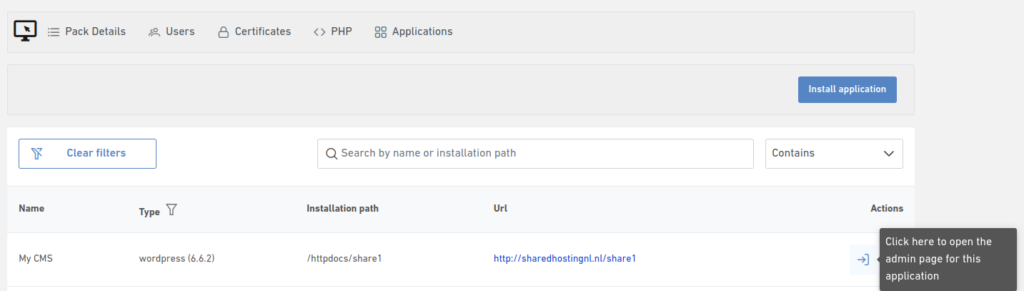
- If you want to delete the installed CMS, click the Delete icon to initiate the uninstallation process
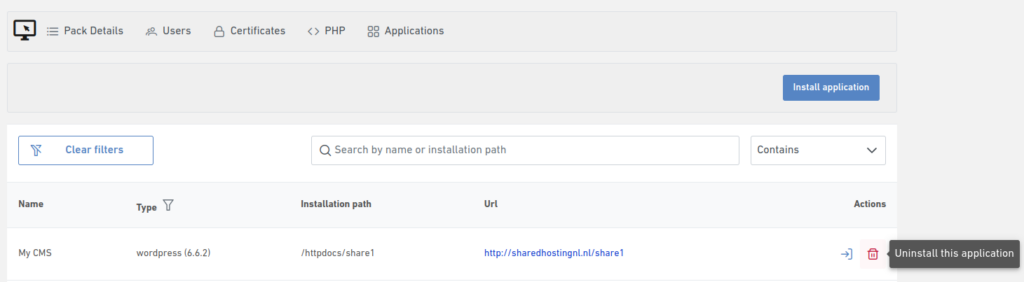
- A confirmation prompt will appear. Select Yes to confirm and proceed with uninstallation
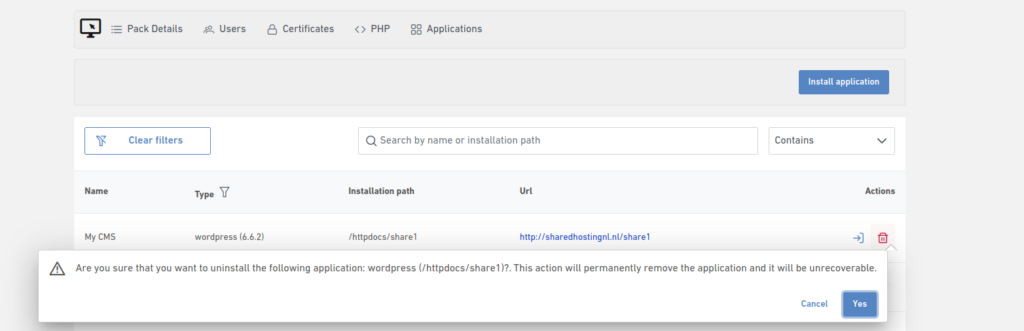
- This action will completely remove the application and all related data.
Installing a CMS Application
- Click on Install Application to start the installation process.
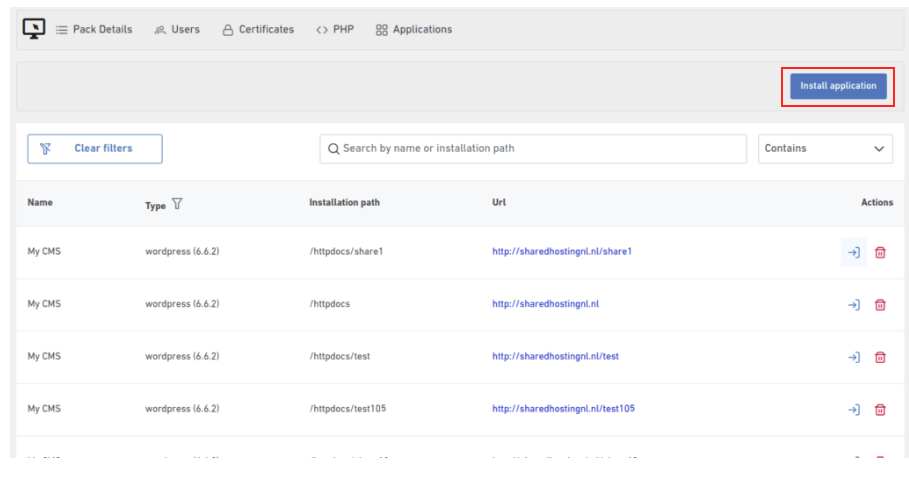
- Choose from the prompt the CMS that you want to use, WordPress or Joomla
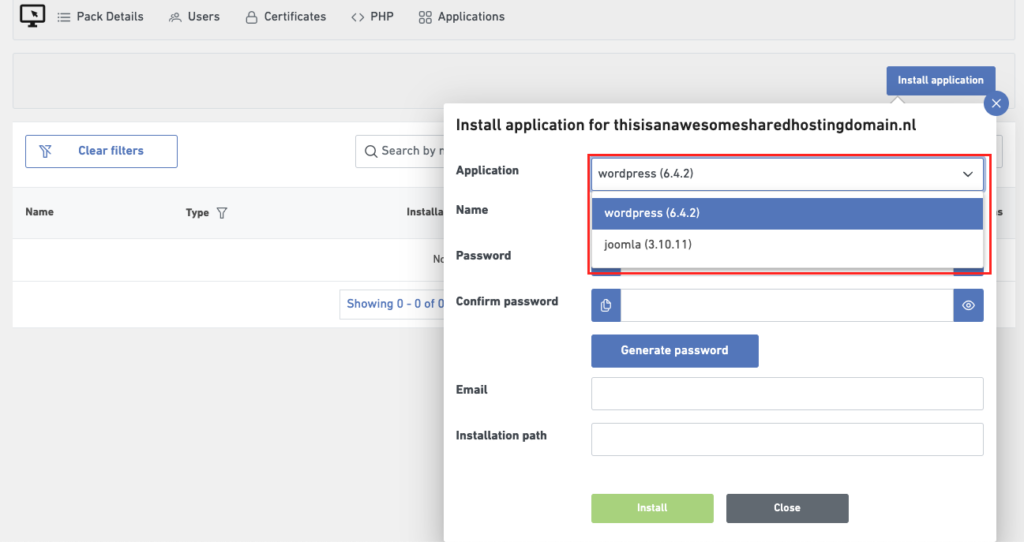
- Configure the necessary settings to install the application: Name, Password, Email and Installation path.
- Click Install to complete the setup.
Information
Please note that we do not store admin credentials. Please ensure you copy and securely store the password on your end.
Accessing CMS Application in Plesk
Managing Applications with Toolkits
WordPress Toolkit: View the current version, install updates, and manage plugins, themes, and security settings.
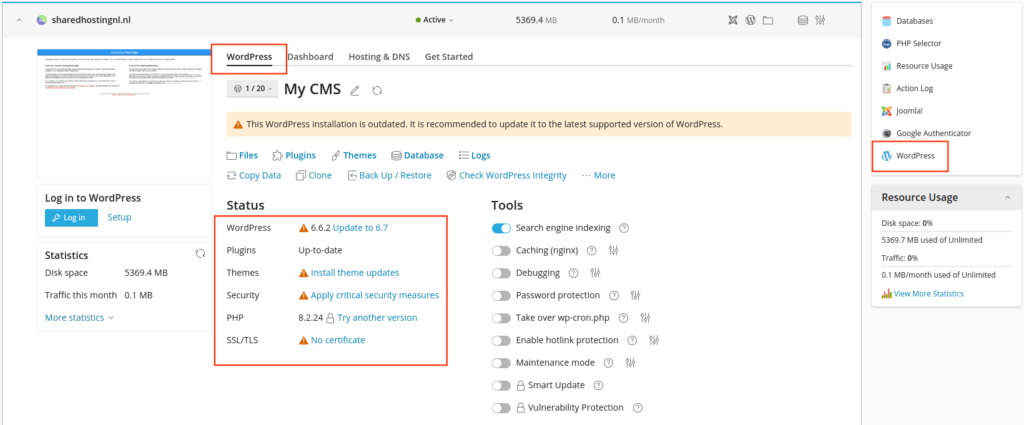
Joomla Toolkit: View the current version, Installation path and access to Frontend and backend for the application.