The Leaseweb Customer Portal Secret Management page allows you to create, edit, delete, and share secrets with Customer Care through support tickets. Each secret is designed to store sensitive information like credentials or SSH public keys.
Access the Secret Management page
- Login to the Leaseweb Customer Portal
- On the left side panel, under the Support section, select Secret Management
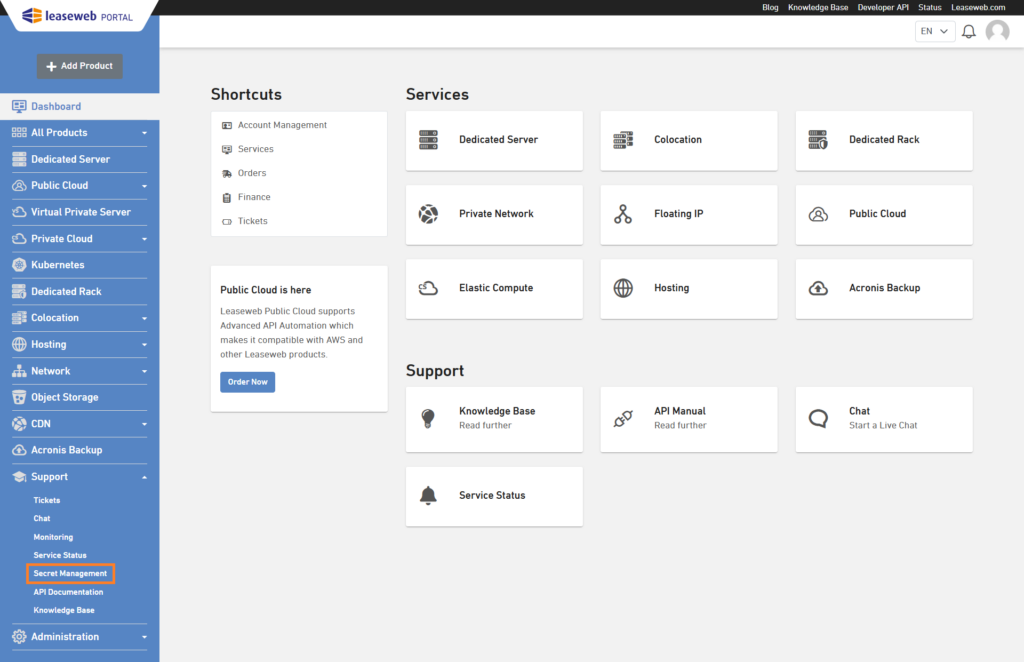
List of secrets
When you navigate to the Secret Management page, you will initially see a list of all your secrets:
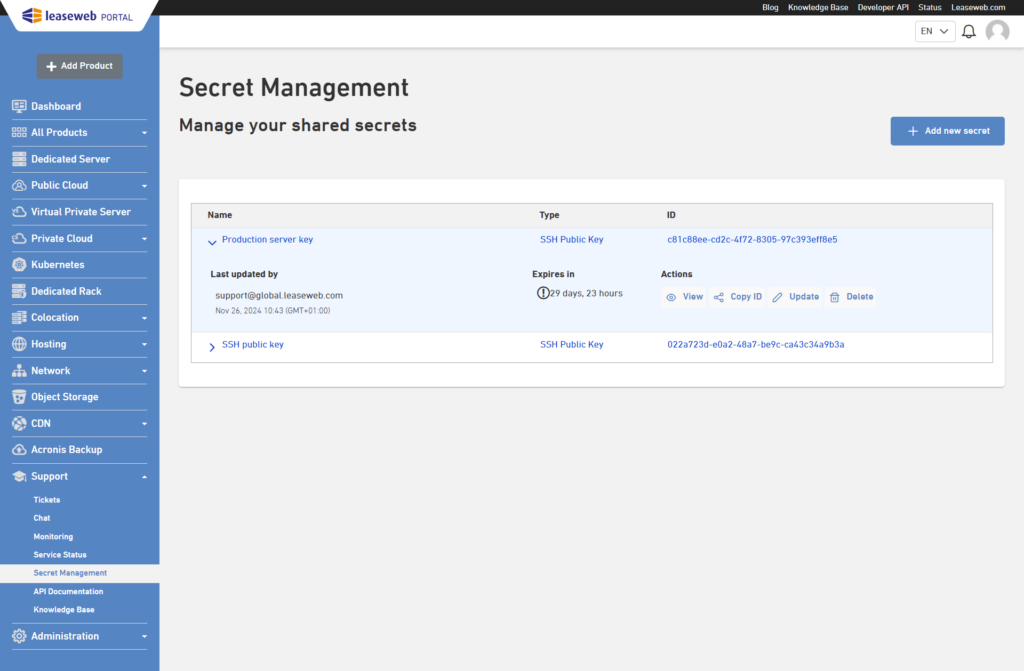
Each secret in the list displays its name, type, and ID. Clicking on a secret reveals its detailed view and you can perform the following actions to manage the secret:
- View Secret: View the secret value
- Edit Secret: Modify the secret
- Delete Secret: Permanently remove the secret after confirmation
- Copy Secret ID: Easily copy the secret ID to share it with support via tickets
Adding a new secret
- To add a new secret, click on the Add new secret button:
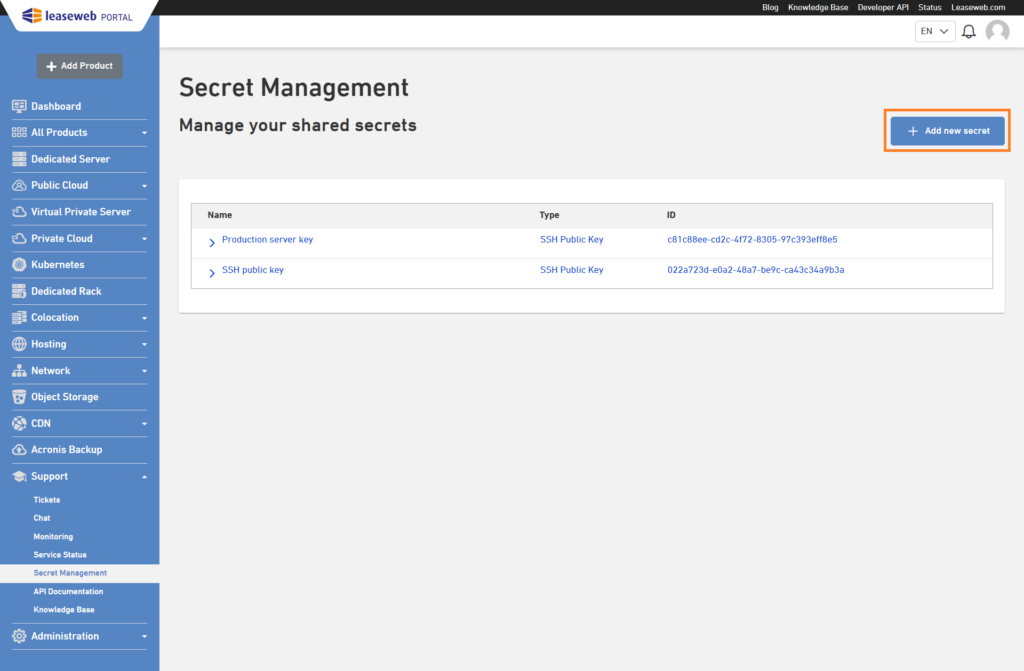
- Then provide the following details:
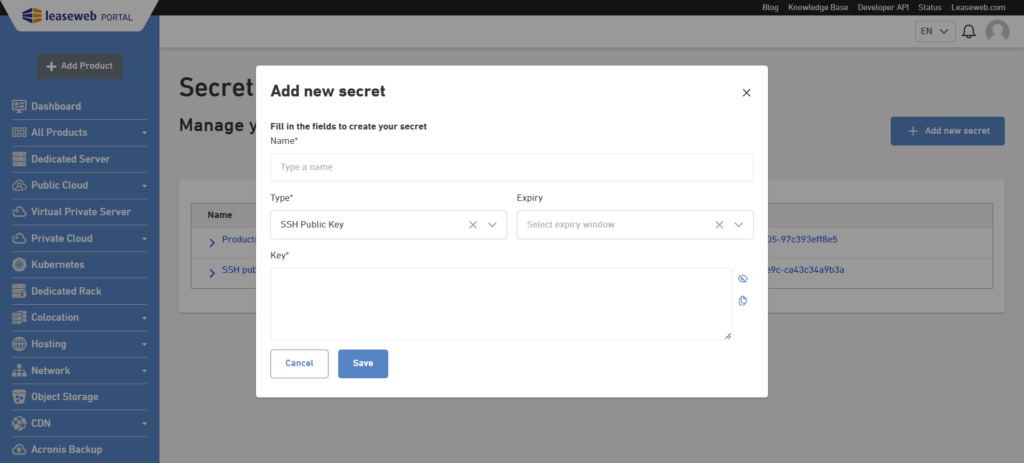
| Name | A descriptive name for the secret. |
| Type | Select one of the following: – Text – SSH Public Key Note: For SSH Public Key secrets, the Expiry Window field is optional. If left empty, the secret will never expire. |
| Expiry Window | Choose the validity duration: -1 Day -7 Days -30 Days |
| Value | Enter the secret’s value |
- Click Save
Warning
Secrets created are expiring after a certain time by default. We advise against using this feature for long-term password storage. The option is intended as a way to safely communicate credentials with Leaseweb Customer Care.
Warning
Secrets created will be made visible to all Customer Portal accounts of your Company.
We do not provide a way to tune granular access on secrets at this time.
Editing a secret
- To update an existing secret, find the secret in the list and click Update
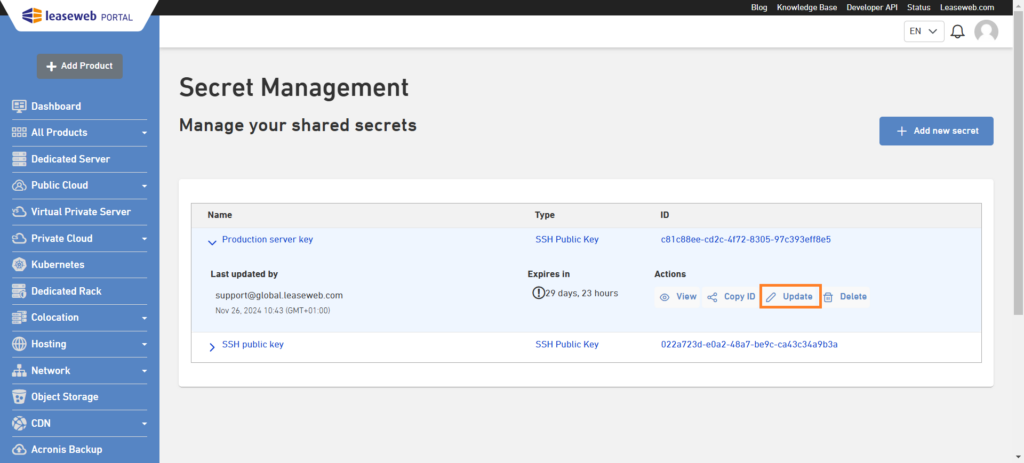
- Then modify any of the following fields:
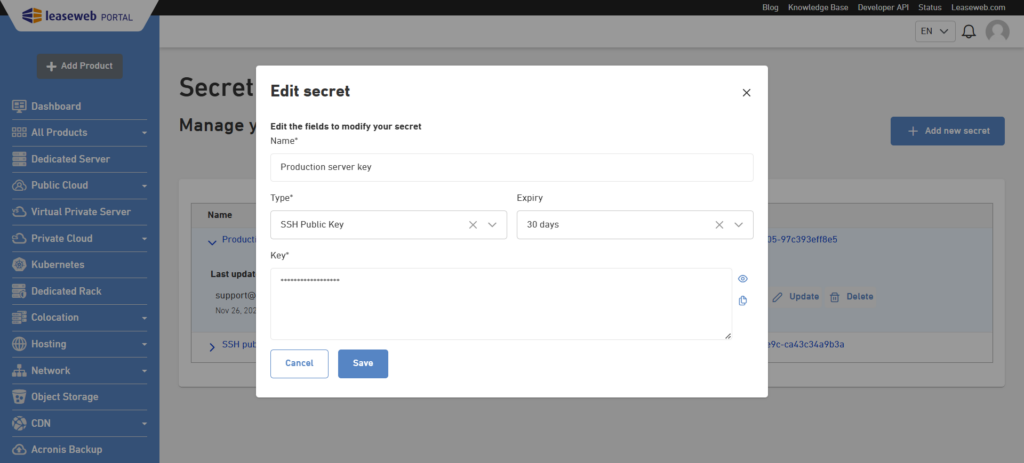
- Click Save to update the secret.
Deleting a secret
- To delete a secret, find the secret in the list and click Delete
- A confirmation dialog will appear. Click the Delete button to delete the secret
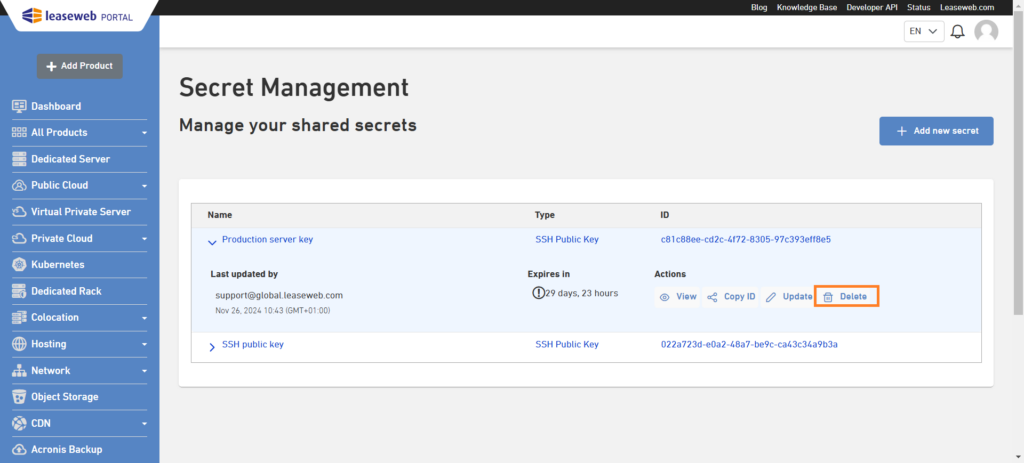
Sharing a Secret with Customer Care
- To share a secret with Customer Care, locate the secret in the list
- Click the Copy ID button
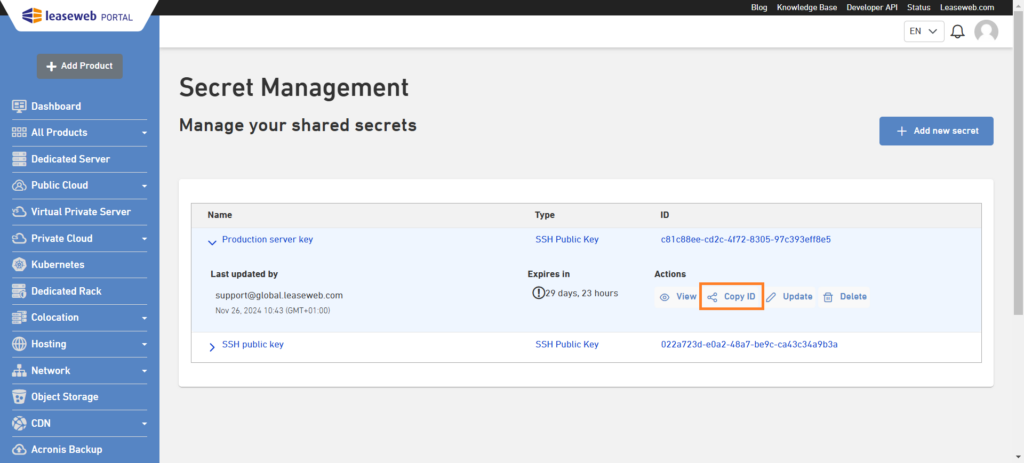
- Then, a pop-up will appear displaying the Secret ID
- Click the copy button next to the Secret ID field to copy the reference ID to your clipboard
- Paste the copied Secret ID into your support ticket to securely share it with our Customer Care
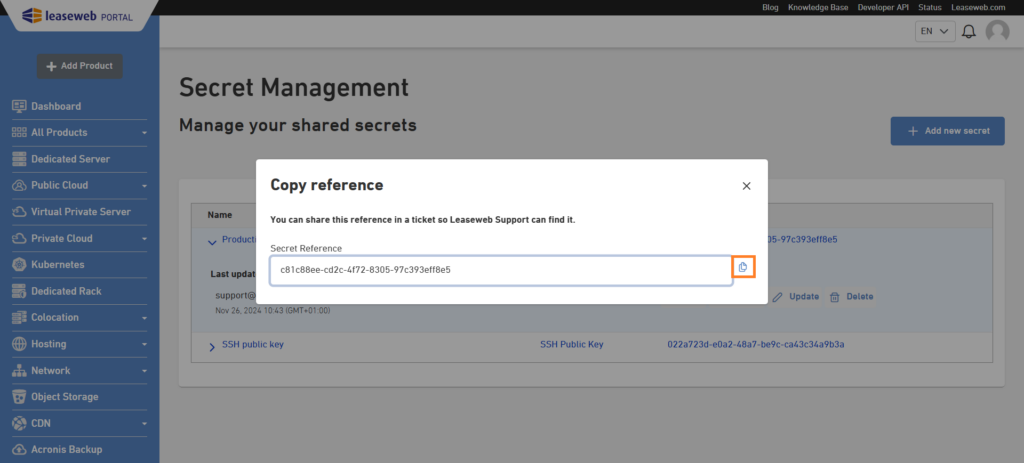
Warning
Only share the Secret ID, not the secret value, to ensure security.
Best Practices for Managing Secrets
- Regularly review and delete secrets that are no longer needed
- Use the shortest possible expiry window for sensitive secrets
- Never share the secret value directly with anyone, including Customer Care!