Each User account can be linked to multiple Customer accounts. This makes it easier for a user to manage multiple Customer accounts without the need to have different logins and the need to logout and login again.
To view your current linked Customer accounts, after logging in to you Profile Dashboard, click on My Accounts on the left side menu. In the My Accounts window, you can view all the details.
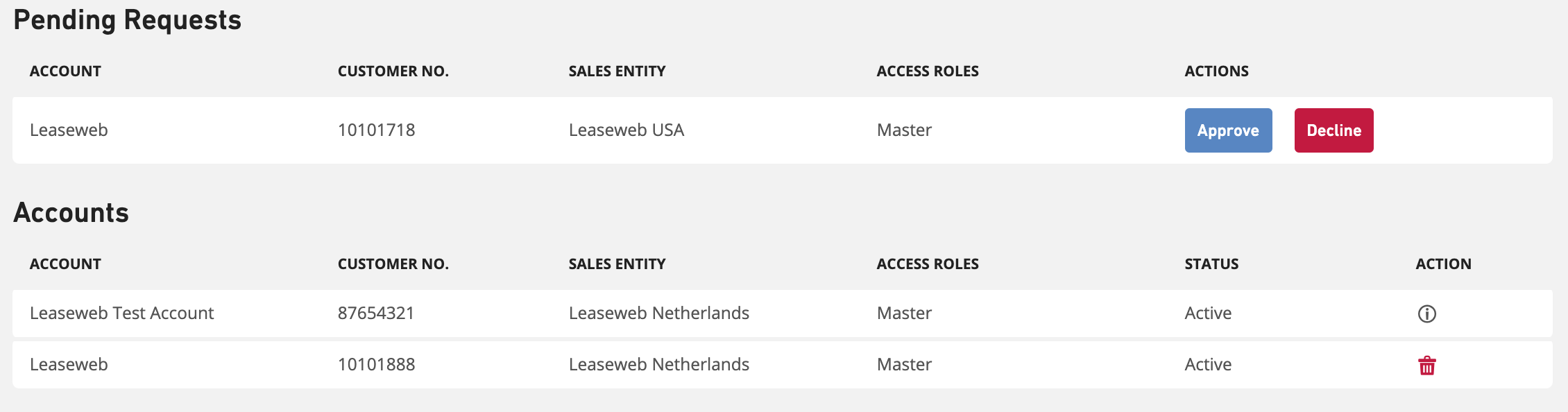
Pending requests
The Pending Requests section is showing when you have a new request to link your User account to a new Customer account. It shows the Customer account name, its customer number, the sales entity this customer is having services with, and the role assigned to you when you approve the request.
You can either Approve or Decline the request. On approval, you will have immediate access to the specific account with the specified roles. For more information on roles, see the article on Managing Users.
Accounts
Every Customer account linked to your User account is shown in the Accounts section. It shows the Customer account name, the customer number, the sales entity this customer is having services with, and the role assigned to you.
You can remove Customer accounts that you no longer wish to see when you login, or you no longer manage. To remove a linked Customer account, simply click on the ![]() icon. After confirming the removal, the linked account will disappear from the list.
icon. After confirming the removal, the linked account will disappear from the list.
If you are a User with the role Master, you can only remove the Customer account when there are no other users linked to the same Customer account. The ![]() icon will be shown. In order to remove this Customer account, you will first have to remove all other users linked to the Customer account or promote another user to the role Master. See the article on Managing Users on how to remove or promote users.
icon will be shown. In order to remove this Customer account, you will first have to remove all other users linked to the Customer account or promote another user to the role Master. See the article on Managing Users on how to remove or promote users.
Information
If you have accidentally removed a Customer account where you had the role Master, please contact Leaseweb Customer Care by creating a ticket from the Leaseweb Customer Portal to add it back to your User account.