Welcome to Kubernetes! This guide helps new users set up clusters, access the dashboard, and stay secure, such as:
- Getting Started:
- Ensure you have ordered and received your cluster. To order your Kubernetes Cluster, you can refer here
- Install the Kubectl client and download the Kubernetes configuration file
- Setting Up Dashboard:
- Download the configuration file
- Install the dashboard on a Kubernetes cluster
- Accessing Dashboard:
- Create a ServiceAccount “admin-user”
- Generate a token and log in to the dashboard
- Security Considerations:
- Do not expose the dashboard publicly
- Use limited RBAC rules to minimise risks
Dive into the details below to uncover more about the steps outlined above!
Getting started with Kubernetes cluster
- Before getting started, ensure you have already done the following:
- Order and received your cluster – see here
- Make sure that your cluster has been successfully delivered. After delivery, the cluster status in the customer portal should appear as “New.”
- Log in to the Leaseweb Customer Portal, and on the left panel, select Kubernetes
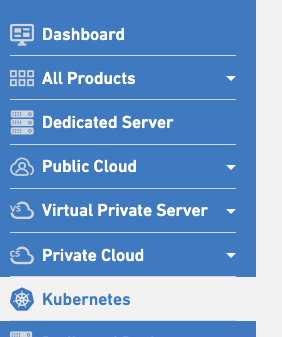
- You will need to configure your new cluster. Please refer to the configuration guide here
- After your cluster reaches the Ready status, in the ACTIONS field, click the Download kubeconfig link to download your KubeConfig. Download and save this file to $HOME/.kube/config to be discovered by the kubectl command line.

- You need to install the Kubectl client. You can follow the instructions here to install it:
https://kubernetes.io/docs/tasks/tools/#kubectl- You can verify with the command
kubectl versionto make sure the kubectl client works.
- You can verify with the command
- Once you have downloaded your Kubernetes configuration at the right place, you should be good to go. You can follow this documentation to get your application up and running.
https://kubernetes.io/docs/tutorials/kubernetes-basics/deploy-app/deploy-intro/
How to set up the Kubernetes dashboard
This tutorial is intended for starting users and will provision a basic Kubernetes dashboard.
Multiple simplifications and shortcuts are taken in order to keep this document accessible. The “Further Considerations” section overviews these simplifications.
Download the configuration and save it as “config.yml”
- In the Leaseweb Customer Portal, under the Kubernetes section, the existing clusters are visible:
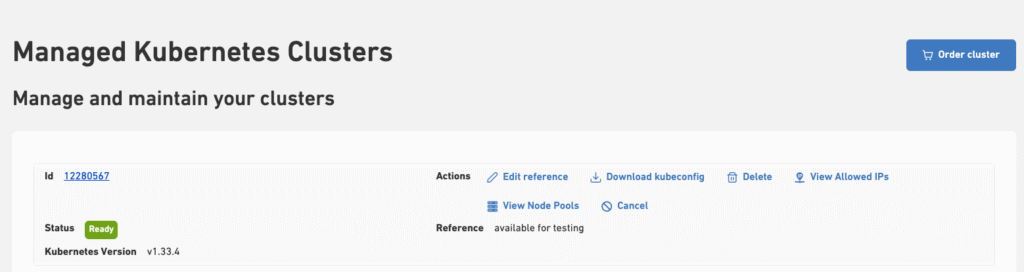
- Under the ACTIONS field, click the Download kubeconfig link in order to download the yaml file:
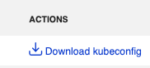
- Save it as
config.ymlin the current working directory.
Install the dashboard on a Kubernetes cluster
A common way to install Kubernetes services is to use a “Helm Chart” in order to configure the service. Helm has many advantages, but the most interesting one is that it allows to customize deployments according to a set of pre-defined variables that will allow you to configure the dashboard as you wish. Follow the steps below to set up the Dashboard.
- Once the configuration is saved as “config.yml”, you need to install the helm binary. For more information on how you can do that, you can refer here. The easiest way to install Helm is by running the following command:
curl -fsSL -o get_helm.sh https://raw.githubusercontent.com/helm/helm/main/scripts/get-helm-3
chmod 700 get_helm.sh
./get_helm.sh- In order to deploy the helm dashboard, run the following commands:
helm repo add kubernetes-dashboard https://kubernetes.github.io/dashboard/helm upgrade --install kubernetes-dashboard kubernetes-dashboard/kubernetes-dashboard --create-namespace --namespace kubernetes-dashboard --kubeconfig config.ymlThe results from the above command show that Kubernetes dashboard is installed in your cluster
Release "kubernetes-dashboard" does not exist. Installing it now.
NAME: kubernetes-dashboard
LAST DEPLOYED: Fri Feb 28 09:20:16 2025
NAMESPACE: kubernetes-dashboard
STATUS: deployed
REVISION: 1
TEST SUITE: None
NOTES:
*************************************************************************************************
*** PLEASE BE PATIENT: Kubernetes Dashboard may need a few minutes to get up and become ready ***
*************************************************************************************************
Congratulations! You have just installed Kubernetes Dashboard in your cluster.If everything is fine, the following command will show the newly created pods:
kubectl --kubeconfig config.yml -n kubernetes-dashboard get podsThe results from the above command show the newly created pods:
NAME READY STATUS RESTARTS AGE
kubernetes-dashboard-api-56fcb486c-525cs 1/1 Running 0 27s
kubernetes-dashboard-auth-7d4dff8c89-lbbsz 1/1 Running 0 27s
kubernetes-dashboard-kong-694bd68766-ttwsm 0/1 Running 0 27s
kubernetes-dashboard-metrics-scraper-d7cc4b456-7jqkm 1/1 Running 0 27s
kubernetes-dashboard-web-748db66c8f-gz9q8 1/1 Running 0 27s- It means the dashboard is now hosted on the cluster. In order to access it, a user needs to be put in place. See the next steps below.
Generate a new user to access the Kubernetes dashboard
To do so, we will need to create a ServiceAccount “admin-user” that will have the necessary access. Permission will be assigned by defining a ClusterRoleBinding giving this account admin authorization on the cluster.
- To create the account, save the following content in a file named
dashboard‑serviceaccount.yml
apiVersion: v1
kind: ServiceAccount
metadata:
name: admin-user
namespace: kubernetes-dashboard
---
apiVersion: rbac.authorization.k8s.io/v1
kind: ClusterRoleBinding
metadata:
name: admin-user
roleRef:
apiGroup: rbac.authorization.k8s.io
kind: ClusterRole
name: cluster-admin
subjects:
- kind: ServiceAccount
name: admin-user
namespace: kubernetes-dashboard- Then the following command can be used to create the new user:
kubectl --kubeconfig config.yml create -f dashboard‑serviceaccount.ymlIf everything is ok, the result from the above command should be:
serviceaccount/admin-user created- A “token” will be required in order to be able to login to the dashboard, it can be generated using the following command:
kubectl --kubeconfig config.yml -n kubernetes-dashboard create token admin-userPlease note: The part eyJhbGciOiJSUzI1NiIsImtp... that goes on for multiple lines is the authentication token and must be treated as sensitive information!
Accessing the Kubernetes Dashboard
- The following command can be used to access to proxy the dashboard to a browser:
kubectl --kubeconfig config.yml -n kubernetes-dashboard port-forward svc/kubernetes-dashboard-kong-proxy 8443:443The result from the above command should be:
Forwarding from 127.0.0.1:8443 -> 443
Forwarding from [::1]:8443 -> 443- This page will appear when loading the page at the address https://localhost:8443/ in a browser.
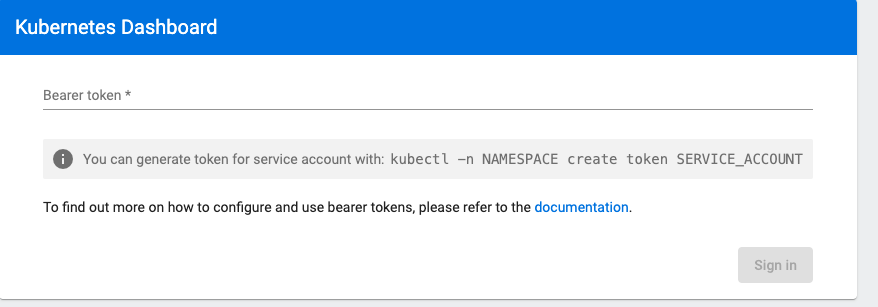
- Please copy-paste the token generated in the relevant section.
- The browser will now be logged in the dashboard.
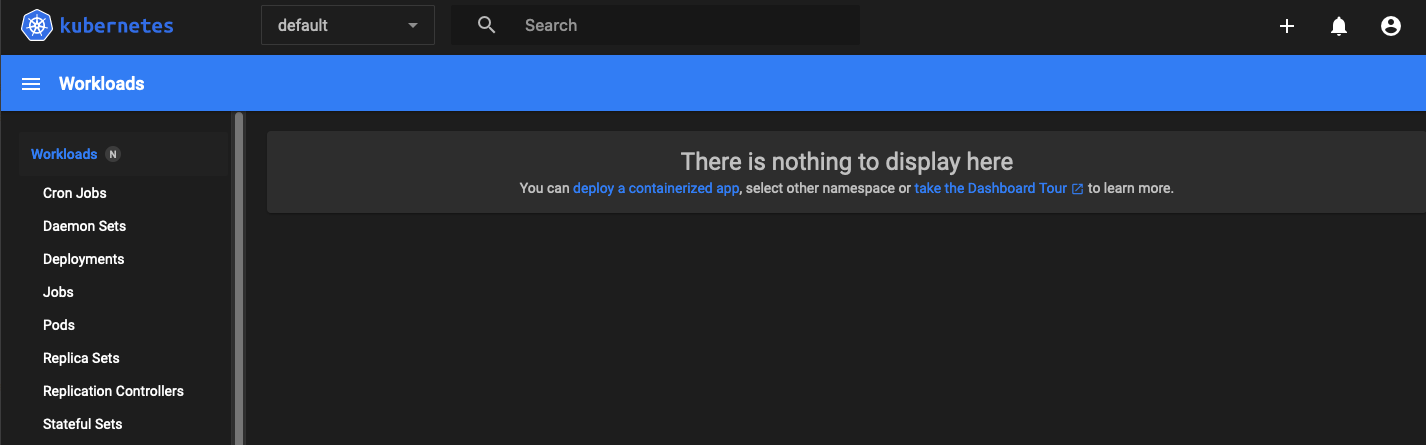
- You can now “take the Dashboard Tour”. On the “namespace” combo box on the top menu, one can select the “kubernetes-dashboard” namespace.
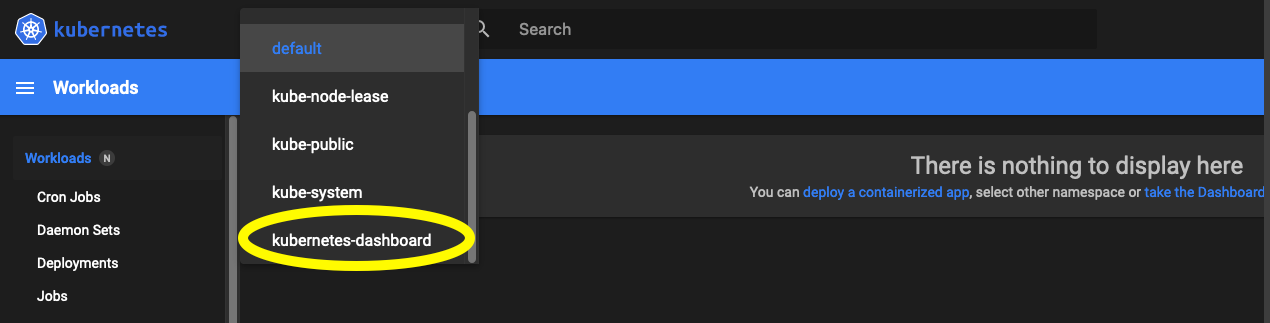
- The
Podsassociated to the newly created service will be visible in that namespace, such as below:

Further Considerations
Access Control
For the sake of simplicity, here we have generated a token that has cluster-admin Role … meaning that anyone having access to this token may be able to do more than it was intended to do, including destructive actions.
If the token falls into the wrong hands, the cluster will be at risk.
Please take the time to create a new user with limited RBAC rules in order to limit the impact this token may have on the cluster.
For further information on how to create custom users and roles in the official Kubernetes documentation.
Security
The next logical step might seem to be to expose this dashboard to the internet in order to be able to access it easily. But be aware that there are some security considerations that should be taken care of, and this can be dangerous if not put in place properly.
In order to keep things as secure as possible, please do not expose the Kubernetes dashboard publicly and use the kubectl proxy command as demonstrated above in the Accessing the Kubernetes Dashboard section.
References
- Official Kubernetes dashboard documentation https://kubernetes.io/docs/tasks/access-application-cluster/web-ui-dashboard/
- Creating a simple user https://github.com/kubernetes/dashboard/blob/master/docs/user/access-control/creating-sample-user.md
- Helm chart for Kubernetes dashboard https://artifacthub.io/packages/helm/k8s-dashboard/kubernetes-dashboard