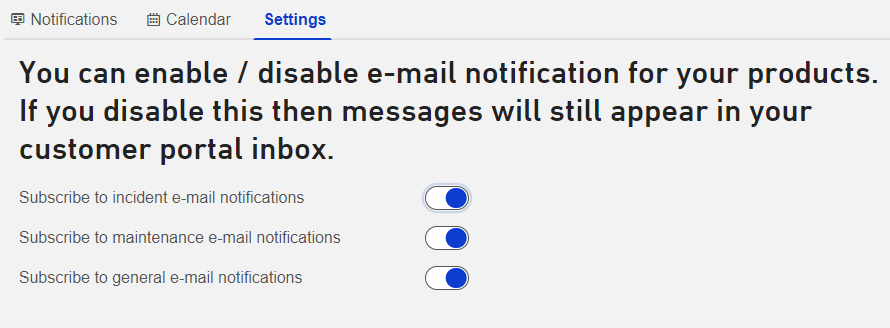This section in the Customer Portal provides you with an overview of the maintenance windows, incidents, and general technical information that are relevant to your services and products within Leaseweb. You can choose to view it either as a notification inbox or a calendar. You can also change your notification settings for maintenance windows, incidents and general technical information.
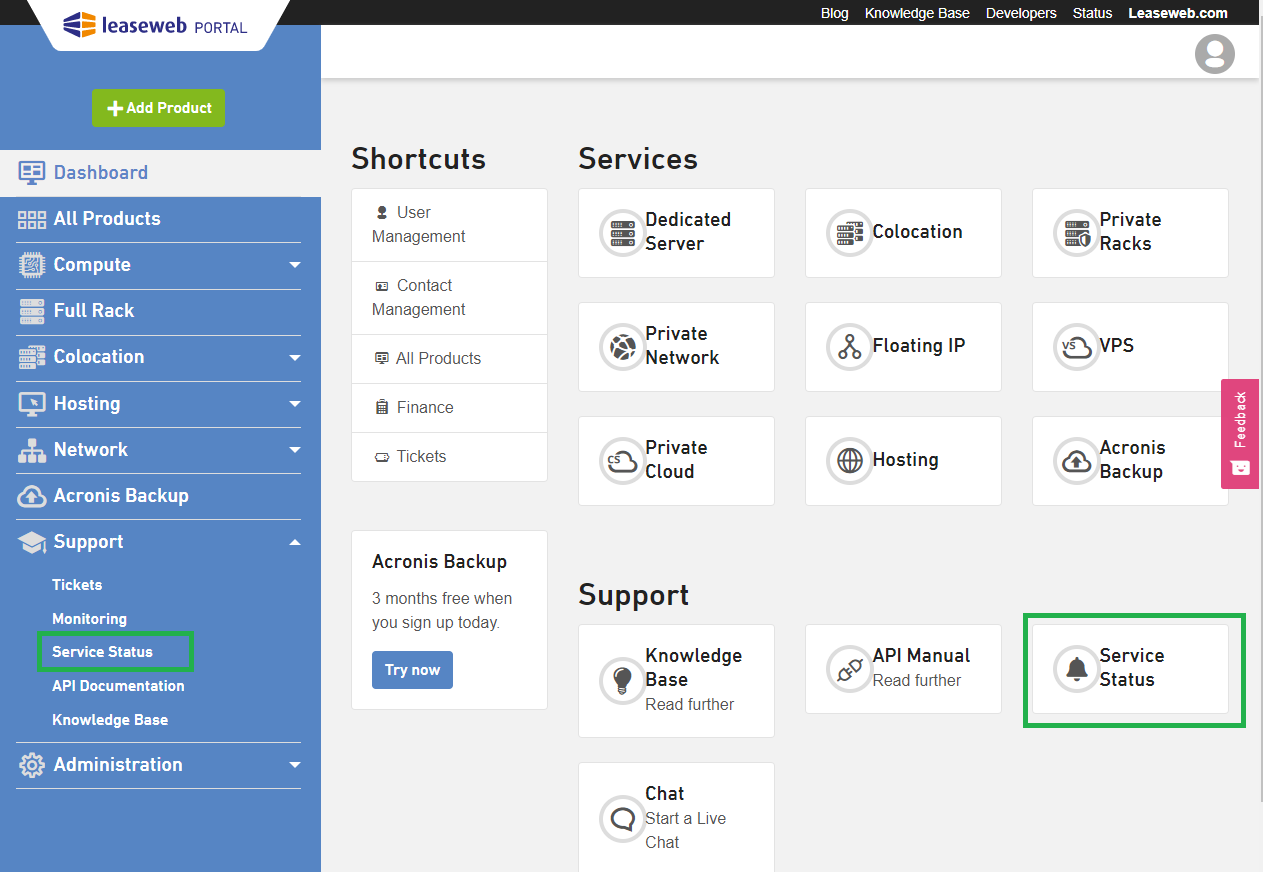
Notifications
On clicking Service Status, you can view all the Notifications. Here you can find all Maintenances, Incidents, and General Information that improves and (might) influence your personal services at Leaseweb.
In the overview, you see the main information about the Notification. To see the whole message, click the Open link and a pop-up window with the message will display.
Notifications will only be visible temporarily, so if you want to keep the text, please save it outside the Customer Portal.
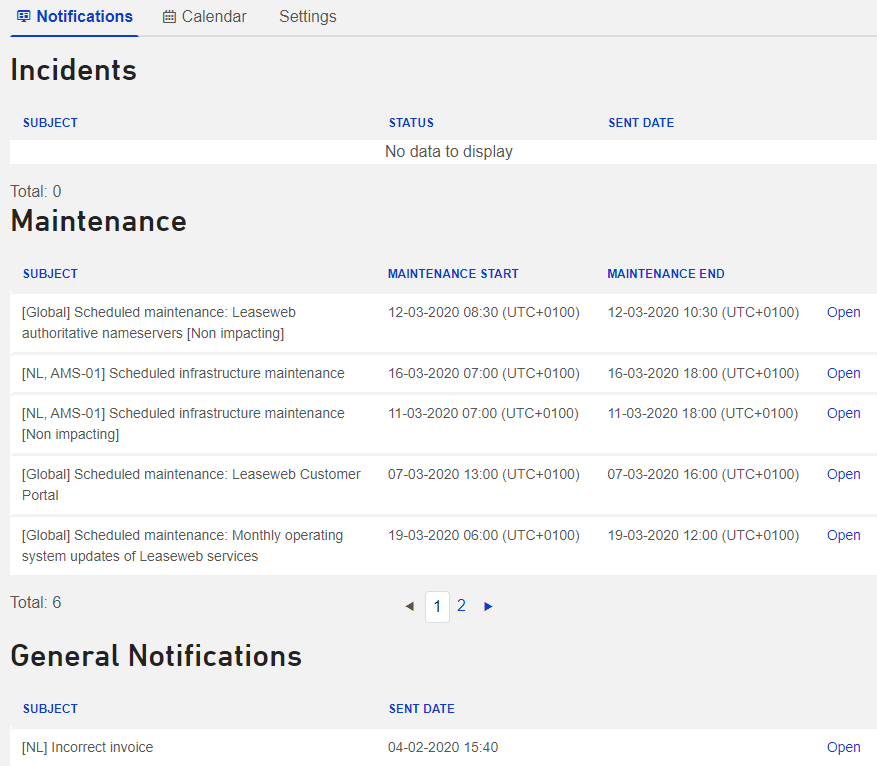
Calendar
On the Calendar page, the same notifications which you can see on the Notifications page for maintenance windows are displayed, but they are arranged by monthly, weekly, or daily view.
You can navigate back and forth over time, and also choose the time slot to be displayed: month, week, or day.
If you click on a specific maintenance, then the details about that event will be displayed on a pop-up window. Close the pop-up window to return to the Calendar page.

Settings
Under Settings, you can manage your Notifications. By default, you are subscribed to all Notifications. They will be sent to the email address that you defined as Technical Contact in your profile.
For all three types of Notifications (Maintenances, Incidents, and General Information), it is possible to subscribe and unsubscribe. You can change these settings any time you want.
These settings apply only to Notifications sent via email. The Notifications that are displayed in the Customer Portal Service Status Inbox are not manageable.