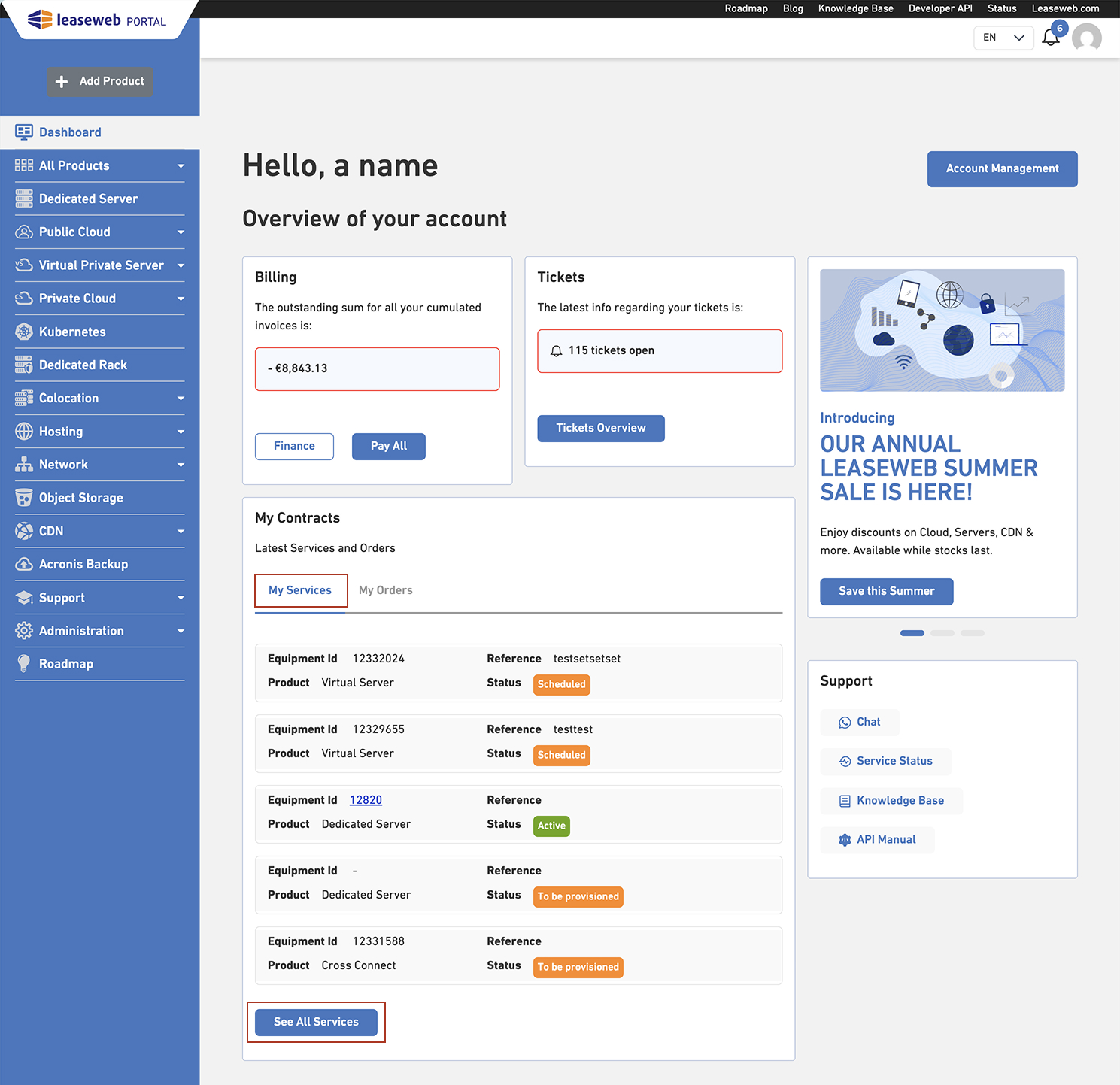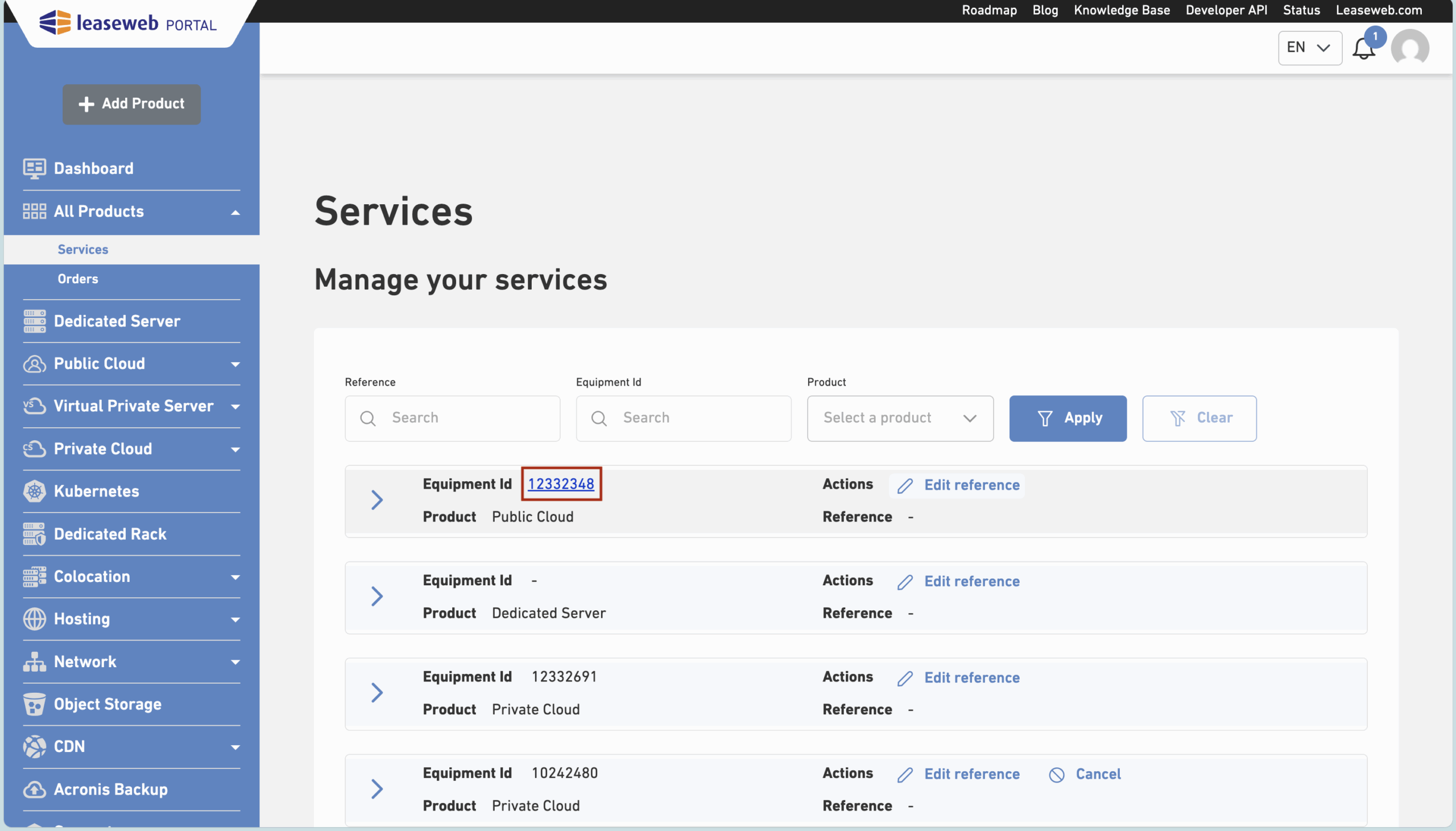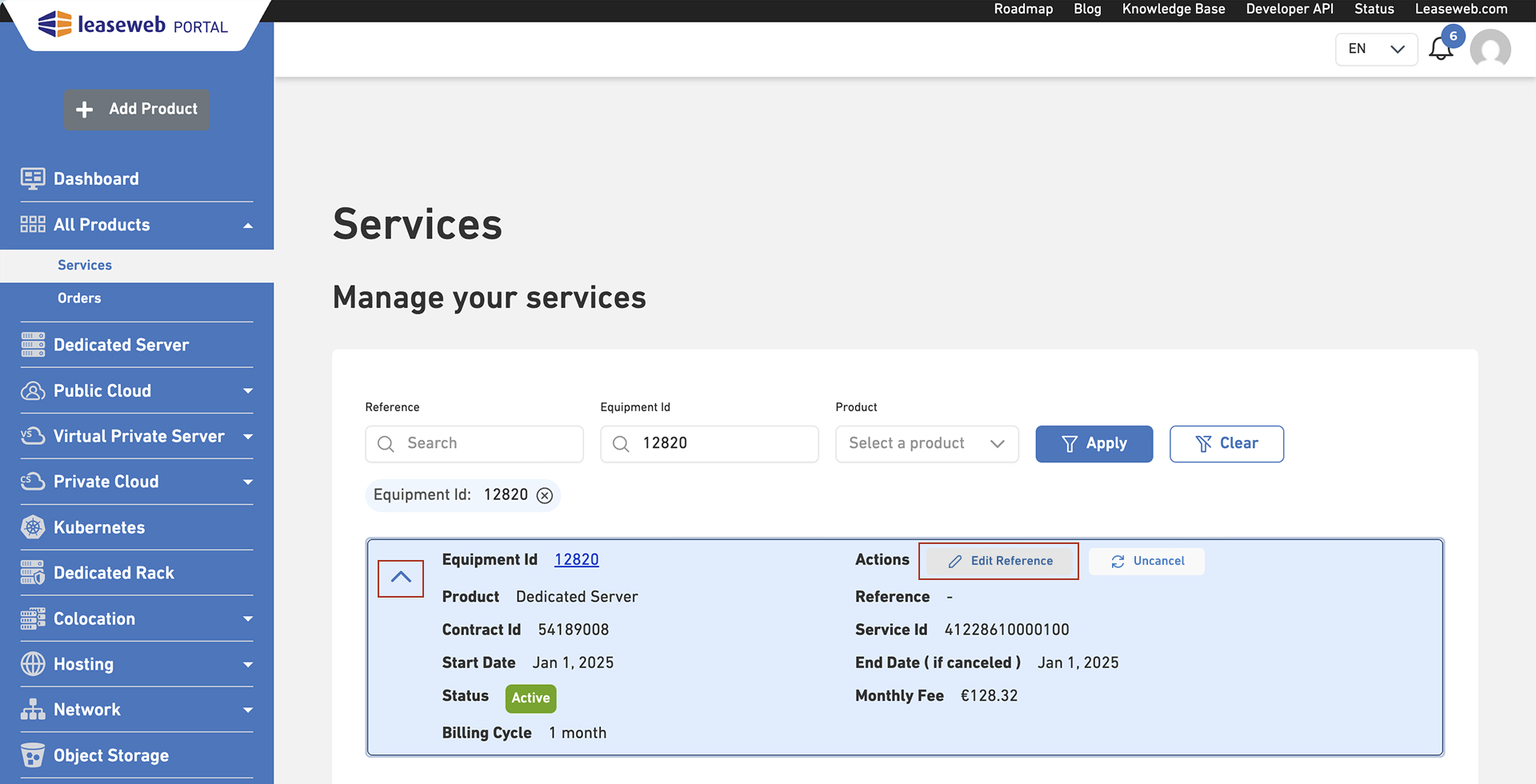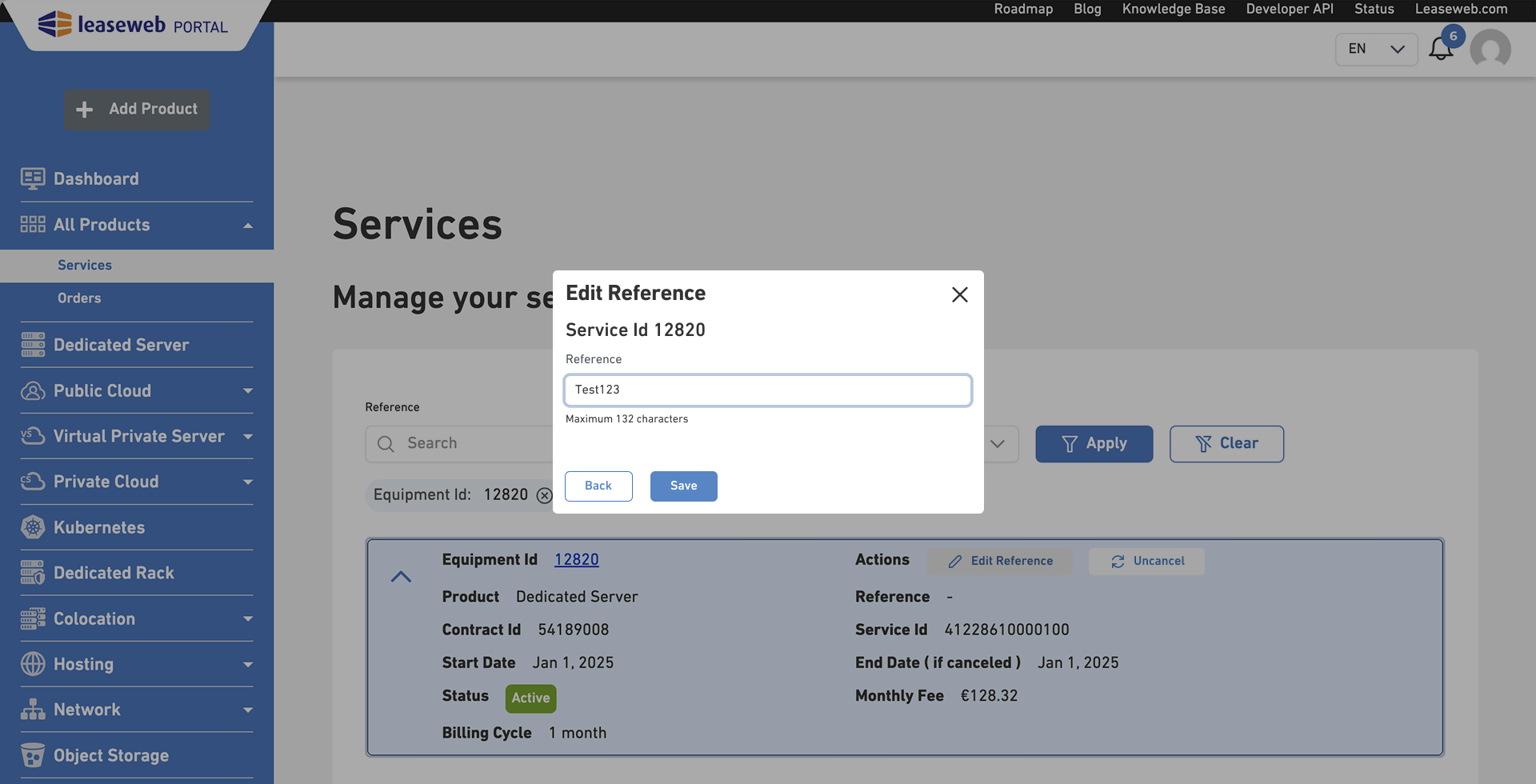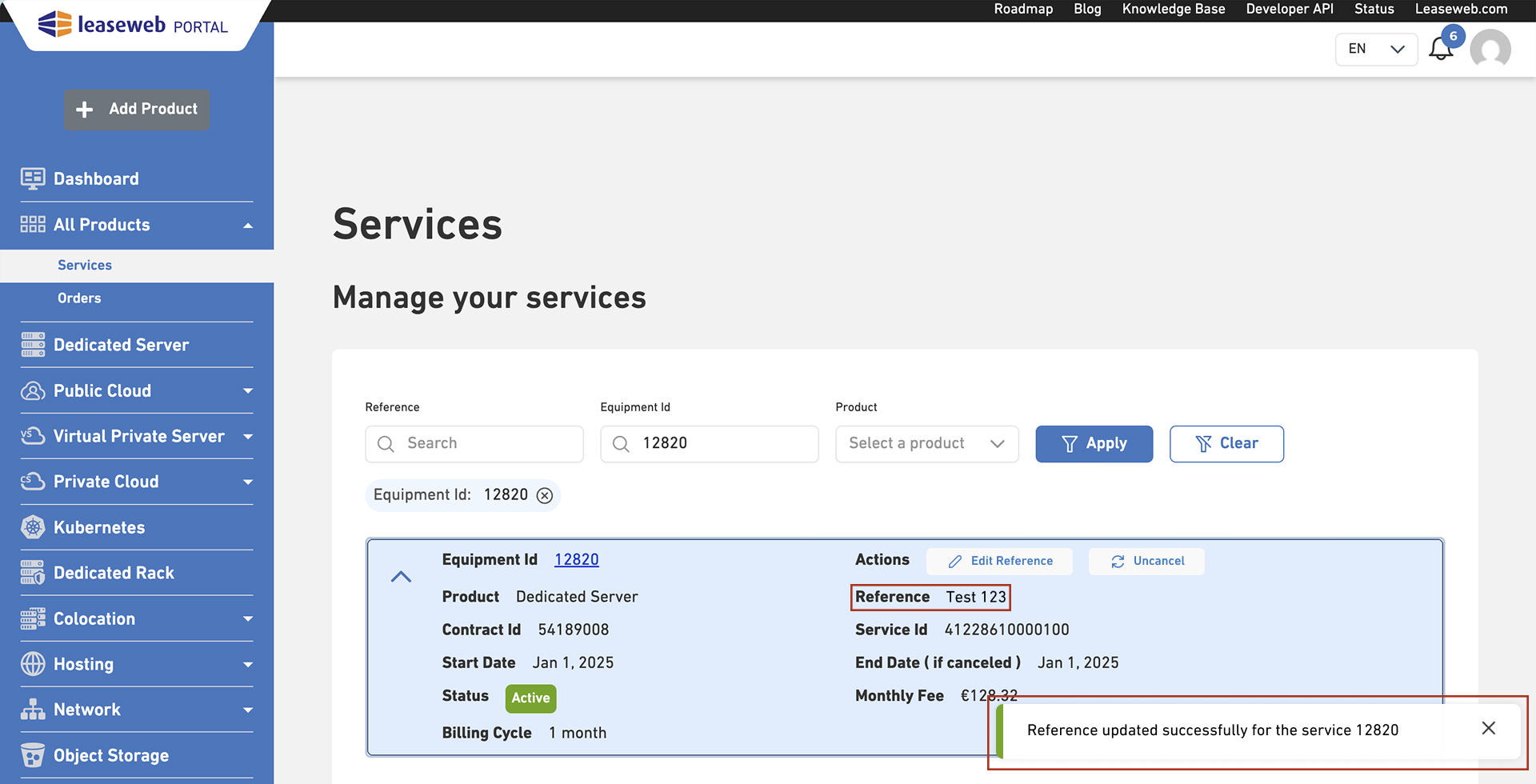On the Services page, you will see an overview of all the active services you have with Leaseweb. The page is also the place to edit, cancel or revert a cancellation of your services.
Only users who have a Finance role on the Customer Portal can access this page.
Viewing your Services
Perform the following steps to view all your services in the Leaseweb Customer Portal:
- Navigate to the Services page
- An overview of all your Services is displayed
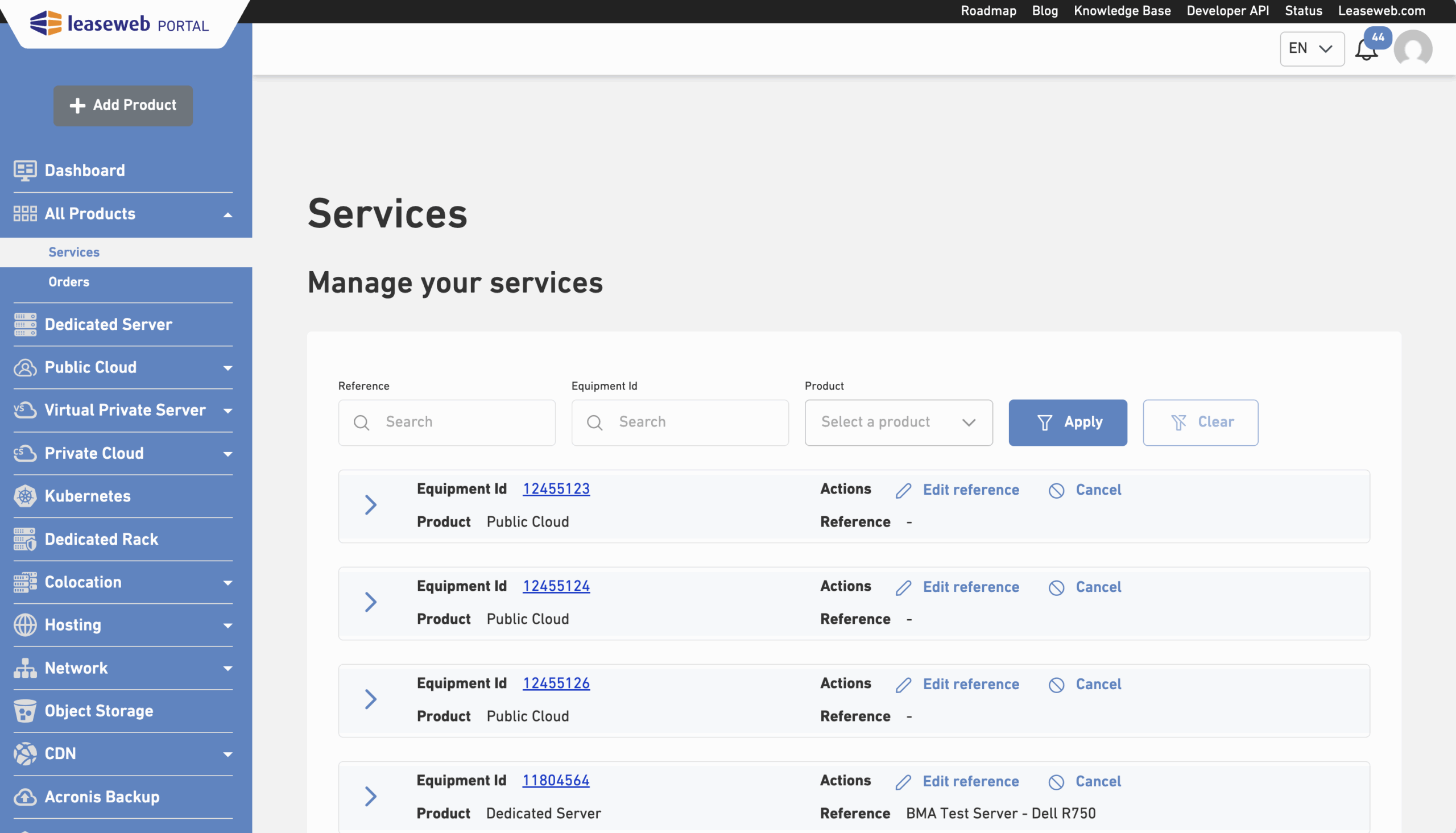
- In this overview, you can expand the cards to see more details about your service.
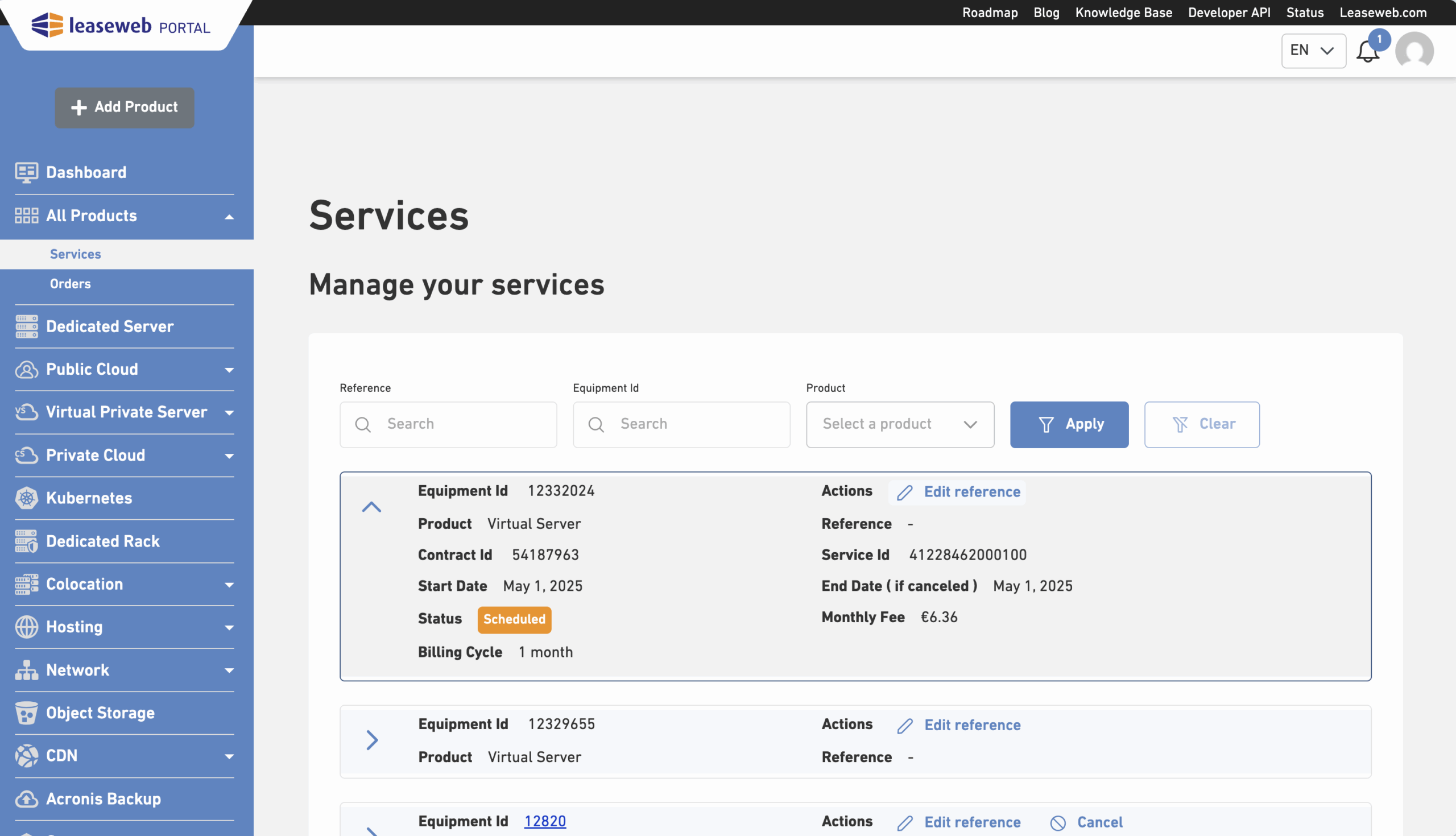
- You can use the filters at the top of the page to quickly narrow down your list of services. Simply set your desired criteria and click “Apply” to see matching results, or click “Clear” to reset the view, or you can delete the applied filters one by one directly on the filter tag.
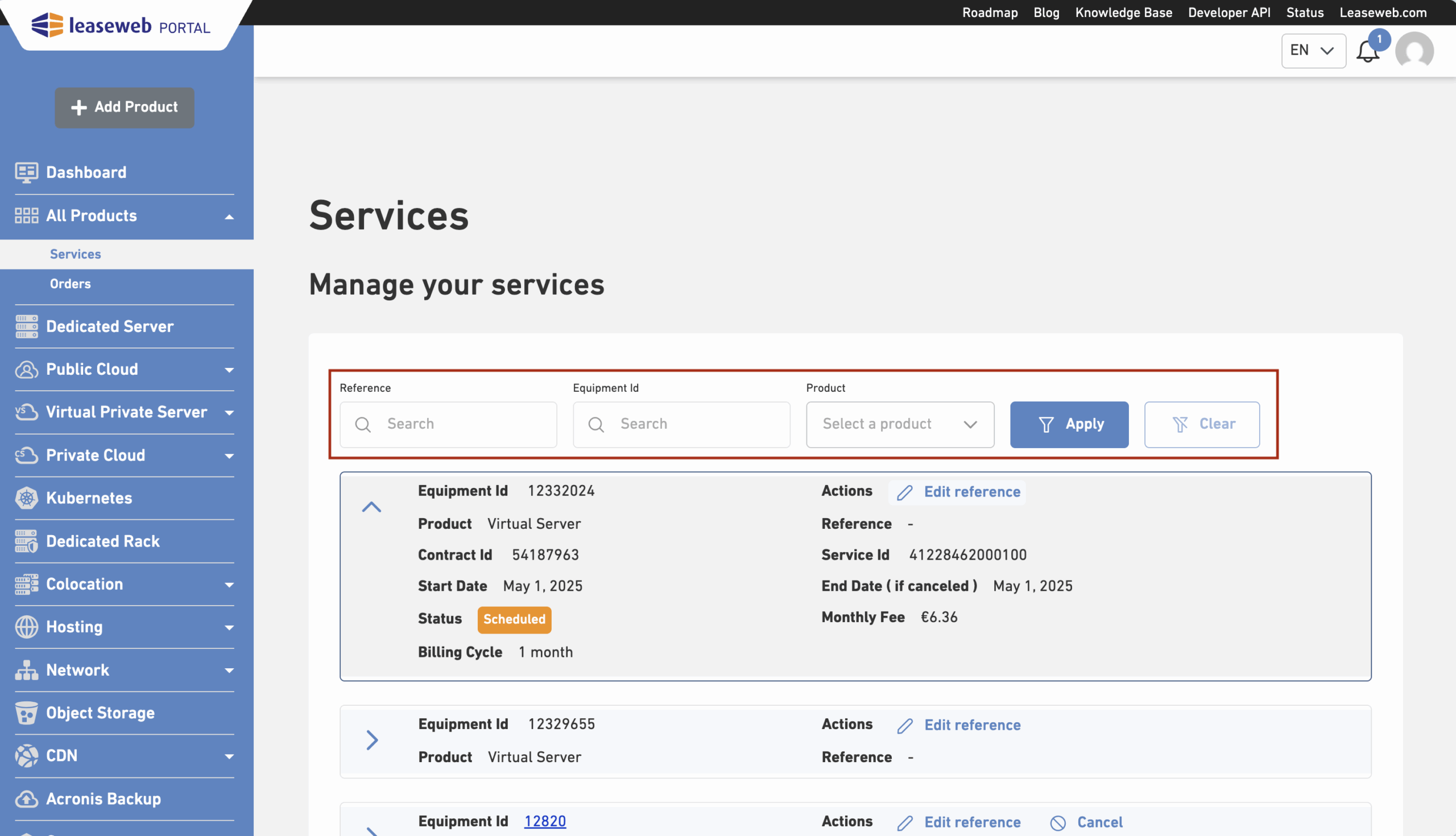
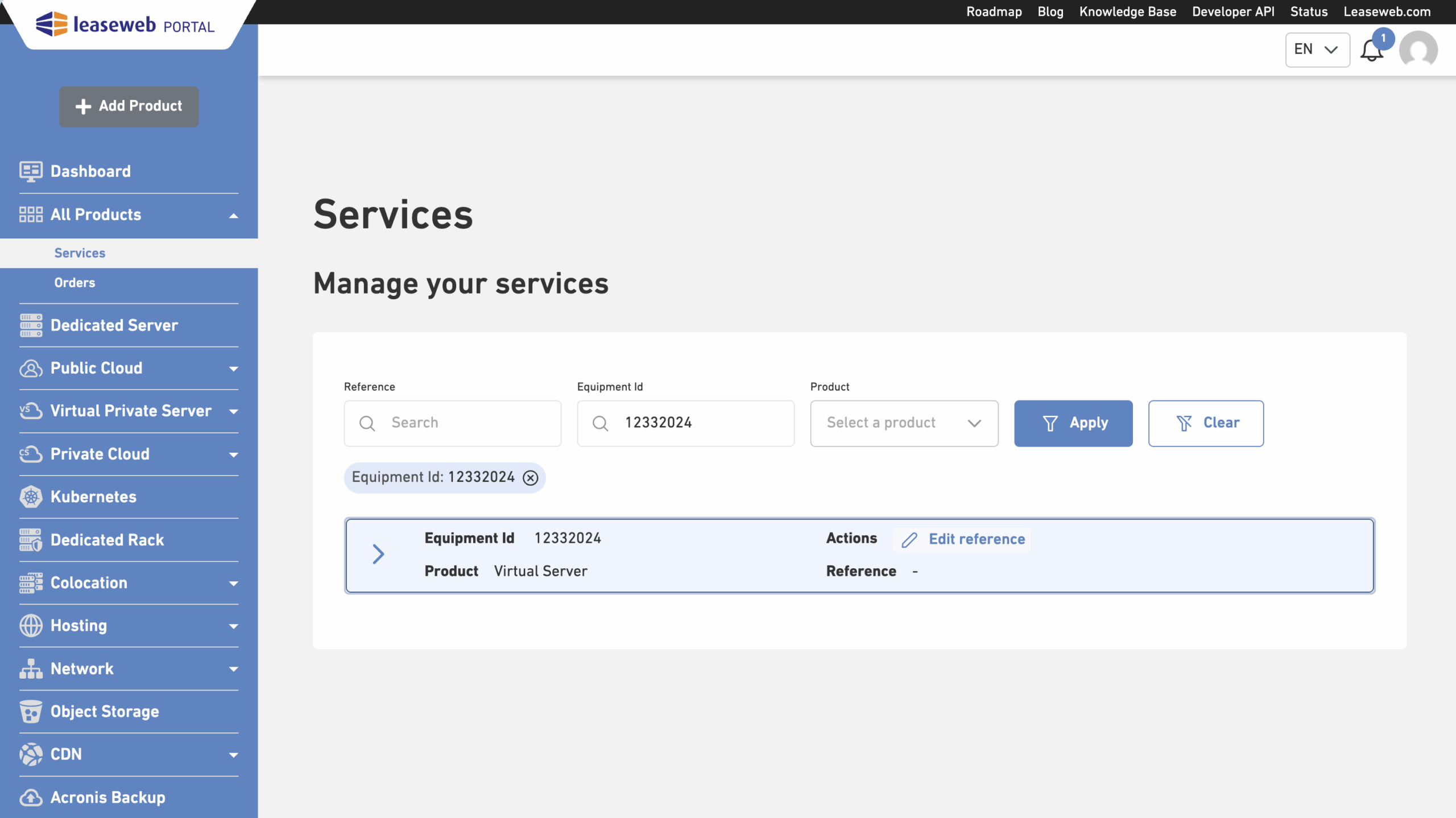
Viewing your Equipment ID details
Some of your services will have a page with more detailed information. These pages are highlighted in the Services table in the Equipment ID column by having blue underlined text (link).
To navigate to the details page of a specific service, just click the blue underlined text (like shown below). If the Equipment ID isn’t underlined or blue, it’s because there’s no detailed page associated to the specific service.
Cancellation of your Services
On the Services page, you can cancel your services. To do so, navigate to our Services page as described above and follow the following steps:
- Navigate to the All Products -> Services page in the Customer Portal
- In the Manage your services view, click in the Cancel button
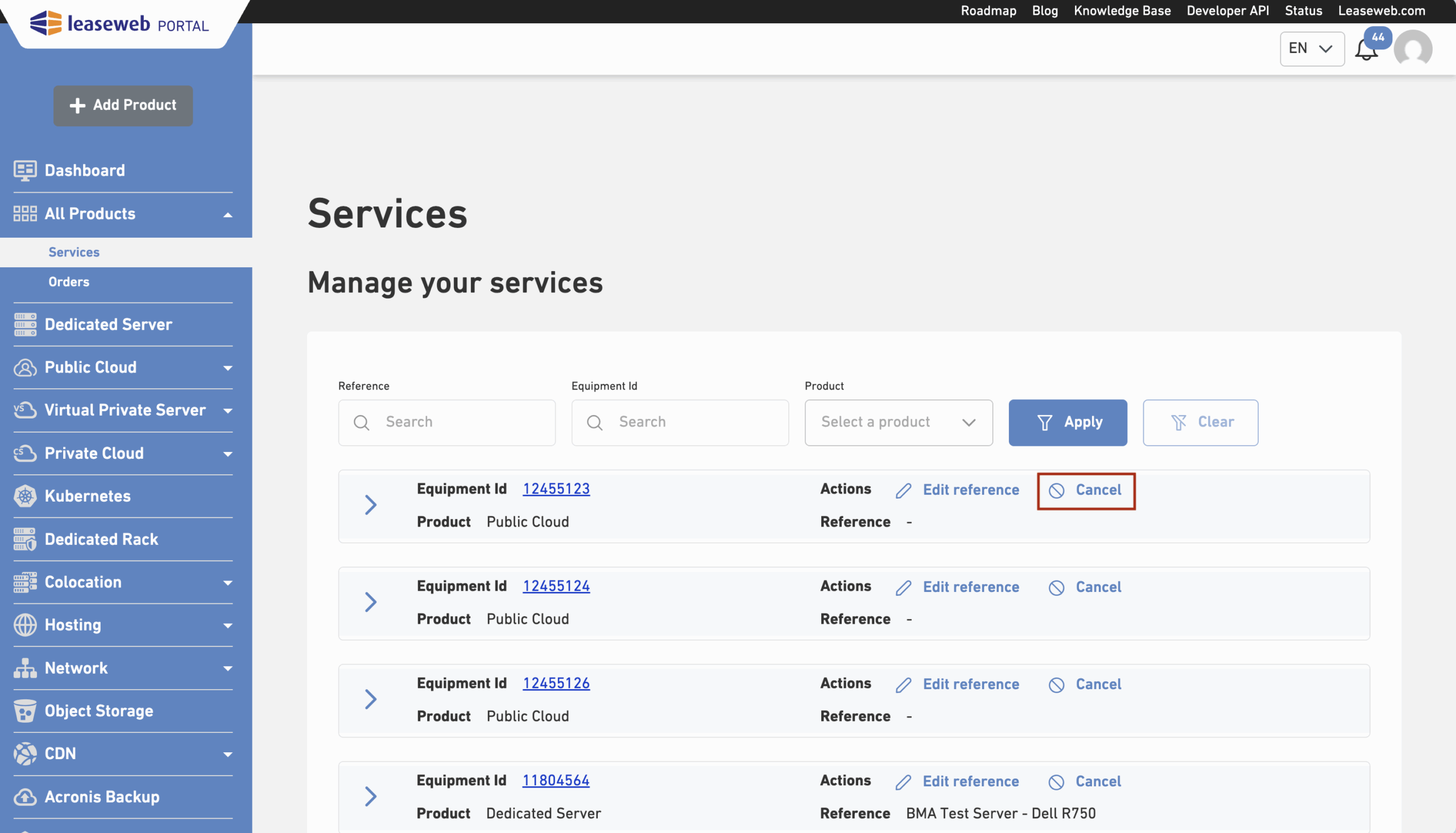
- Provide a reason for cancellation
- If you can’t find within our list the reason why you’ve chosen to cancel, you can choose Other selection and then specify the reason why in the given text field
- Click Submit to finalize this cancellation.
A message that will acknowledge the cancellation will be displayed.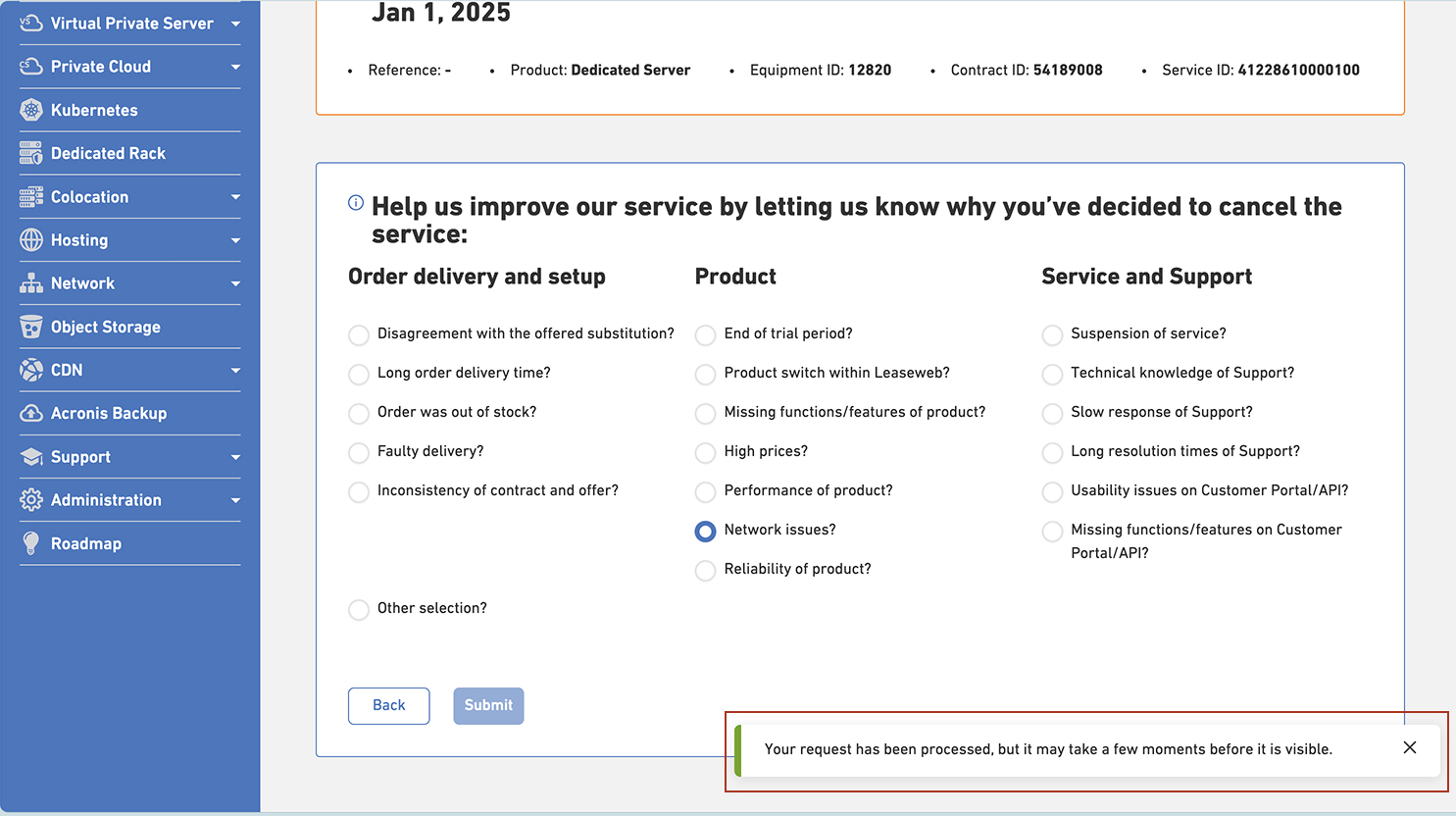
Undo a cancellation of your Services
On the Services page, you can revert a cancellation within 24 hours of the contract end date. To do so, please follow these steps:
- Navigate to the Services page, as described above
- Choose the Uncancel action for one of your services
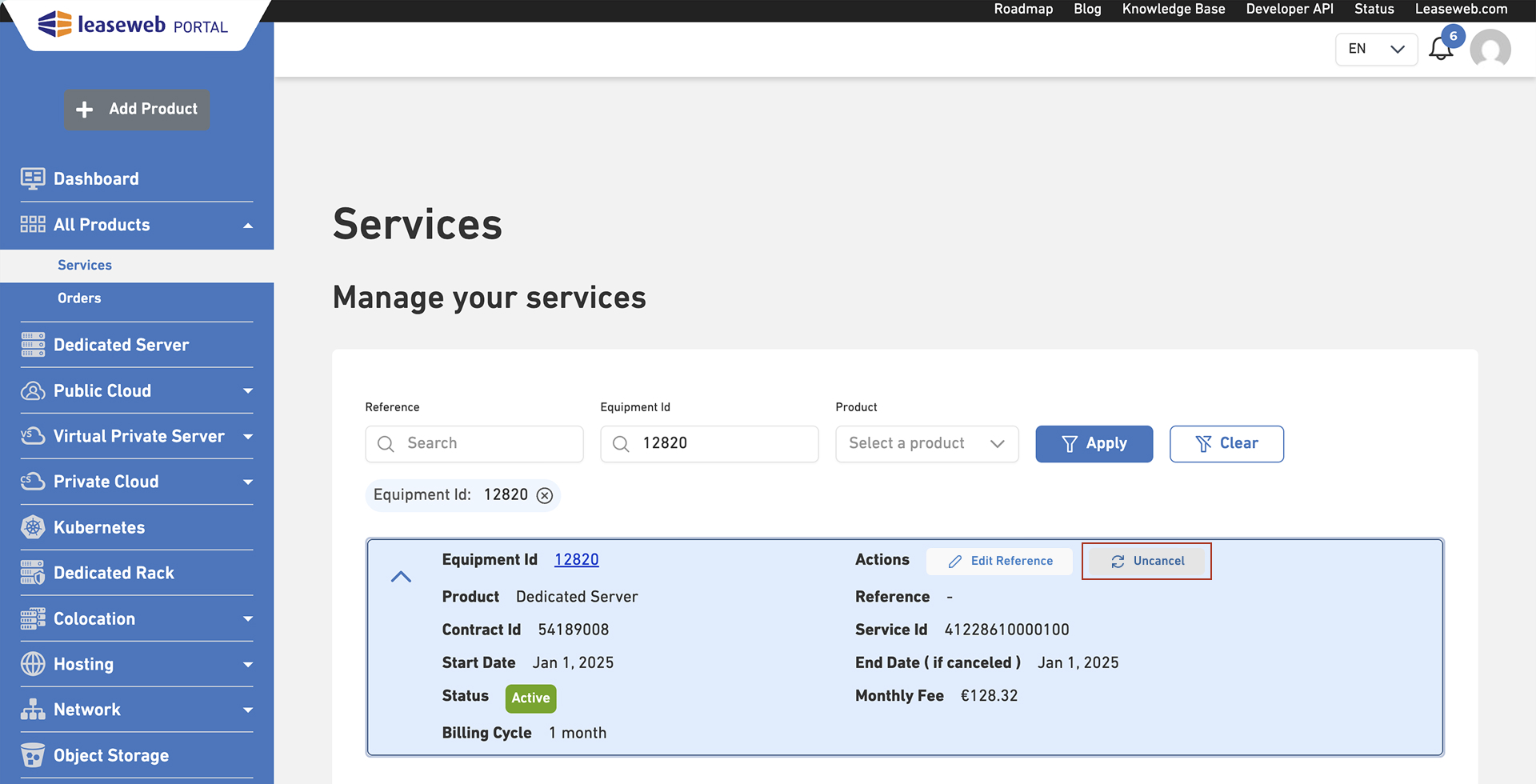
- After clicking the Uncancel button, a modal pop-up will ask you for confirmation of your decision to Uncancel. To proceed with the action, click ‘Uncancel‘.

- A message that will acknowledge the service renewal will be displayed
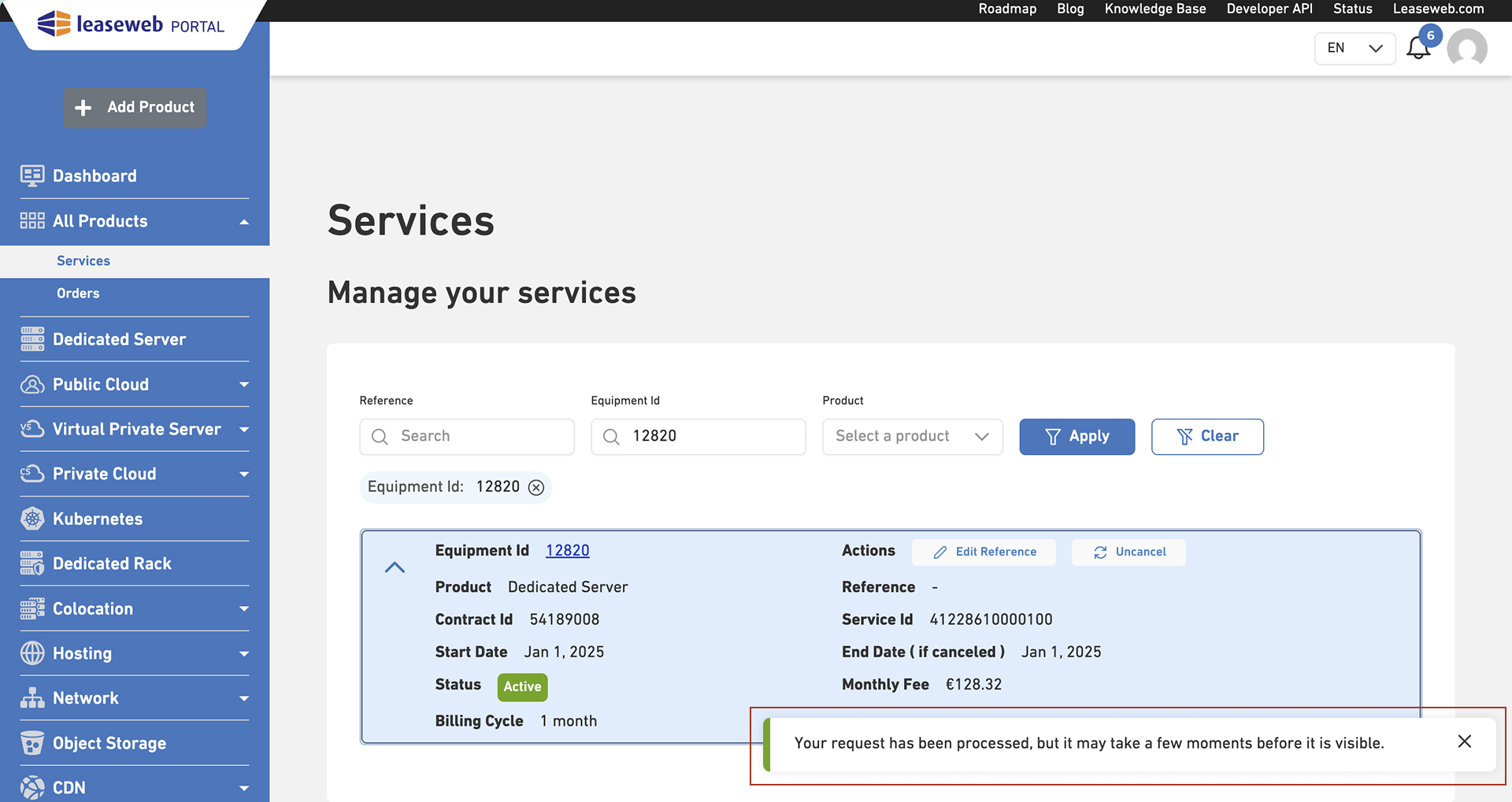
Edit the reference of your Services
On the Services page, you can now edit the reference of your services. To do so, please navigate to the Services page, as described above.