You can manage your account in the Profile Dashboard. Within the dashboard you can update your profile, setup two-factor authentication and view logs of certain events related to your account.
Information
Pour la version française, cliquez ici
Accessing the Profile Dashboard
There are two ways to access the Profile Dashboard:
- Go directly to https://profile.leaseweb.com and login
- Log in to the Leaseweb Customer Portal. Click My Profile in the top-right menu of the Customer Portal
Follow the below instructions to perform updates on your profile:
Follow the below instructions for managing linked accounts and setting two-factor authentication:
Profile overview
The initial screen within the Profile Dashboard gives you a quick overview of pending account requests, the number of linked accounts when your password or personal information was updated if you enabled two-factor authentication and when you last logged in. It also provides a quick list of recent security changes.

Changing personal information
To change your personal information (Name, e-mail address and password), click on Personal Info on the left side menu. This will bring you to the page where you can modify your name and email address and update your password.
Gérer votre compete
Vous pouvez gérer votre compte dans le tableau de bord du profil. Dans ce tableau de bord, vous pouvez mettre à jour votre profil, configurer l’authentification à deux facteurs et consulter les journaux de certains événements liés à votre compte.
Accéder au tableau de bord des profils
Il y a deux façons d’accéder au tableau de bord des profils :
- Allez directement sur https://profile.leaseweb.com et connectez-vous.
- Connectez-vous au portail client de Leaseweb. Cliquez sur Mon profil dans le menu supérieur droit du portail client.
Suivez les instructions ci-dessous pour effectuer des mises à jour sur votre profil, configure l’authentification à deux facteurs et plus encore.
- Changer ses informations personnelles
- Gestion des comptes clients liés
- Configurer l’authentification à deux facteurs
Aperçu du profil
L’écran initial du tableau de bord du profil vous donne un aperçu rapide des demandes de compte en attente, du nombre de comptes liés, de la date à laquelle votre mot de passe ou vos informations personnelles ont été mis à jour, si vous avez activé l’authentification à deux facteurs et de la date de votre dernière connexion. Il fournit également une liste rapide des récents changements de sécurité.
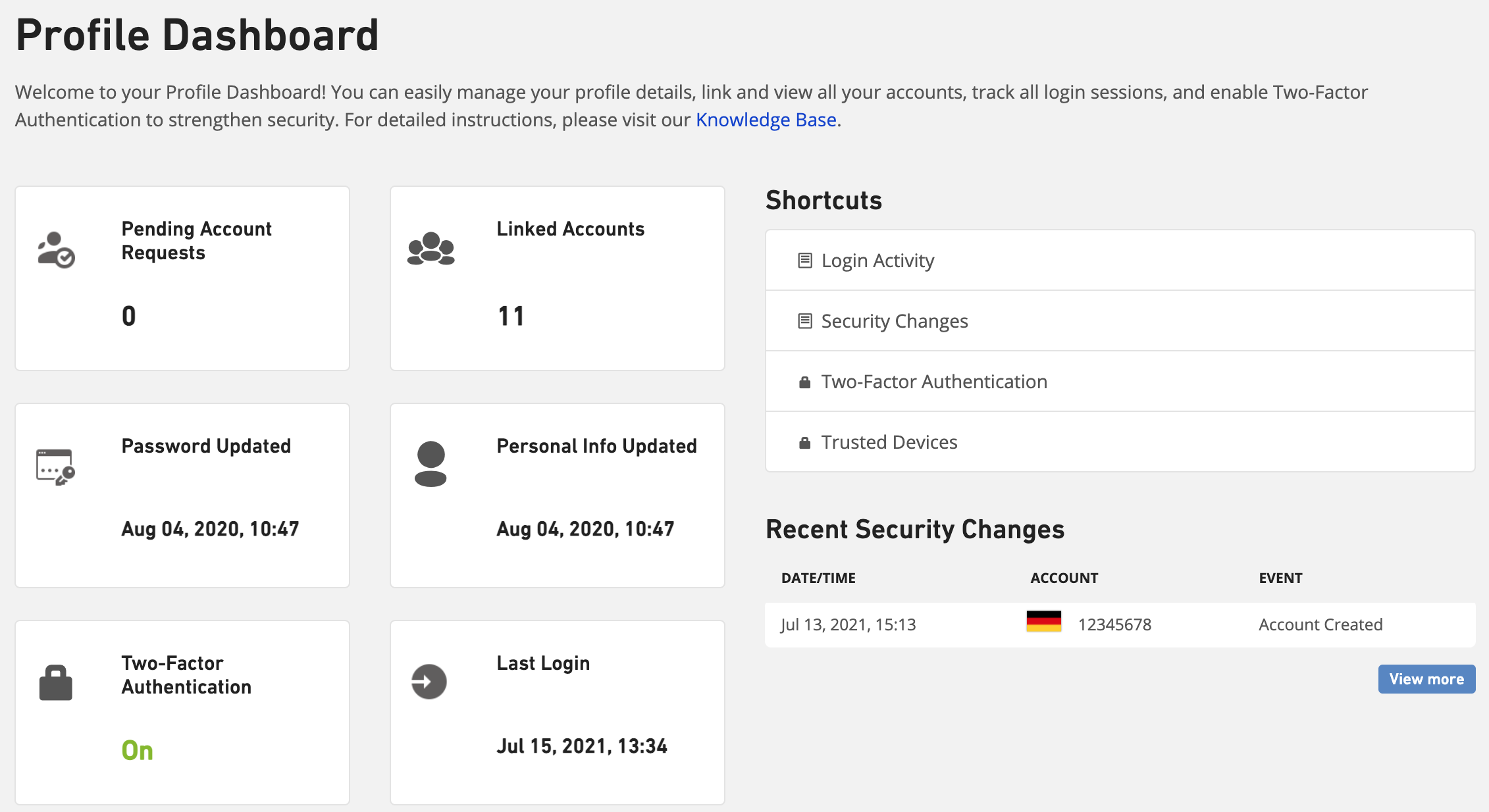
Changer les information personnelles
Pour modifier vos informations personnelles (nom, adresse électronique et mot de passe), cliquez sur Infos personnelles dans le menu de gauche. Vous accéderez ainsi à la page où vous pourrez modifier votre nom et votre adresse électronique et mettre à jour votre mot de passe.
Frequently asked questions about managing your profile
FAQ: What is the difference between “Contact Information” and “My Profile”?
“Contact information” contains contractual contact details related to a single specific customer account. Details entered in the Contact Information are used to contact you or to verify if you are allowed to request support using email. If an email address is not listed within the Contact Information, support requests might be rejected.
“My Profile” contains details related to your user account. From here, you can change your user profile, e.g., your name and password, manage your linked customer accounts and more.