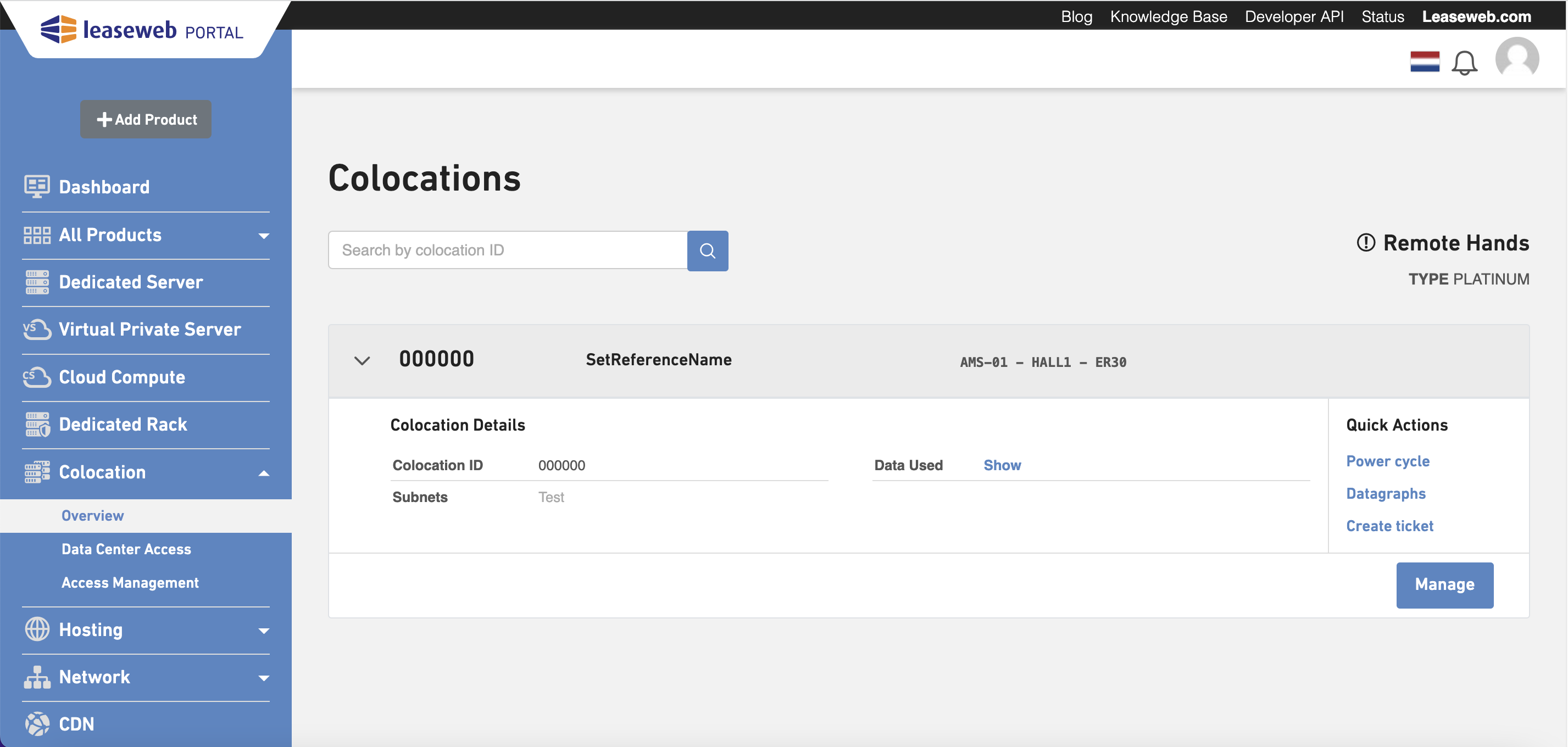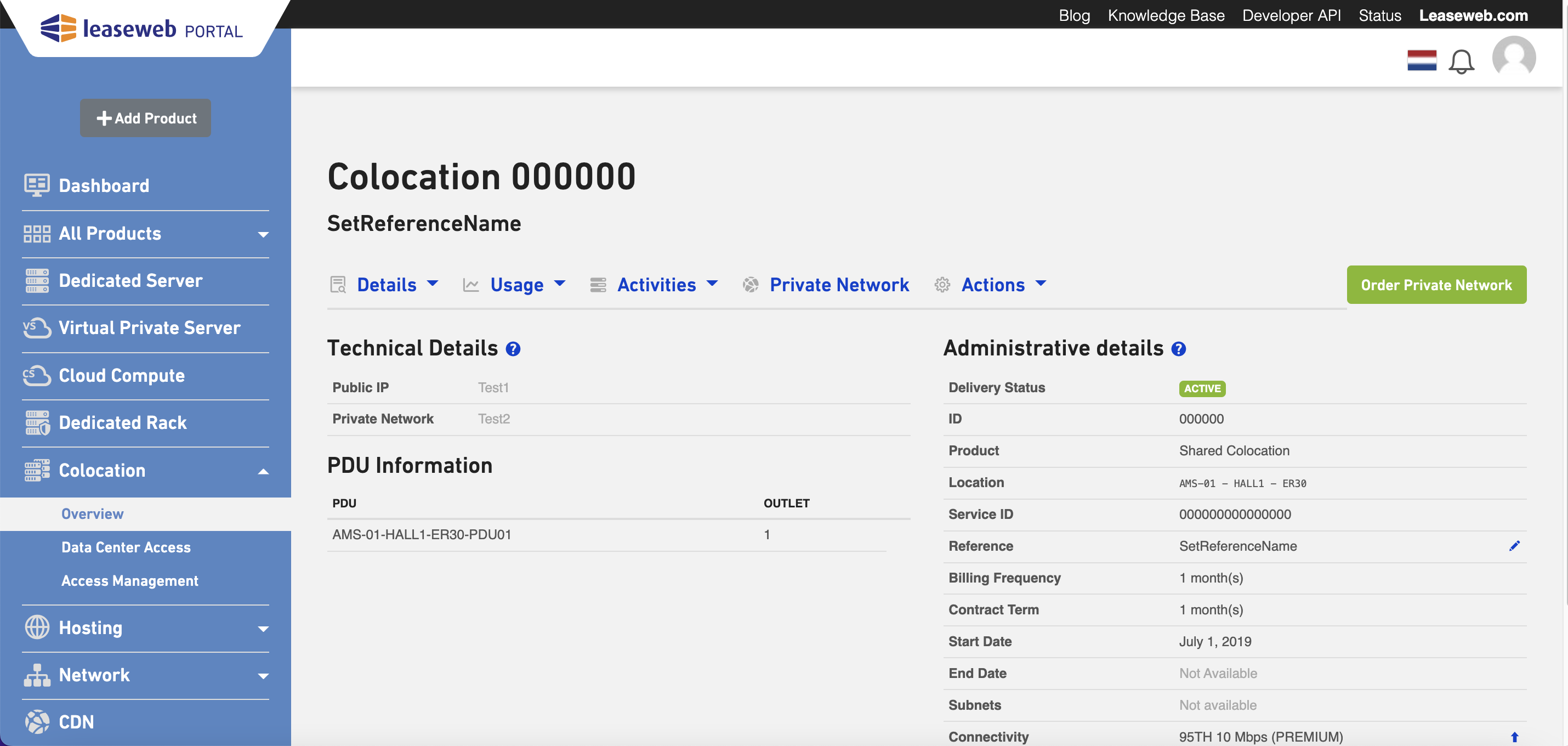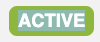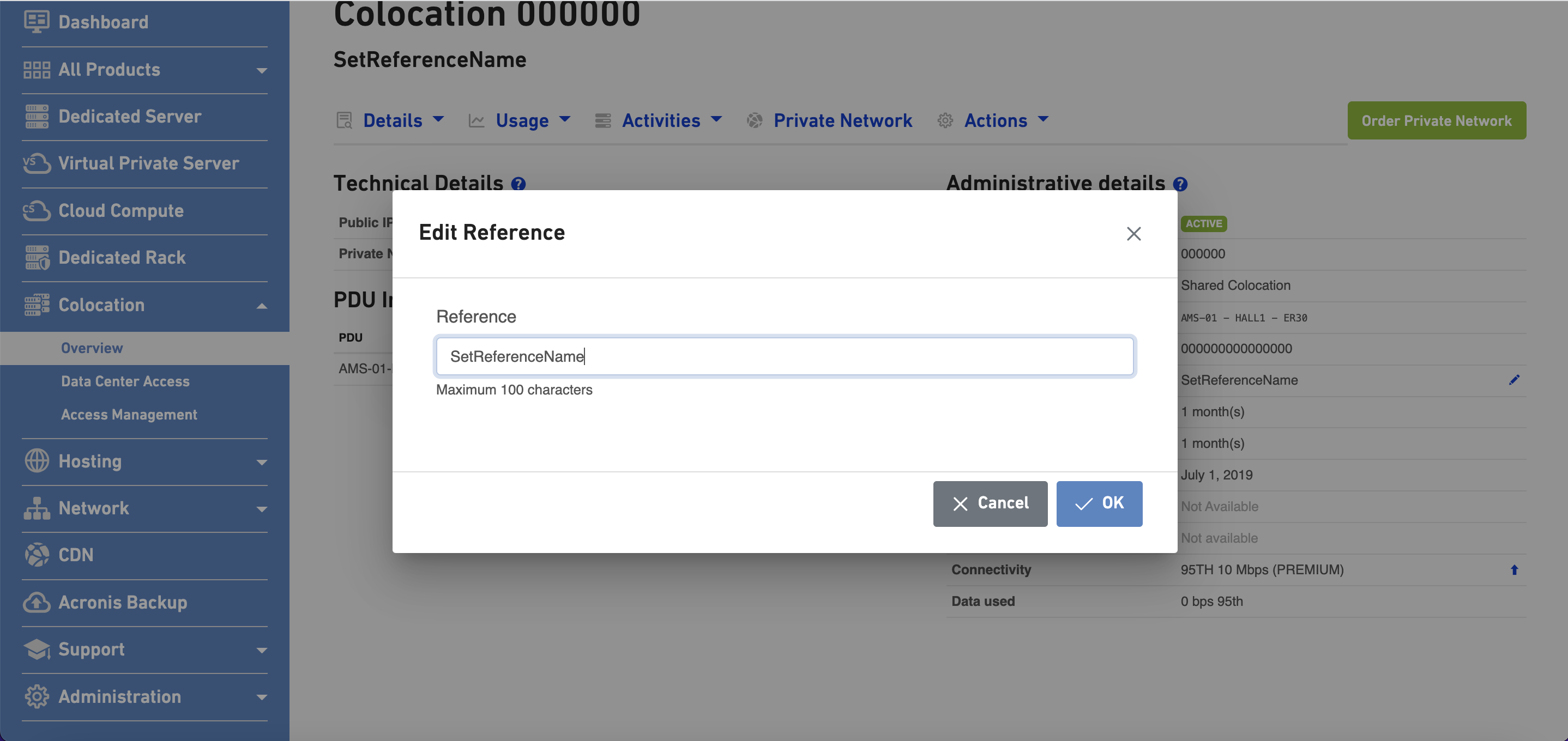From the General Server Management page, you can view details related to your colocated server, add or edit a customer reference for a server/rack, manage data center access cards, and create new access cards.
Contents
Managing a Colocated Server or Rack
Perform the following tasks to manage a colocated server or rack:
- In the menu bar, under Colocation, select Overview.
The Colocations page displays, for more details regarding a Colocation ID click on the arrow. Click on Manage to view even more information of the colocated server or rack.
The Management page displays.
PDU Information PDU Information For colocated servers only, the reserved power ports are listed here. Administrative details Delivery Status Will always be
Colocation Id The contract ID of the colocation, which is also used to perform API calls. Location The data center, suite and rack that your colocation is located at. Product Displays the colocation type. Reference Displays the customer reference of the colocated server / rack. For more information on changing the customer reference, see below chapter
Billing Frequency Displays how frequently the invoice for the colocated server / rack is generated Contract Term Displays the initial term of the contract Start Date Displays the date from when the contract of the colocated server / rack started End Date By default, all colocated servers/racks are renewed automatically, therefore no date is displayed. Note: If you have cancelled your colocated server / rack, the end date will be displayed here Data used In case the server has an included data traffic pack, the progress bar displays the used data traffic. For more information navigate to the Usage → Graphs page
Remote Hands Displays the Remote Hands package. For more information click here.
Actions Create ticket
When you are on the management page of a server / rack and use the create ticket action, the new ticket will be linked to that specific server / rack. From the Customer Portal Dashboard you can create tickets with a wider spread of topics. Besides creating a ticket there are multiple ways to contact support Acronis Backup
Servers can be backed up using the Leaseweb backup solution. Pressing this link will inform you about the backup product. More information about configuring the backup can be found on Acronis Backup and Ordering Backup service PowerCycle
Power cycle will immediately disconnect power from the server and power up the server again. Use power cycle only when you have no access to the server, to perform a cold reboot. If you use more than one power port, all of them will be cycled together. Powercycle is not available for colocated racks, only for servers Request more IPv4 Addresses Additional IPv4 addresses can be requested. Request IPv6 Upon request you will be assigned a /112 address block from a shared /64 subnet.
Usage Usage notifications
Usage notifications are a way to prevent (or limit) surcharges caused by exceeded use of bandwidth.You can set up notifications for bandwidth and data traffic usage. When this threshold is reached, you will receive notifications by email, on your technical contact e-mail address. Graphs On the Graphs page you can view the public bandwidth activity and data traffic usage for your server. Private Network Graphs On the Private Network Graphs page you can view the private bandwidth activity and data traffic usage for your server. Information about Managing your Private network.
Actions
Adding or editing the Customer Reference of a Colocated Server / Rack
It may sometimes be difficult to identify a colocated server / rack based on the server name. For easier identification, you can add a customer reference.
The Customer Reference will also be printed on your invoice. This could be useful for the following scenarios:
- When you are reselling the server/rack and want to identify it by using your customer's name.
- When your finance department requires a specific PO number/project ID per server to be stated on the invoice.
- When you want to filter colocated servers/racks based on reference-this provides an overview of servers that are already assigned to a user/project, and the servers that are not yet assigned
Perform the following steps to add a customer reference to a colocated server/rack:
- Click on the Edit symbol located right of the current reference.
- The Edit Customer Reference pop-up appears
- Enter your desired reference
- Click Confirm
Upgrading your bandwidth / data traffic pack
Under administrative details it is possible to upgrade your bandwidth or included data traffic.
For more information about our different data packs and their benefits, refer to the article on Metering and Billing
To upgrade your included bandwidth or data traffic pack please follow the following steps:
- Click Upgrade icon beside the current Connectivity (data pack) name.
The connectivity upgrade screen appears
- Specify the connectivity or commitment you want to upgrade to
- Click the Upgrade button
About SLA
For information on the different types of SLA and their benefits, refer to the article on Service Level Agreement and Remote Hands Package. For general information view Colocation.