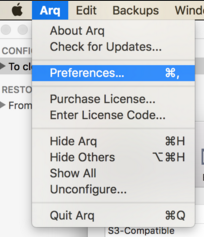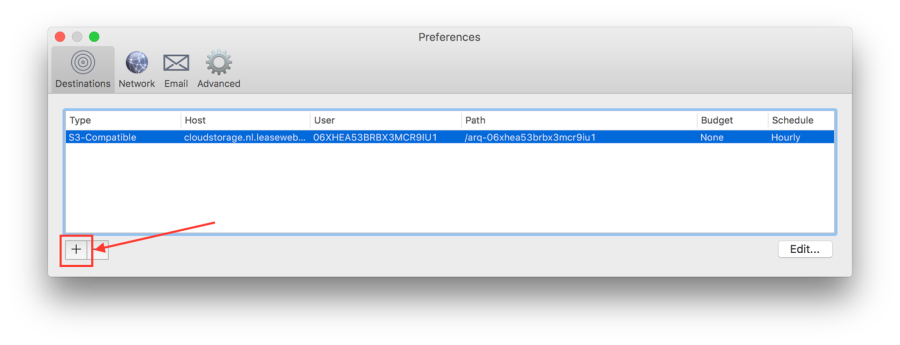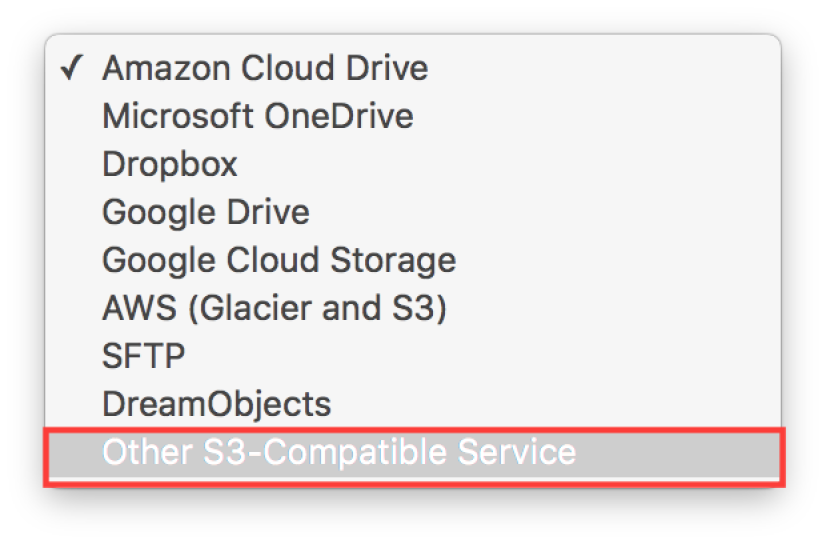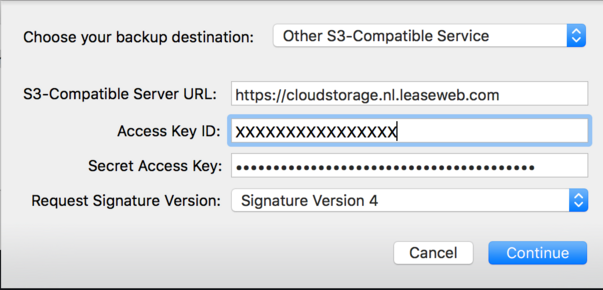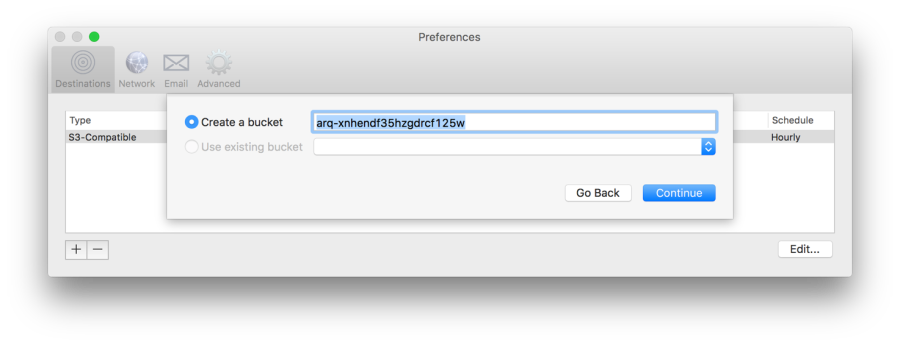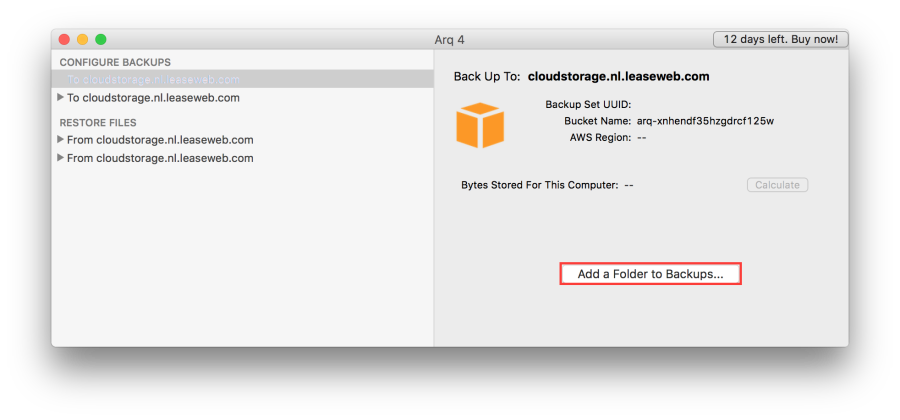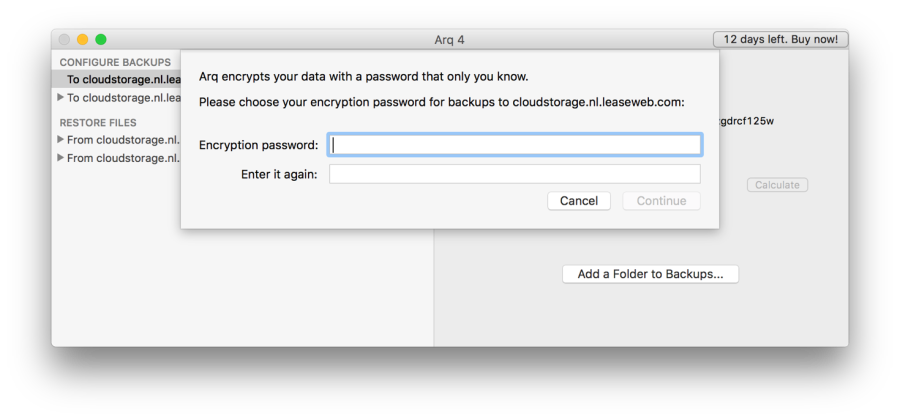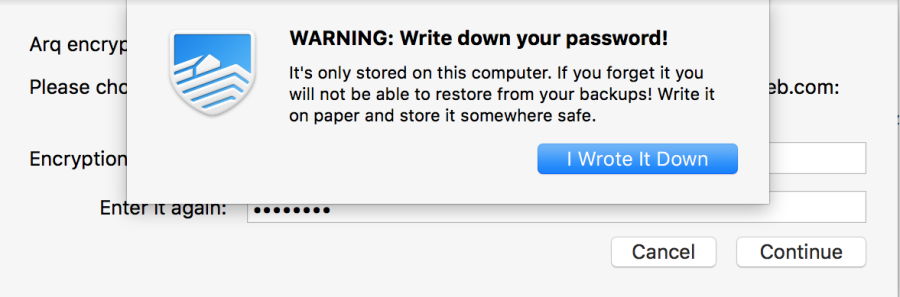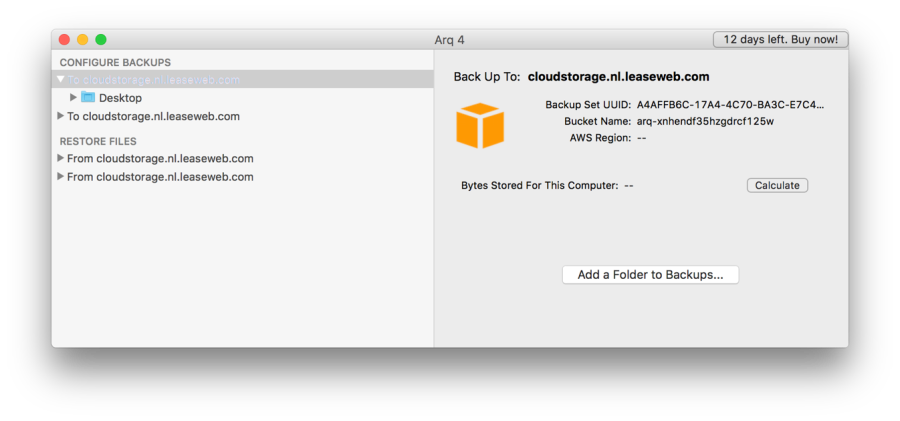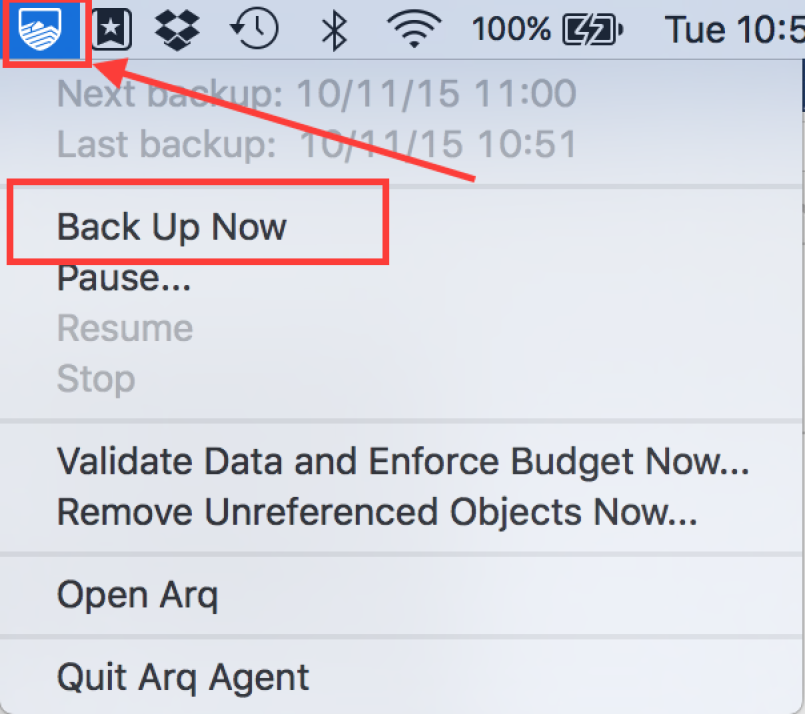Arq is a backup product used to backup desktops and you can use it with our CDN Object Storage.
Contents
Supported OS
Installing Arq
Follow the installation instructions for your platform of choice.
Download: https://www.arqbackup.com/download/
Configuring Arq to use CDN Object Storage
Perform the following steps to configure Arq:
Start the Arq application.
Under the Arq menu, select Preferences,
Click the + icon to select a backup destination.
- Under Choose your backup destination, select Other S3-Compatible Service.
Enter the other values and click Continue.
Under Server URL, please enter "https://cloudstorage.nl.Leaseweb.com"
Enter the Access Key ID and the Secret Access Key that you received from us.
Arq creates a bucket (folder) under which you can backup your information.
You can either create a new bucket or select an existing one, and click Continue.
Your backup destination has been created.
Click Add a Folder to Backups.
Arq will provide you the possibility to encrypt the backup.
This is client side encryption, if you lose your encryption password you cannot decrypt your backups.
Accept the Warning message.
You are now ready to use Object Storage to backup.
Click on the Arq icon, and select Back Up Now from the drop down menu to start the process.
The backup will start, and notify you when finished, by default it will run every hour.