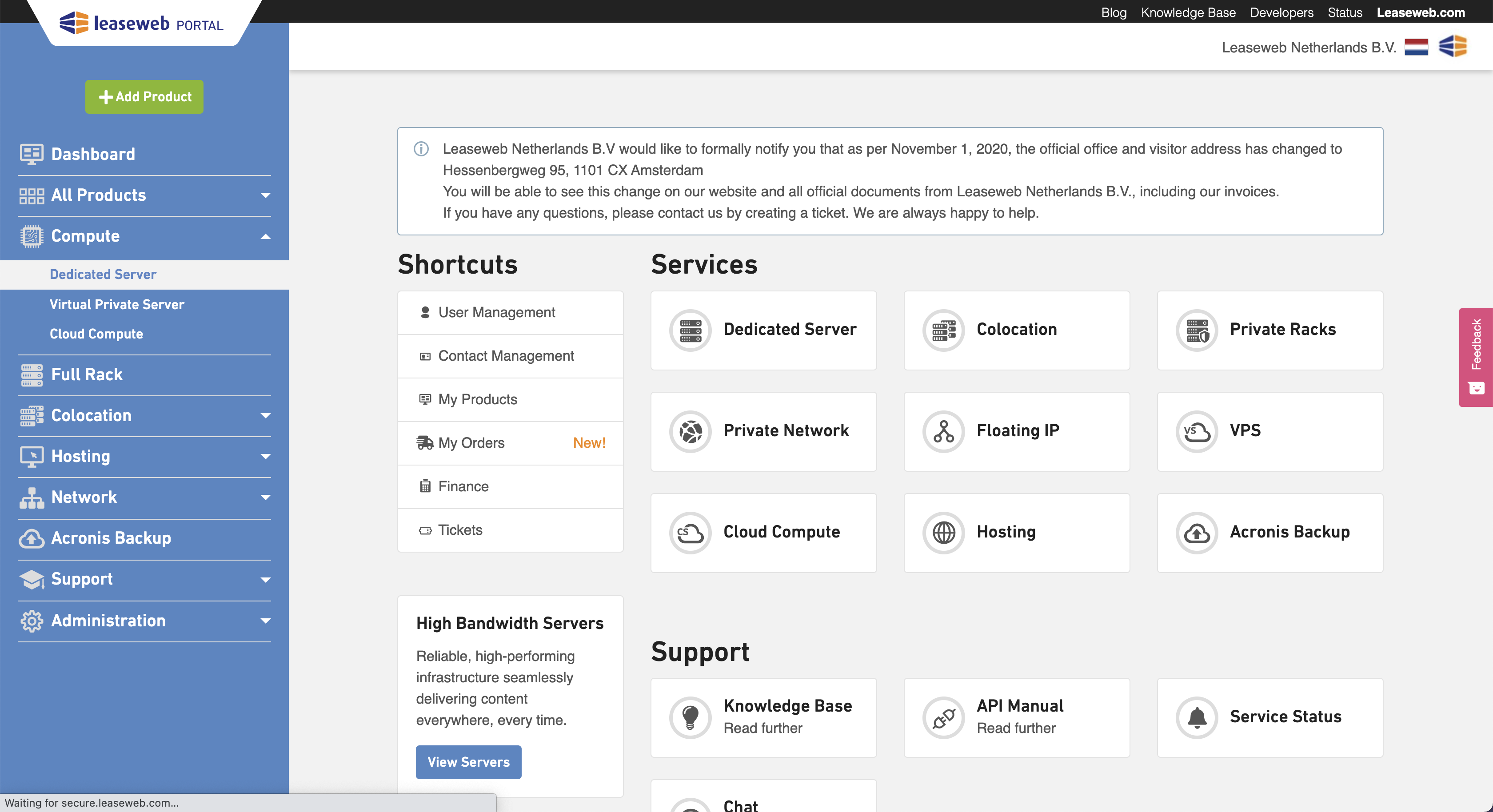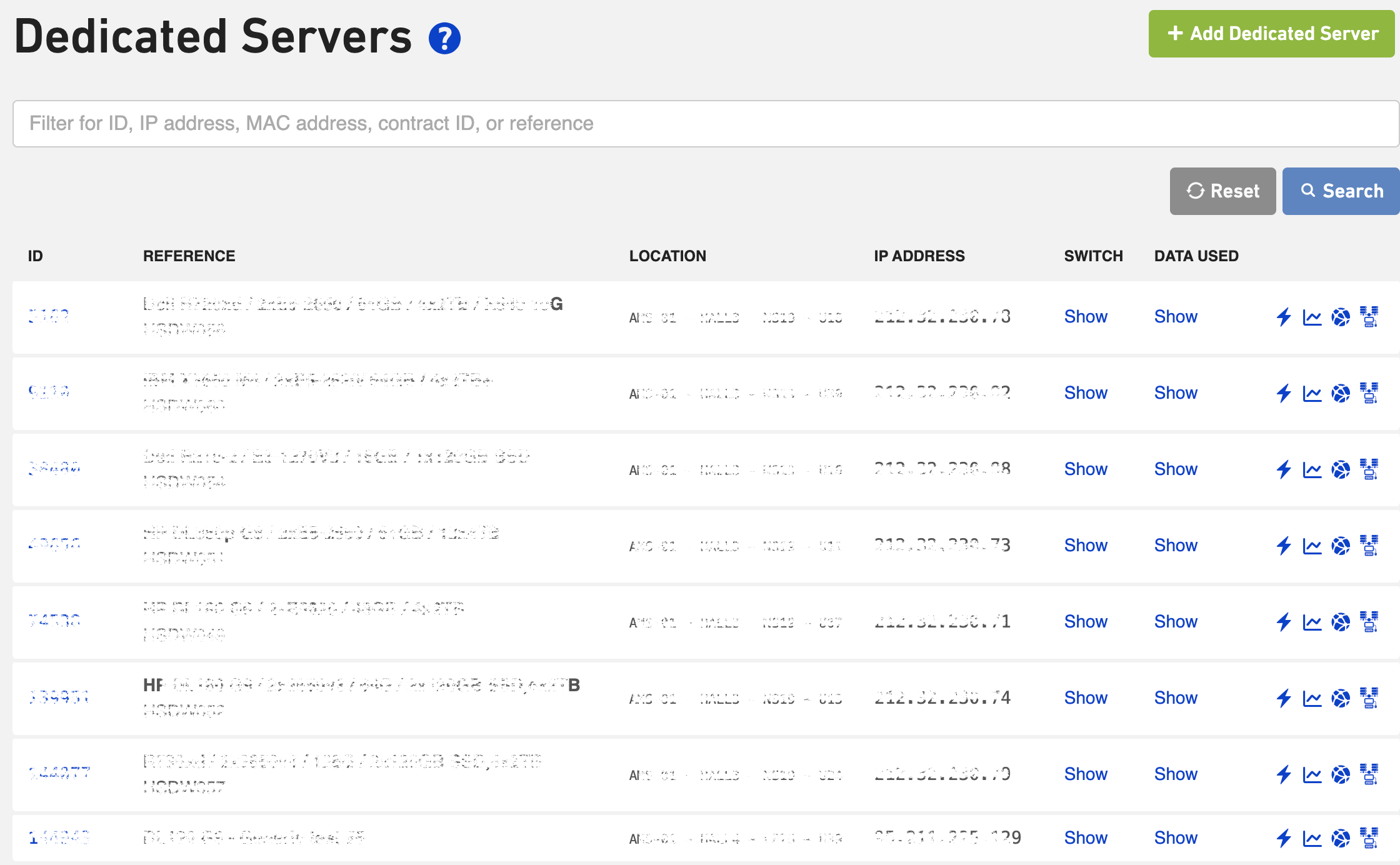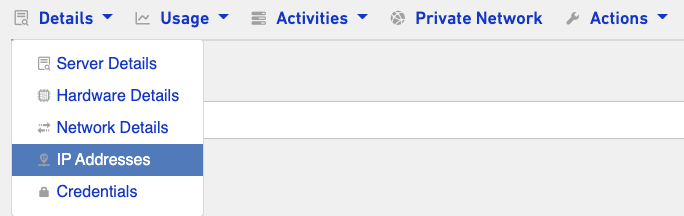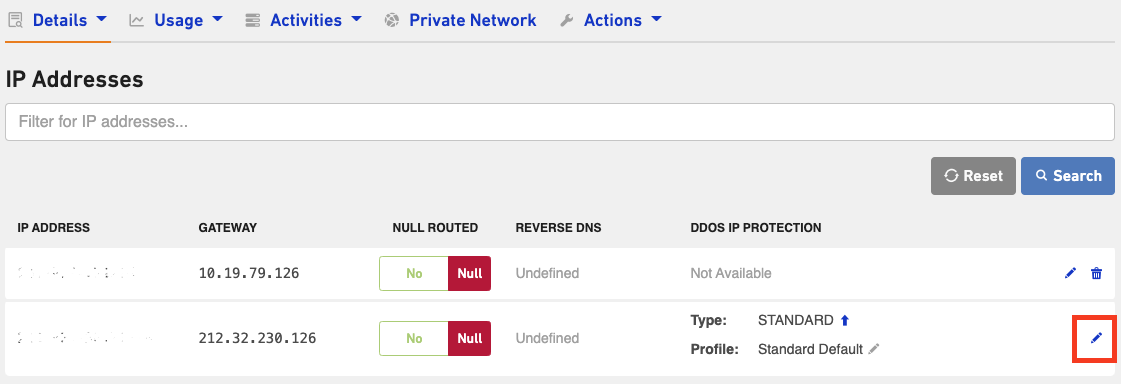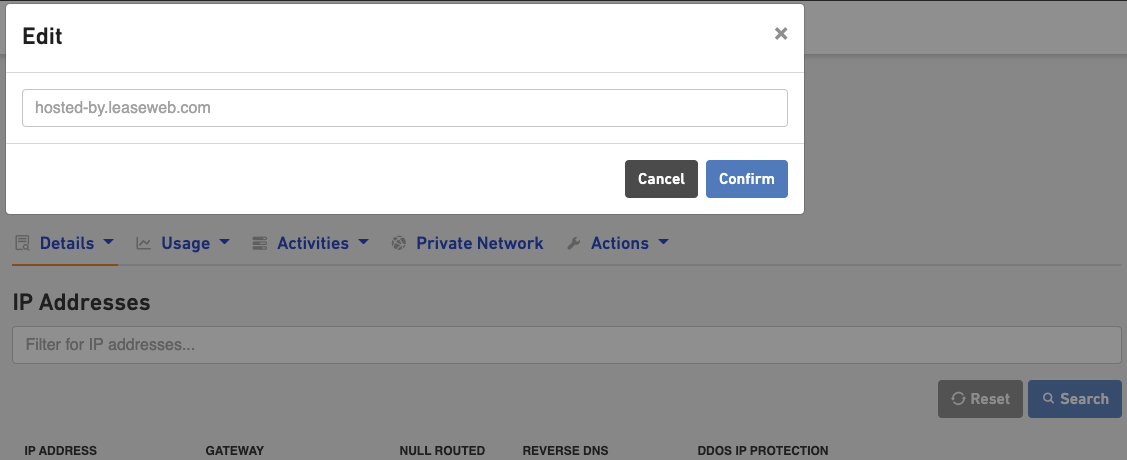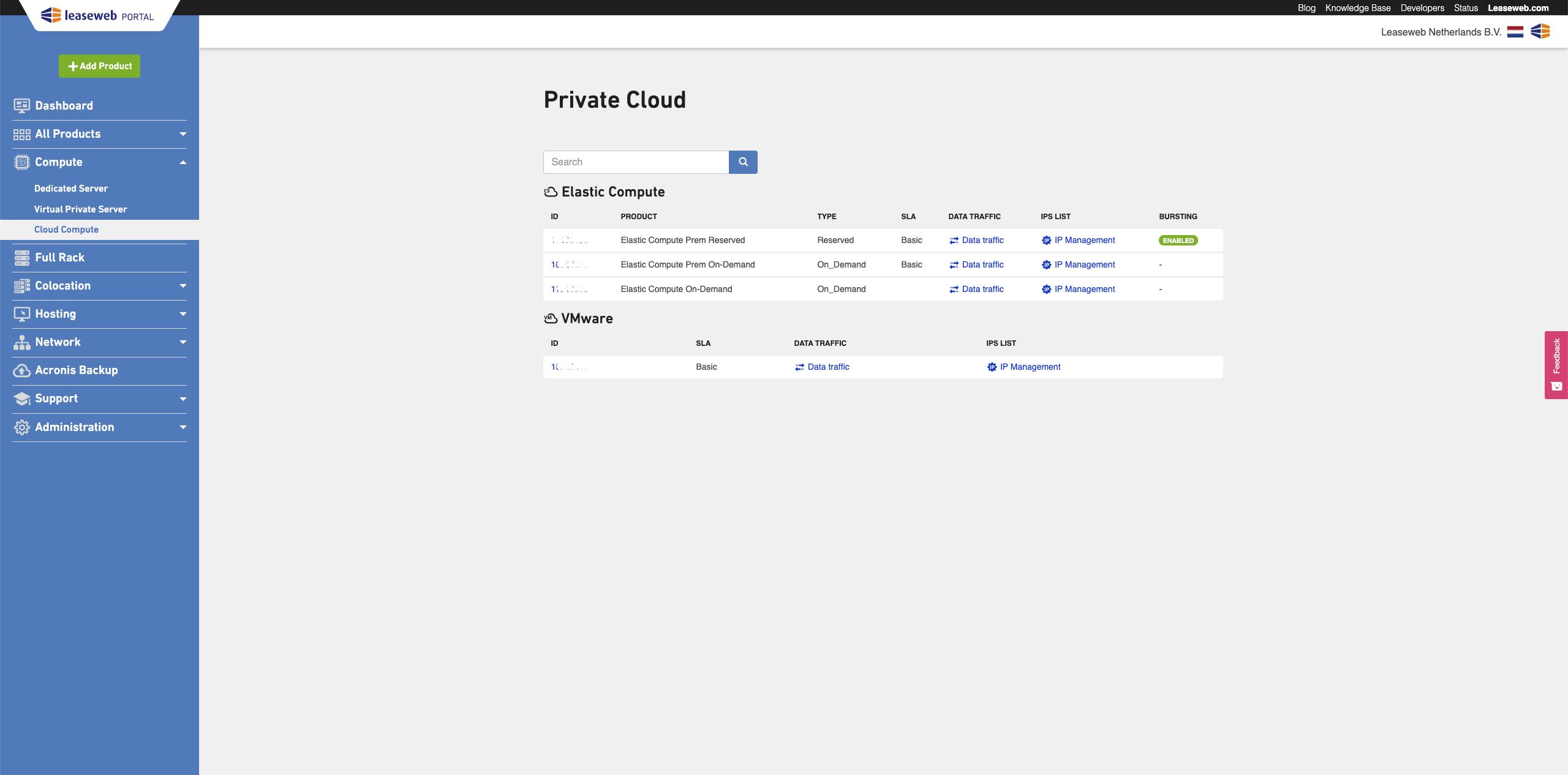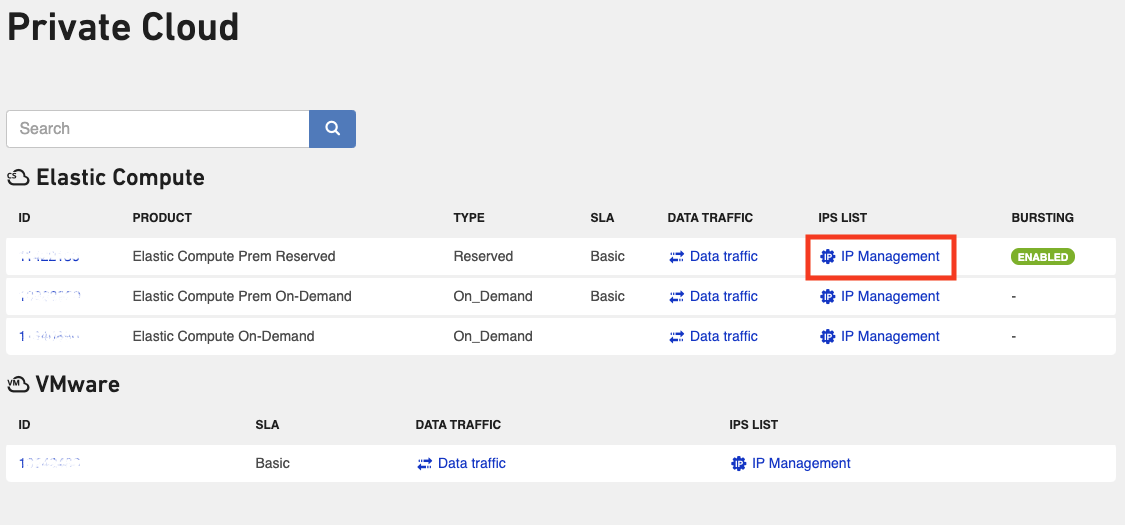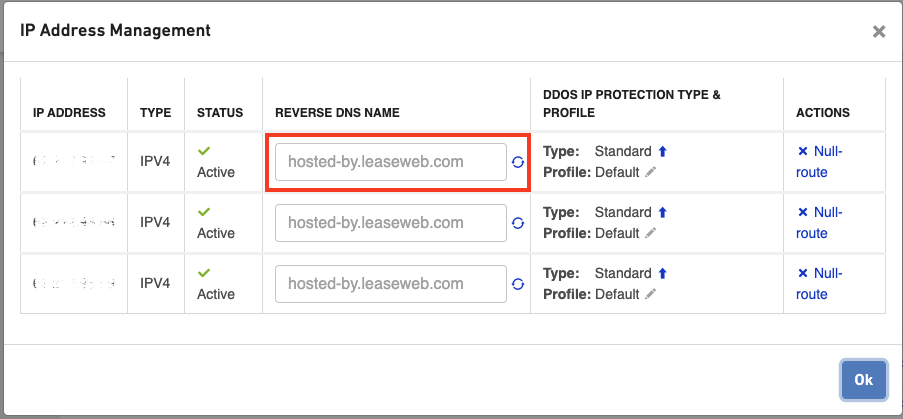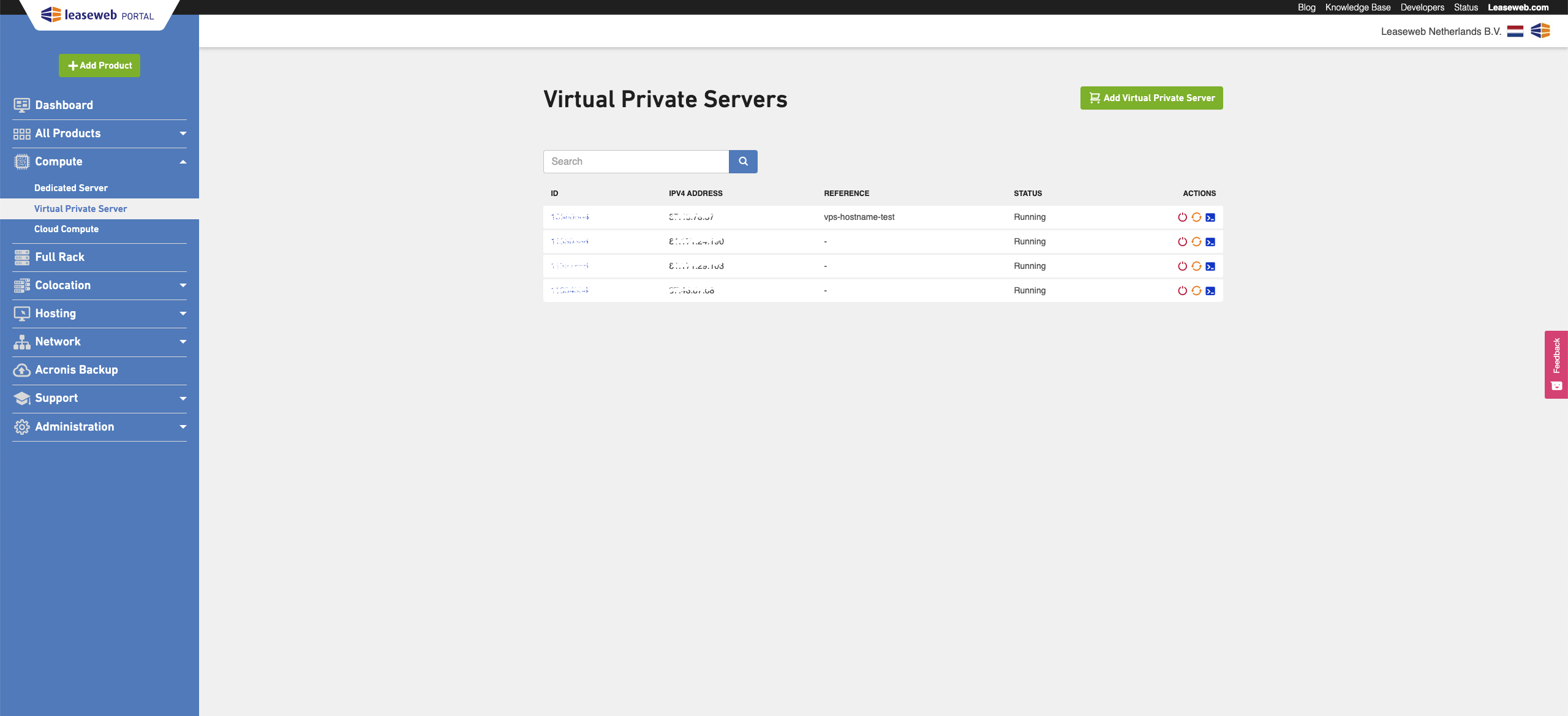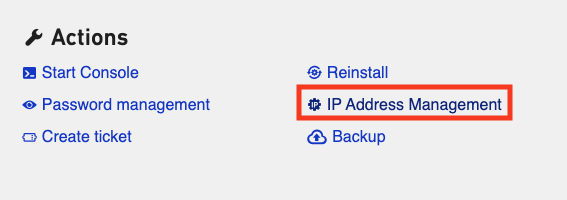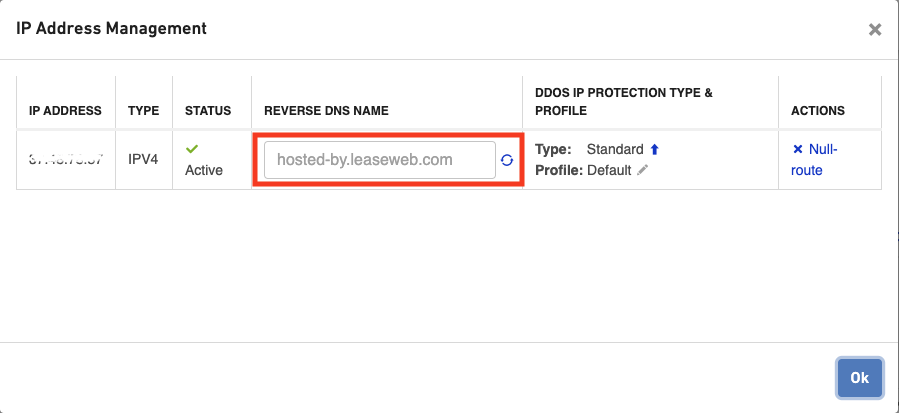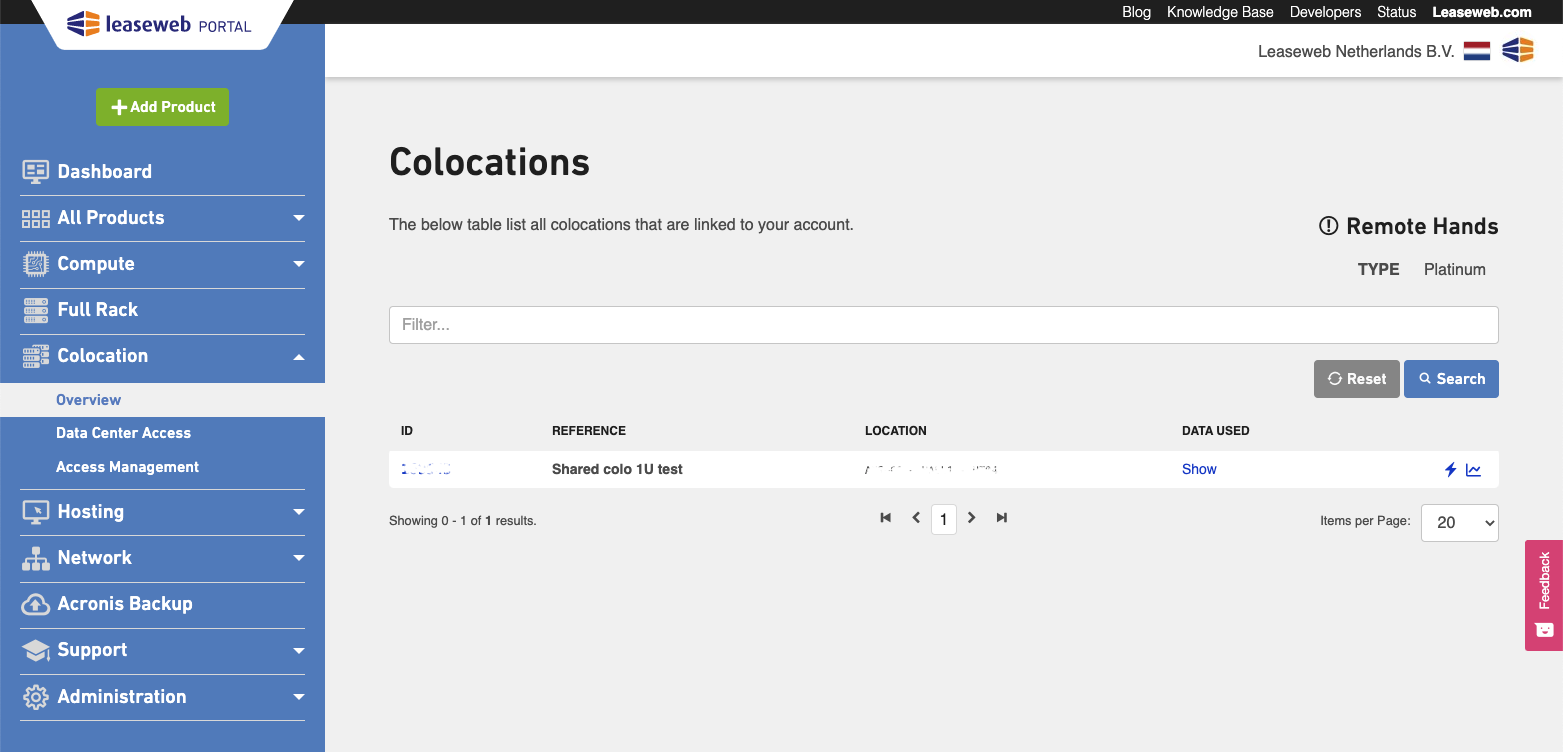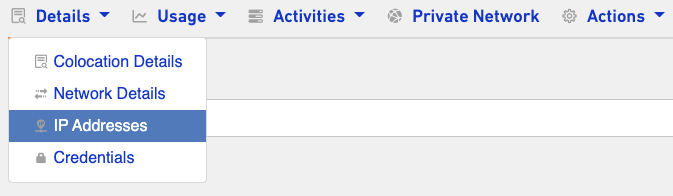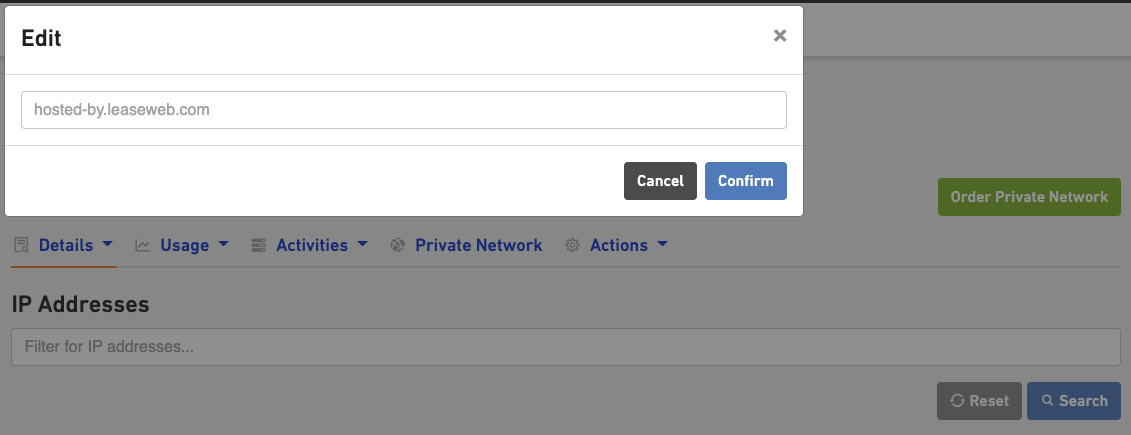Contents
What is a PTR record
Pointer (PTR) records provide what is known as “reverse DNS”. PTR records assign IP addresses to a host name instead of mapping a host name to an IP address. You can add a PTR record to your Leaseweb services from the Leaseweb Customer Portal.
Adding a PTR record to an IPv4 address
For the following Leaseweb services, our customers can add a PTR record from the Leaseweb Customer Portal.
For a Dedicated
Perform the following steps to add a PTR record in the Leaseweb Customer Portal:
In the menu bar, click on Dedicated Server to open the Dedicated Servers overview page.
The overview of you Dedicated Servers is displayed.
- Click on the ID of the Dedicated Server for which you want to add the PTR record and then click on Details > IP Addresses.
- Click on the pencil at the end of the IP address for which you want to add the PTR record.
The box where you can enter the PTR record is displayed. You can add the PTR record and click on the Confirm button to save the changes.
For Private Cloud
Perform the following steps to add a PTR record in the Leaseweb Customer Portal:
In the menu bar, click on Cloud Compute to open the Private Cloud overview page.
The overview of your Private Cloud services appears, where you can click on IP Management to manage IP addresses for that Private Cloud.
In the next screen you see a list of IP addresses.In the field under REVERSE DNS NAME enter a valid hostname and click the update wheel on the right. Than click OK to save your changes.
For a VPS
Perform the following steps to add a PTR record in the Leaseweb Customer Portal:
In the menu bar, click on Virtual Private Server to open the VPS overview page.
The overview of Virtual Servers is displayed.Click on the ID of the VPS for which you want to add the PTR record.
At the bottom of the next screen you see Actions. Click IP Address Management.
In the next screen you see a list of IP addresses.In the field under REVERSE DNS NAME enter a valid hostname and click the update wheel on the right. Than click OK to save your changes.
For a Colocation Server
Perform the following steps to add a PTR record in the Leaseweb Customer Portal:
In the menu bar, under Colocation, click on Overview to open the Colocation overview page.
In the next screen you see an overview of your Colocation.Click on the ID of the Colocation for which you want to add the PTR record.
In the Details drop-down list, click on IP Addresses.
Click on the pencil under REVERSE DNS to add the PTR record.
- The box where you can enter the PTR record is displayed. You can add the PTR record and click on the Confirm button to save the changes.
For a Web Hosting
Web Hosting packages are created on a shared web hosting platform. For this reason, it is not possible to setup a PTR record for this service. For more information, please contact domains@Leaseweb.com.
Adding a PTR record to an IPv6 address
If you would like to set a PTR record to your IPV6 address, please contact support. It is not possible to add the PTR record to an IPv6 address from the Leaseweb Customer Portal.